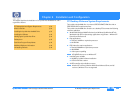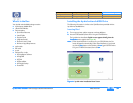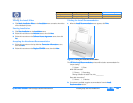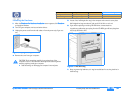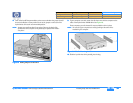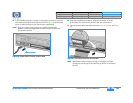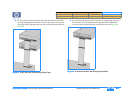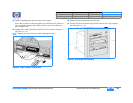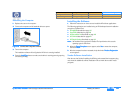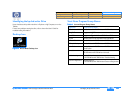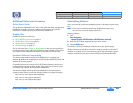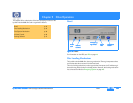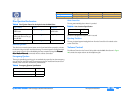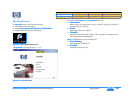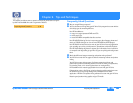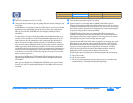hp dvd-writer
hp dvd-writerhp dvd-writer
hp dvd-writer
dvd100i
dvd100idvd100i
dvd100i
Technical Support Solutions Guide 10/25/01 Installing the Software
42
4242
42
⇐
⇐⇐
⇐
⇒
⇒⇒
⇒
Restarting the Computer
1.
1.1.
1. Replace the case on the computer.
2.
2.2.
2. Connect the computer and all attached devices to power.
Figure 26
Figure 26 Figure 26
Figure 26 Connect the Computer to Power
3.
3.3.
3. Turn on the computer.
The installation software will verify that the HP drive is correctly installed.
4.
4.4.
4. Press the Load/Eject
Load/EjectLoad/Eject
Load/Eject button to make sure the drive is receiving power by opening
and closing the tray.
Installing the Software
1.
1.1.
1. Follow the instructions on the screens to install the HP software applications.
The following applications are installed using an HP-developed custom installation
program on Software Disc 1:
■
HP MyDVD (described on page 72)
■
PowerDVD (described on page 78)
■
HP RecordNow 3.0 (described on page 53)
■
HP DLA 2.5 (described on page 65)
■
HP Simple Backup (described on page 75)
NOTE:
NOTE: NOTE:
NOTE:
No hardware drivers need to be installed. The hp dvd-writer drive uses the
operating system’s IDE drivers.
2.
2.2.
2. When the Setup Complete
Setup CompleteSetup Complete
Setup Complete screen appears, select Yes
YesYes
Yes to restart the computer,
then click Finish
FinishFinish
Finish.
3.
3.3.
3. After the computer has been restarted, the hp dvd-writer P
PP
Product Registration
roduct Registrationroduct Registration
roduct Registration
screen appears .
Vendor Software Installation
After the user has finished installing the HP drive and restarted their computer, they
must insert the additional software installation CDs to invoke the vendors’ install
programs.
Product Information Drive Specifications Interfaces Installation and Configuration
Drive Operation Tips and Techniques Software Maintenance
Troubleshooting Warranty and Support Release Notes Discontinued Products