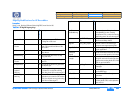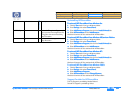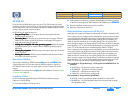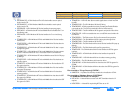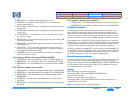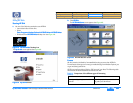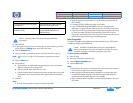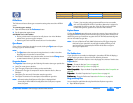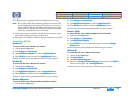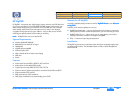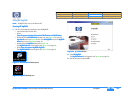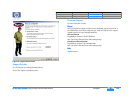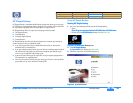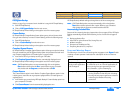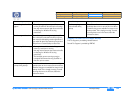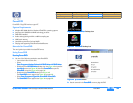hp dvd-writer
hp dvd-writerhp dvd-writer
hp dvd-writer
dvd100i
dvd100idvd100i
dvd100i
Technical Support Solutions Guide 10/25/01 HP DLA 2.5
71
7171
71
⇐
⇐⇐
⇐
⇒
⇒⇒
⇒
2.
2.2.
2. In Windows Explorer, highlight the file(s) and folder(s) you wish to copy.
NOTE:
NOTE: NOTE:
NOTE:
You can select multiple files and folders by holding down the Ctrl or Shift
key while highlighting your files. Press the Ctrl key and use your mouse to
select non-adjacent files. Press the Shift key and use your mouse to select
sequential files (i.e., highlight a file, hold down the Shift key and highlight
another file -- all files between the two are selected).
3.
3.3.
3. Position your mouse over the file(s) in Windows Explorer. Hold your mouse
button down and drag your files to your optical drive.
4.
4.4.
4. Release your mouse button. HP DLA will copy your selected files to your disc.
Uninstalling HP DLA
Windows 9x
Windows 9xWindows 9x
Windows 9x
To remove HP DLA from a Windows 9x machine
1.
1.1.
1. Click the Windows Start
StartStart
Start button.
2.
2.2.
2. Select Settings
SettingsSettings
Settings then Control Panel
Control PanelControl Panel
Control Panel.
3.
3.3.
3. Click Add/Remove Programs
Add/Remove ProgramsAdd/Remove Programs
Add/Remove Programs then click the Install/Uninstall
Install/UninstallInstall/Uninstall
Install/Uninstall tab.
4.
4.4.
4. Select HP DLA
HP DLAHP DLA
HP DLA from the menu and click the Add/Remove...
Add/Remove...Add/Remove...
Add/Remove... button.
Windows will remove all files associated with HP DLA from your computer.
Windows NT
Windows NTWindows NT
Windows NT
To remove HP DLA from a Windows NT machine
1.
1.1.
1. Click the Windows Start
StartStart
Start button.
2.
2.2.
2. Select Settings
SettingsSettings
Settings then Control Panel
Control PanelControl Panel
Control Panel.
3.
3.3.
3. Click Add/Remove Programs
Add/Remove ProgramsAdd/Remove Programs
Add/Remove Programs then click the Install/Uninstall
Install/UninstallInstall/Uninstall
Install/Uninstall tab.
4.
4.4.
4. Select HP DLA
HP DLAHP DLA
HP DLA from the menu and click the Add/Remove...
Add/Remove...Add/Remove...
Add/Remove... button.
Windows will remove all files associated with HP DLA from your computer.
Windows Millennium
Windows MillenniumWindows Millennium
Windows Millennium
To remove HP DLA from a Windows Millennium Edition machine
1.
1.1.
1. Click the Windows Start
StartStart
Start button.
2.
2.2.
2. Select Settings
SettingsSettings
Settings then Control Panel
Control PanelControl Panel
Control Panel.
3.
3.3.
3. Click Add/Remove Programs
Add/Remove ProgramsAdd/Remove Programs
Add/Remove Programs then click the Install/Uninstall
Install/UninstallInstall/Uninstall
Install/Uninstall tab.
4.
4.4.
4. Select HP DLA
HP DLAHP DLA
HP DLA from the menu and click the Add/Remove...
Add/Remove...Add/Remove...
Add/Remove... button.
Windows will remove all files associated with HP DLA from your computer.
Windows 2000
Windows 2000Windows 2000
Windows 2000
To remove HP DLA from a Windows 2000 Professional machine
1.
1.1.
1. Click the Windows Start
StartStart
Start button.
2.
2.2.
2. Select Settings
SettingsSettings
Settings then Control Panel
Control PanelControl Panel
Control Panel.
3.
3.3.
3. Click Add/Remove Programs
Add/Remove ProgramsAdd/Remove Programs
Add/Remove Programs.
4.
4.4.
4. Select HP DLA
HP DLAHP DLA
HP DLA from the list of removable programs and click the Change/
Change/Change/
Change/
Remove
RemoveRemove
Remove button.
Windows will remove all files associated with HP DLA from your computer.
Windows XP
Windows XPWindows XP
Windows XP
To remove HP DLA from a Windows XP machine
1.
1.1.
1. Click the Windows Start
StartStart
Start button.
2.
2.2.
2. Click Control Panel
Control PanelControl Panel
Control Panel.
3.
3.3.
3. Click Add or Remove Programs
Add or Remove ProgramsAdd or Remove Programs
Add or Remove Programs.
4.
4.4.
4. Make sure the Change or Remove Programs
Change or Remove ProgramsChange or Remove Programs
Change or Remove Programs button is selected, click HP DLA
HP DLAHP DLA
HP DLA
from the list of programs, and click Change/Remove
Change/RemoveChange/Remove
Change/Remove.
Windows will remove all files associated with HP DLA from your computer.
Product Information Drive Specifications Interfaces Installation and Configuration
Drive Operation Tips and Techniques Software Maintenance
Troubleshooting Warranty and Support Release Notes Discontinued Products