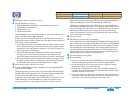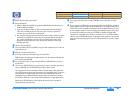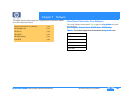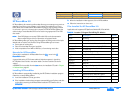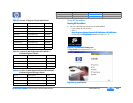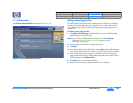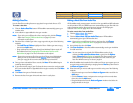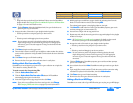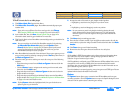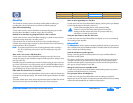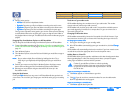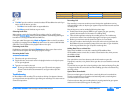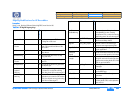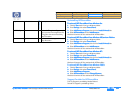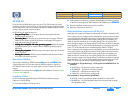hp dvd-writer
hp dvd-writerhp dvd-writer
hp dvd-writer
dvd100i
dvd100idvd100i
dvd100i
Technical Support Solutions Guide 10/25/01 HP RecordNow 3.0
58
5858
58
⇐
⇐⇐
⇐
⇒
⇒⇒
⇒
To make a music disc for an MP3 player:
1.
1.1.
1. Click Make a Music Disc
Make a Music DiscMake a Music Disc
Make a Music Disc from the Main Menu.
2.
2.2.
2. Click Make a Disc for an MP3
Make a Disc for an MP3Make a Disc for an MP3
Make a Disc for an MP3 player. RecordNow automatically opens your
recorder drive.
NOTE:
NOTE: NOTE:
NOTE:
If you wish to use a different disc drive to read your disc, click Change
ChangeChange
Change.
(See Changing CD Recorder drives on page 61 for more information.)
3.
3.3.
3. Insert a blank disc, then click Next
NextNext
Next. Selecting Audio Files on page 62 for
information about searching your hard drive for music files.
4.
4.4.
4. Click Scan for Music to have RecordNow automatically search your hard drive for
valid music files.
NOTE:
NOTE: NOTE:
NOTE:
You can control the size of audio files RecordNow searches for by selecting
the Hide audio files shorter than
Hide audio files shorter thanHide audio files shorter than
Hide audio files shorter than option from the Options
OptionsOptions
Options button >
General
GeneralGeneral
General tab (see Options on page 58). This feature speeds up the search
process by eliminating the short audio files such as the ones you hear
when Windows starts up or closes a program.
5.
5.5.
5. When RecordNow has located all of the valid music files on your system, you can
sort your music tracks by selecting a category from the View
ViewView
View drop-down menu, in
the Music on System
Music on SystemMusic on System
Music on System section.
6.
6.6.
6. Select the tracks you want to add to your music disc using one of the following
methods:
• Select the tracks you want from the Music on System
Music on SystemMusic on System
Music on System window and click the
Add
AddAdd
Add button.
• Click the Browse...
Browse...Browse...
Browse... button, navigate to the tracks you wish to record, select
them, then click the Add
AddAdd
Add button.
• Drag-and-drop tracks from the Music on System
Music on SystemMusic on System
Music on System window on the left to the
playlist window on the right.
• Drag-and-drop tracks directly from Windows Explorer onto the RecordNow
playlist window. See Dragging files from Windows Explorer to HP RecordNow
on page 61 for more information on this.
NOTE:
NOTE: NOTE:
NOTE:
Clicking Remove
RemoveRemove
Remove deletes the highlighted track from your list but does not
affect any files on your hard drive.
7.
7.7.
7. Arrange the order of the tracks in your playlist window by either:
• Highlighting a track then using the green up or down arrows
or
• Highlighting a track and dragging it to the new position.
NOTE:
NOTE: NOTE:
NOTE:
You can rename any track in the playlist window by selecting the track,
single clicking twice on the track name (or pressing <F2>), then typing the
new name. If your CD recorder supports CD text, your tracks will show the
new names.
8.
8.8.
8. Click Next
NextNext
Next to begin recording your tracks.
9.
9.9.
9. Once the disc has been created, if you would like to make another disc with the
same track list, replace the newly recorded CD with a blank disc then click Make
Make Make
Make
Another
AnotherAnother
Another.
10.
10.10.
10. Click Done
DoneDone
Done when you are finished recording.
11.
11.11.
11. Remove the discs from your drives and store them in a safe place.
CDDB
CDDBCDDB
CDDB
HP RecordNow’s CDDB feature gathers artist, album and genre information about
your audio files. this can be helpful in sorting through your MP3 or WAV file
collection for your favorite songs or artists.
If HP RecordNow is configured to use CDDB, whenever HP RecordNow finds a new or
changed file, it will connect to CDDB via the Internet to download information
relevant to your new music file(s). HP RecordNow then uses this information to sort
your collection by artist, album, or genre.
Since this database is constantly growing, every time you access CDDB, your files are
updated with the latest information for that track.
Options
OptionsOptions
Options
The Options
OptionsOptions
Options feature allows you to customize how HP RecordNow performs your
recording operations. Click the Options
OptionsOptions
Options button to open the Options dialog box, then
choose one of the option tabs to customize your settings.
Product Information Drive Specifications Interfaces Installation and Configuration
Drive Operation Tips and Techniques Software Maintenance
Troubleshooting Warranty and Support Release Notes Discontinued Products