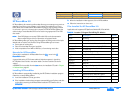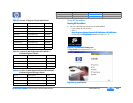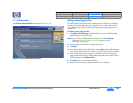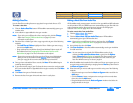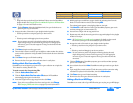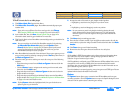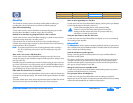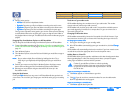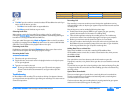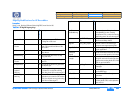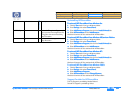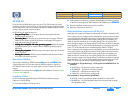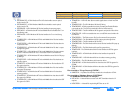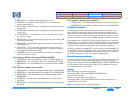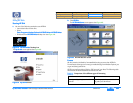hp dvd-writer
hp dvd-writerhp dvd-writer
hp dvd-writer
dvd100i
dvd100idvd100i
dvd100i
Technical Support Solutions Guide 10/25/01 HP RecordNow 3.0
61
6161
61
⇐
⇐⇐
⇐
⇒
⇒⇒
⇒
3.
3.3.
3. Select a sorting option:
• All files
All filesAll files
All files: Lists all files in alphabetical order.
• By Artist
By ArtistBy Artist
By Artist: Organizes your files into folders according to the artist’s name.
• By Album
By AlbumBy Album
By Album: Organizes your files into folders according to the album name.
• By Genre
By GenreBy Genre
By Genre: Organizes your files into folders according to the genre type.
Once you have selected a sorting option, you can then either open the directory
to add individual files to the recording job, or you can drag the entire folder to
the playlist window on the right. This adds all the files within the directory to your
playlist.
Dragging files from Windows Explorer to HP RecordNow
You can drag files and folders directly from Windows Explorer to HP RecordNow.
1.
1.1.
1. Create a RecordNow recording job (See Making a Data Disc on page 56, Making
a Music Disc from Audio Files on page 56, or Making a Disc for an MP3 Player on
page 57).
2.
2.2.
2. Open Windows Explorer.
3.
3.3.
3. From Windows Explorer, select the file(s) and folder(s) you would like to copy to
your disc.
NOTE:
NOTE: NOTE:
NOTE:
You can select multiple files and folders by holding down the <Ctrl> or
<Shift> key on your keyboard, then highlighting the files you would like to
copy.
4.
4.4.
4. Position your mouse over the file(s) in Windows Explorer. Hold your mouse
button down and drag your files from Windows Explorer to RecordNow.
5.
5.5.
5. Release your mouse button and your selected files will show up in the
RecordNow window.
Using the Back button
Clicking the Back
BackBack
Back button from any screen in HP RecordNow will take you back one
screen menu. This is useful if you change your mind while setting up your recording
job.
Total time of your audio tracks
HP RecordNow displays the cumulative time of your audio tracks. This number
changes with each track that you add or remove.
HP RecordNow will not allow you to add a track if it exceeds the available space on
your media (typically 74 minutes for a compact disc). Or, you can remove one or
more tracks from your list.
Changing CD Recorder drives
HP RecordNow automatically chooses the first optical drive it finds. However, if you
have more than one drive, you can choose which recording device you wish to use.
To change your recorder drive:
To change your recorder drive: To change your recorder drive:
To change your recorder drive:
1.
1.1.
1. Set up your recording job as you normally would.
2.
2.2.
2. After HP RecordNow automatically opens your recorder drive, click the Change
ChangeChange
Change
button.
HP RecordNow will automatically switch to the next drive. If you have more than two
recorder drives, select the appropriate drive from the drop-down menu.
Adding Data to a Data CD
HP RecordNow allows you to append or add data to a disc that already contains data.
When appending data to a disc that already contains data, a prompt will appear
asking if you would like to continue with the operation.
If you are recording to a writable disc:
If you are recording to a writable disc:If you are recording to a writable disc:
If you are recording to a writable disc:
■
Click Yes
YesYes
Yes to append, or overwrite data to your disc.
Or,
■
Click No
NoNo
No if you do not wish to overwrite that data. You can then add another
blank or appendable disc and try again.
If you are recording to a rewritable disc:
If you are recording to a rewritable disc:If you are recording to a rewritable disc:
If you are recording to a rewritable disc:
■
Click Yes
YesYes
Yes to append data to your disc.
!
Caution: If you add files or folders to a disc that already
contains files or folders of the same name, the files or folders
on your disc will be overwritten and any information in the old
files will be lost.
Product Information Drive Specifications Interfaces Installation and Configuration
Drive Operation Tips and Techniques Software Maintenance
Troubleshooting Warranty and Support Release Notes Discontinued Products