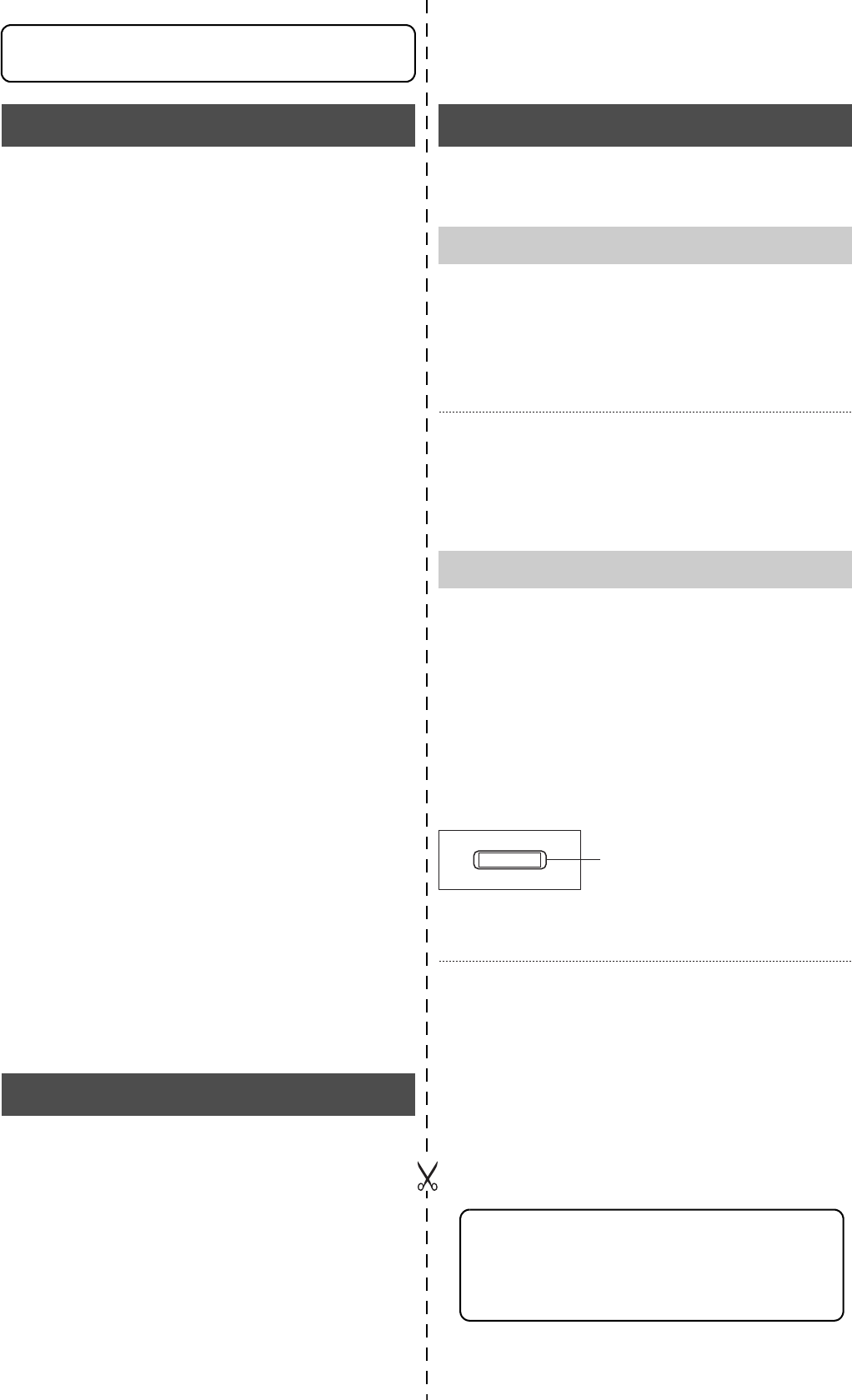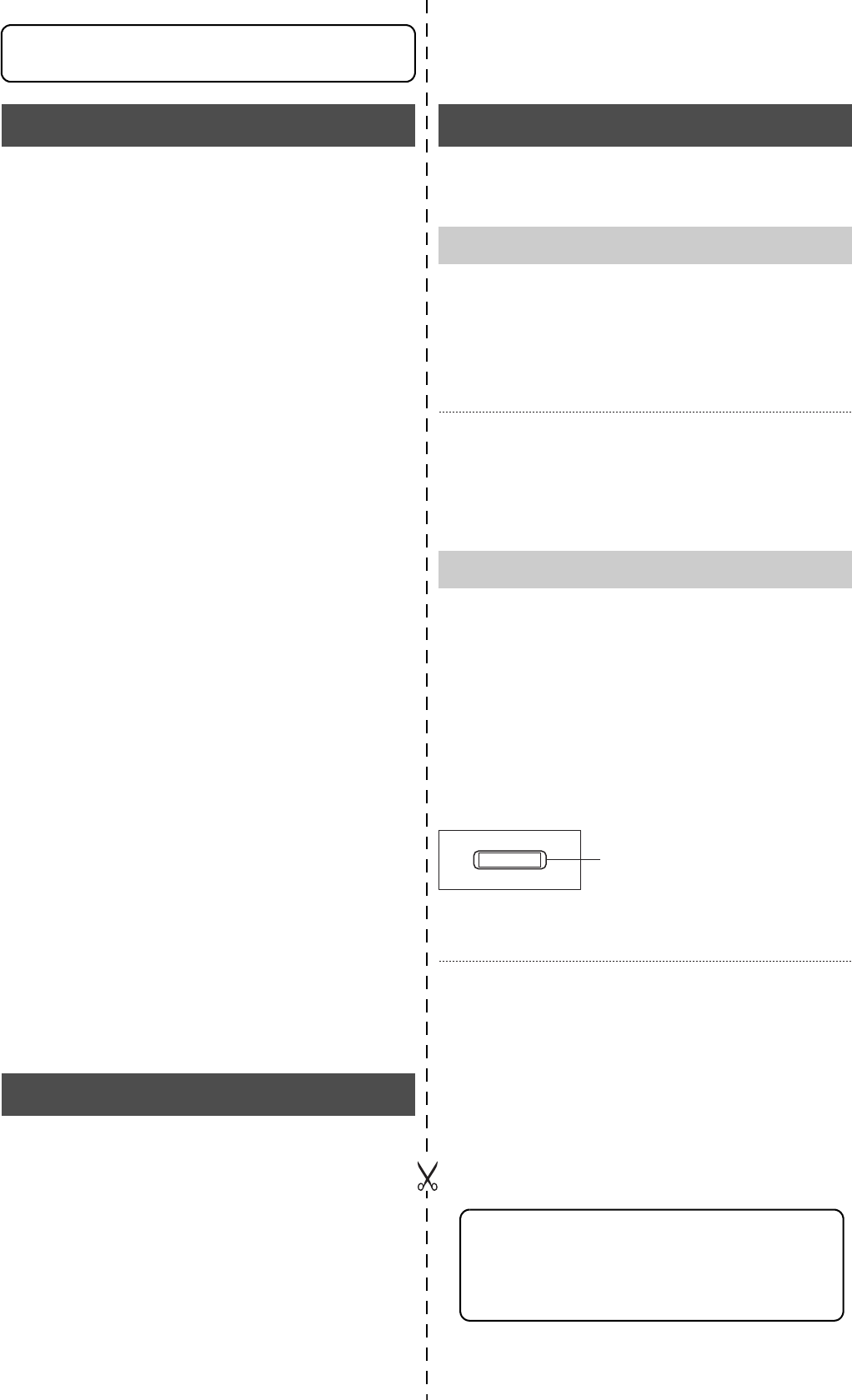
7
Getting Started
z Built-in hard disk drive with a high capacity of 320
GB
z Simultaneous recording of 100 images / sec in 9
channels
Recording up to 100 images/second.
z Simultaneous Playback mode
Playback, jog/shuttle playback and skip play are possible
during recording.
z Direct search on the screen
Searches quickly for the date/time and alarm position to
invoke.
z Recovery Recording during power outage
Upon recovery from a power outage that occurred during
recording, VR-509 will resume recording in the mode prior
to the failure.
z Timer Recording
Daily/Weekly timer recording up to 8 programs.
z Alarm Recording
Switches automatically to the Alarm Recording mode as set
in the menu when alarm signals are received during
recording.
z Supports 9-channel asynchronous camera inputs
Simultaneous recording/playback of images in 9
asynchronous cameras.
z Network-compatible
Recorded images can be viewed on LAN-connected
computers. Titles and timer programs can also be set using
computers.
z Motion Detect
Automatically detects image motion within the specified
area and starts alarm recording.
z Transmission of alarm e-mails
E-mails can be sent out to any computers during alarm
input.
z DVD Export Function
Enables recording images to be exported to DVDs.
In the subsequent sections of this manual, this
equipment shall be referred to as VR-509.
The names of buttons used during operation are
enclosed in [ ].
Example: MENU button → [MENU]
* All product names stated in this manual are trademarks or
registered trademarks of their respective companies.
Marks such as ™, ® and © are omitted in this manual.
The VR-509 is equipped with a secret operation lock to prevent
the power from being switched off accidentally and from illegal
recording operations.
1. Sets the Operation Lock. (See page 48)
• Sets up the operation lock parameters and the
cancellation method.
* Operations cannot be locked or cancelled when the
setup menus are displayed, or during playback.
2. Press down on the [FUNCTION] key, and then press
[SET].
• Operations will be locked.
The LOCK LED will be illuminated when in the Operation
Lock mode.
3. Press down on the [FUNCTION] key, and then press
[CANCEL].
• When [BASIC] has been selected as the cancellation
method:
→ Operations will be cancelled.
• When [PASSCODE] has been selected as the
cancellation method:
→ The pass code entry screen will be displayed.
* When the pass code is being entered, asterisk ( ) will be
displayed instead of numerals.
4. Enter the pass code with the use of the ten-key pad,
and then press [SET].
• Operations will be cancelled.
* If the [CANCEL] key is pressed, the entry screen will be
cancelled and the entire process must be restarted from
the beginning.
* Operations cannot be locked or cancelled when the
setup menus are displayed, or during playback.
(Page 30 PASSCODE ERROR REC)
(Page 54 Pass Code Setup)
Main Features
How to Read this Manual
Setting/Canceling the Operation Lock
Setting the Operation Lock
Canceling the Operation Lock
****
Please input the PassCode.
Press the SET Key.
4.
*
It is recommended that the descriptions on
activating and canceling the operation lock are cut
from the page and stored in a safe location for
precautionary purposes.
Getting Started