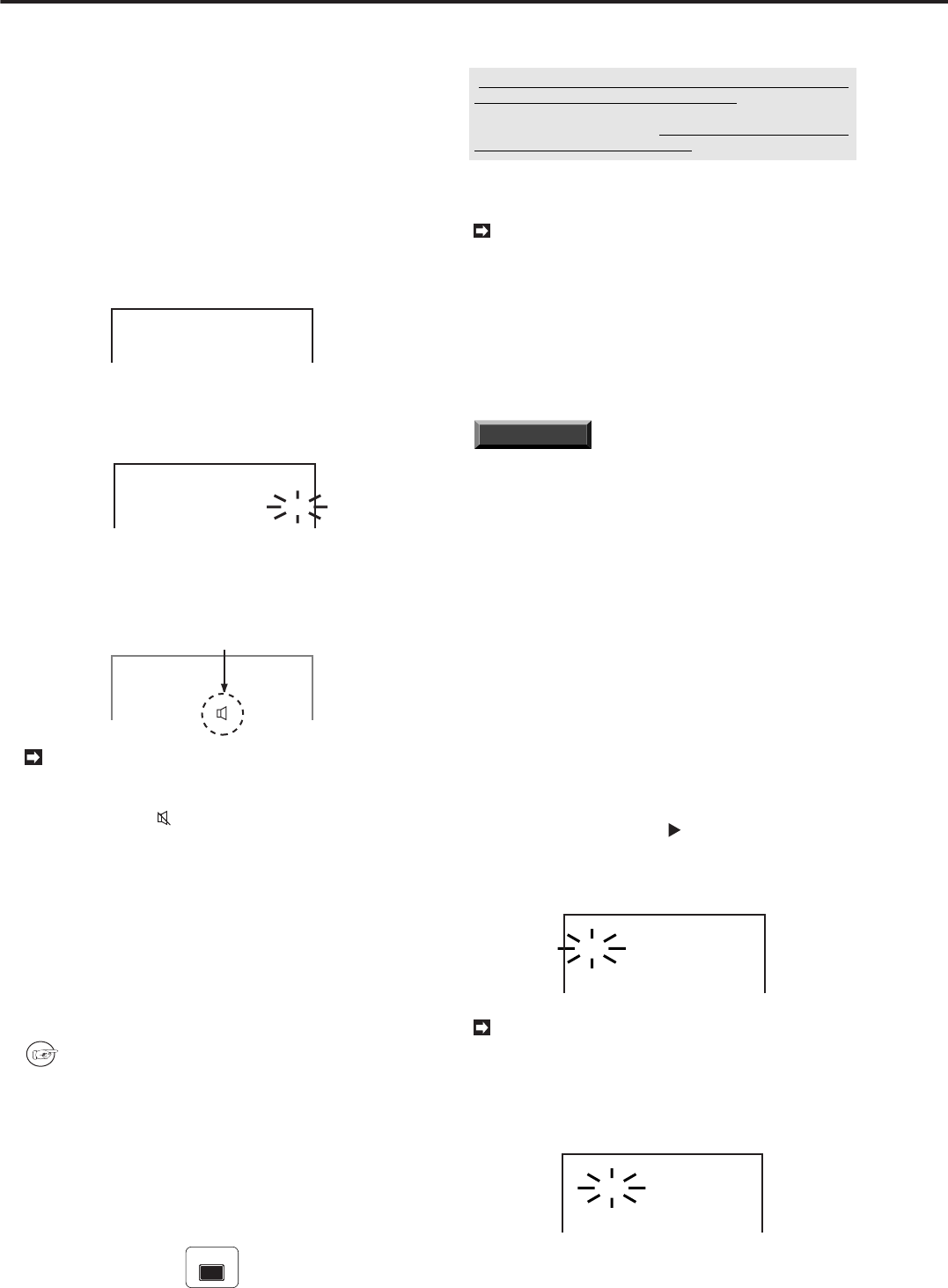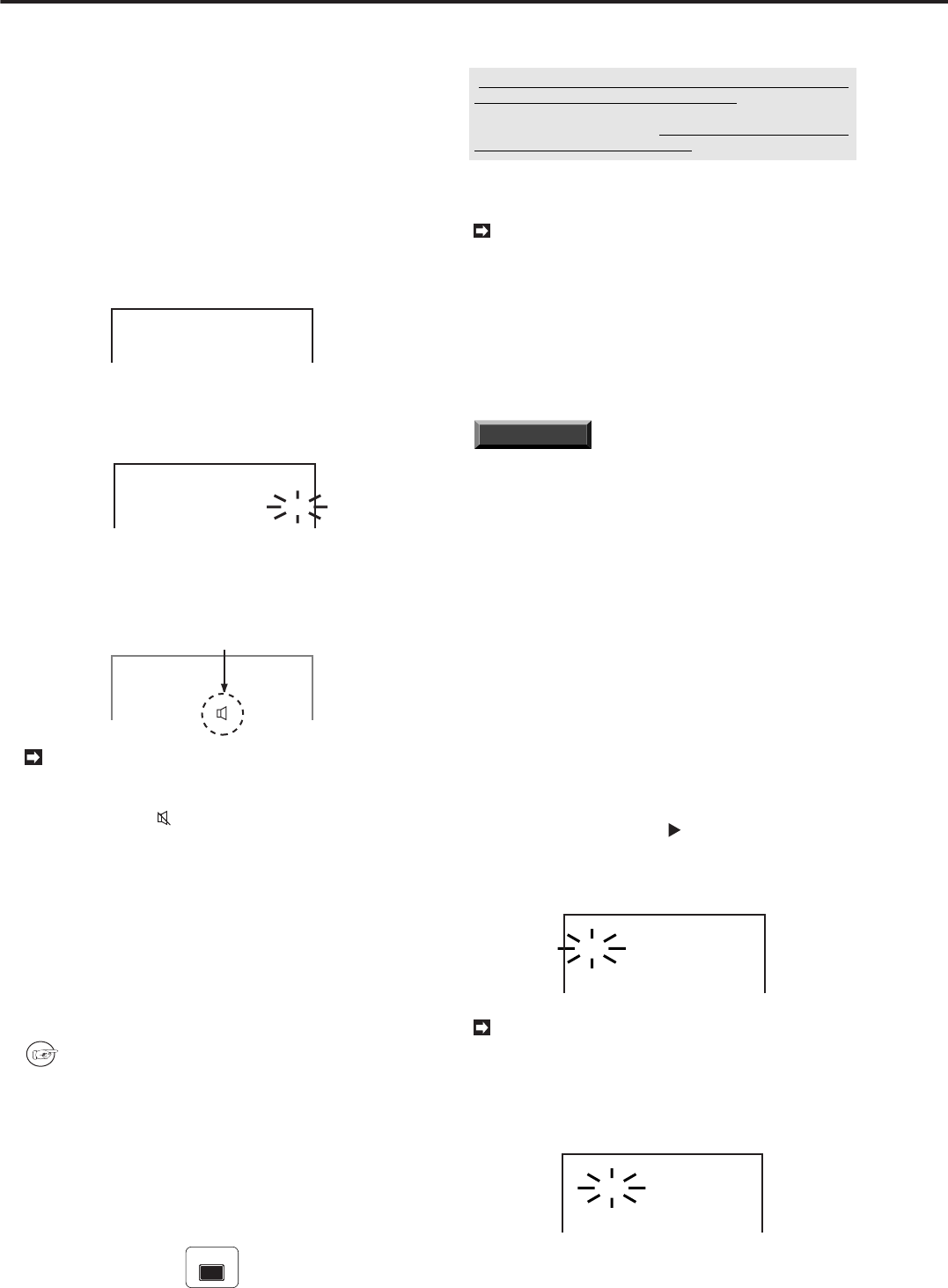
14
•••••••••••••••••••••••••••••••••••••••••••••••••••••••••••••••••••••••••••••••••••••••••••••••••••••••••••••••••••••••••••••••••••••••••••••
♦ Using the audio recording
This unit can record an audio with an image. The follow-
ing explains how to set the AUDIO RECORDING to “ON”
or “OFF”.
Example: Setting the AUDIO RECORDING to “ON” (the
default setting is “OFF”).
1. Press the SET UP button to display the <MENU SETTING>
menu.
2. Turn the JOG dial to select the RECORDING SET UP, and
turn the SHUTTLE ring to the right.
• The <RECORDING SET UP> menu will appear.
<RECORDING SET UP>
@REC INTERVAL
REC P.GRADE
AUDIO RECORDING
25F
HIGH
OFF
3. Turn the JOG dial to select the AUDIO RECORDING, and
turn the SHUTTLE ring to the right.
• The sub-item of the AUDIO RECORDING will start flashing.
<RECORDING SET UP>
REC INTERVAL
REC P.GRADE
@AUDIO RECORDING
<ESTD TIME>
25F
HIGH
OFF
9H11M
4. Turn the JOG dial to change the sub-item to ON, and turn
the SHUTTLE ring to the right to enter the selection.
• After entering the selection, the available recording time
and AUDIO INDICATOR will appear in the <ESTD TIME>.
AUDIO INDICATOR
<RECORDING SET UP>
REC INTERVAL
@REC P.GRADE
AUDIO RECORDING
<ESTD TIME>
25F
HIGH
ON
6H58M
Depending on the setting of the recording pic-
ture grade and the recording interval, the audio re-
cording may not be available. If so, the Not audio
recordable mark “
” will appear next to the <ESTD
TIME> in the <RECORDING SET UP> menu.
5. Turn the SHUTTLE ring to the left, or press the SET UP
button.
■ Basic playback
The recorded image can be played back in various ways.
In this Basic Operations, the most basic playback function
is explained. Refer to the pages shown below for the other
playback functions.
Please refer to page 49 for Various playback
functions.
1. Turn on the power of the connected peripheral recording
device , then turn this unit on.
2. Select the playback device.
• Press the PLAY DEVICE button on the front panel to select
the playback device. The indicator of the selected device will
illuminate. (The indicator will not switch when a peripheral
recording device is not connected.)
PLAY DEVICE
Basic Operations (continued)
3. Press the PLAY button.
• After displaying the pausing image, playback will begin.
• The oldest recording of HDD will be played back when
pressing the PLAY button for the first time after the power is
turned on or the recording is finished. If you want to playback
the newest recorded data, press the REV PLAY button
BEFORE pressing the PLAY button after finishing recording.
4. Press the PAUSE button to pause playback.
• Press the PAUSE button again to resume playback.
The playback will stop automatically at the end of
HDD (if the extra hard disk drive is installed, the hard
disk drive of the biggest ID number) or the end of
the recorded part when the HDD PB REPEAT in the
INITIAL SET UP is set to “OFF”. The recorded data
is played back repeatedly when the HDD PB RE-
PEAT is set to “REPEAT”. Refer to “HDD repeat
playback” on page 30 for details.
5. Press the STOP button to stop playback.
INFORMATION
When recording by using more than
one camera, the playback interval per camera will
be the time that multiplies the recording interval by
the number of the cameras.
■ Basic searching function
This unit has various functions for searching the specific
point of the data. The following explains the basic search-
ing function, time date search. By using this function, you
can search the specified point of the data by setting the
date, hour, and minutes. Refer to pages 49 to 51 for the
other searching functions.
♦ Time date search
Example: To search a recording which was made on 17
May 2000, 9:25:40 p.m..
1. Press the SEARCH button to display the <SEARCH
SELECTION> menu.
2. Make sure that the cursor ( ) is set to the <TIME DATE
SEARCH> menu, and turn the SHUTTLE ring to the right.
• The <TIME DATE SEARCH> menu will appear and the date
number will start flashing.
<TIME DATE SEARCH>
01-01-1999 00:00:00
EXECUTE OFF
To exit the <TIME DATE SEARCH> menu with-
out activating the search, press the SEARCH but-
ton on the front of the unit.
3. Turn the JOG dial to set the date number to 17.
• Turn the SHUTTLE ring to the right. The next item will start
flashing.
<TIME DATE SEARCH>
17-01-2000 00:00:00
EXECUTE OFF