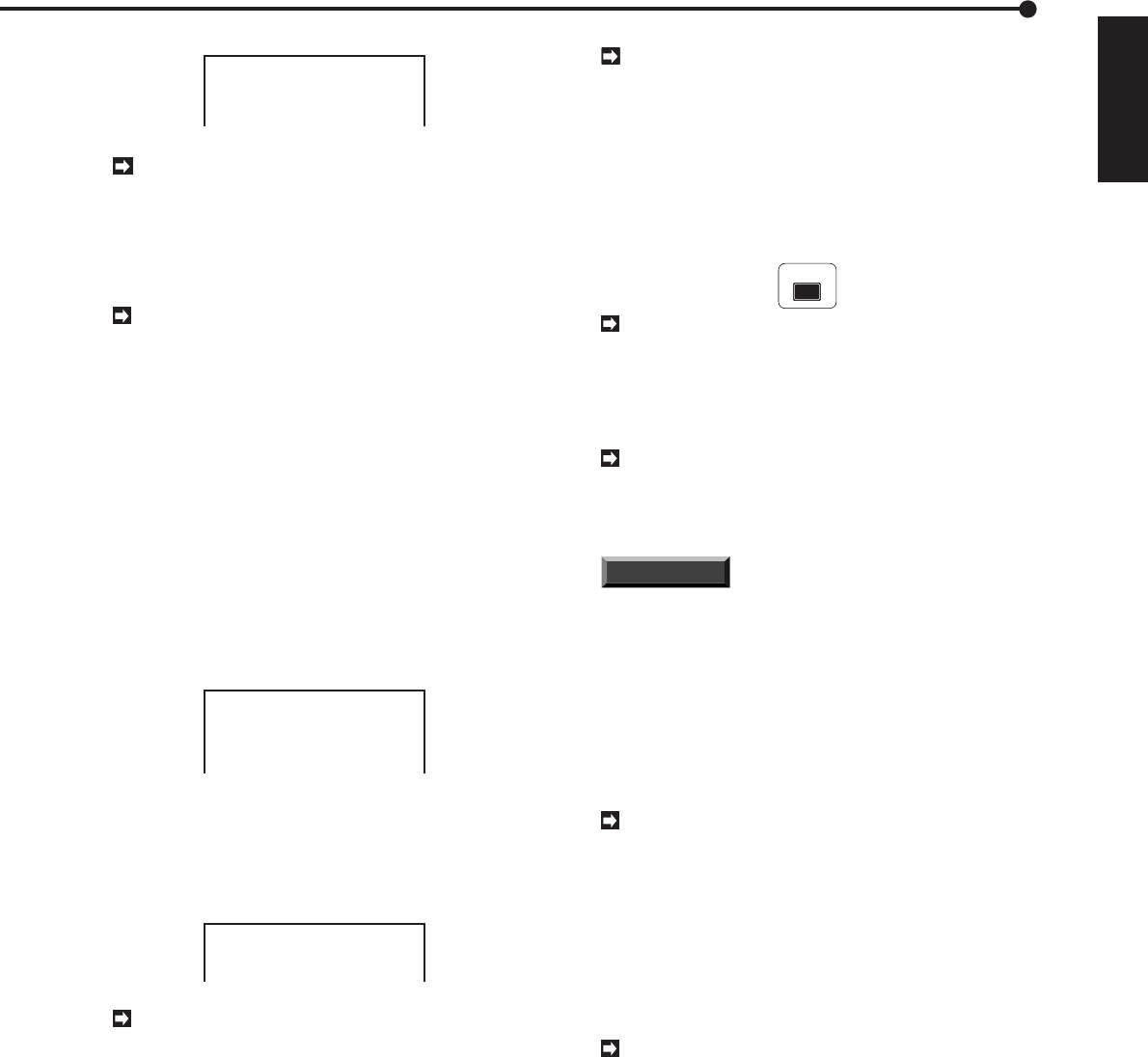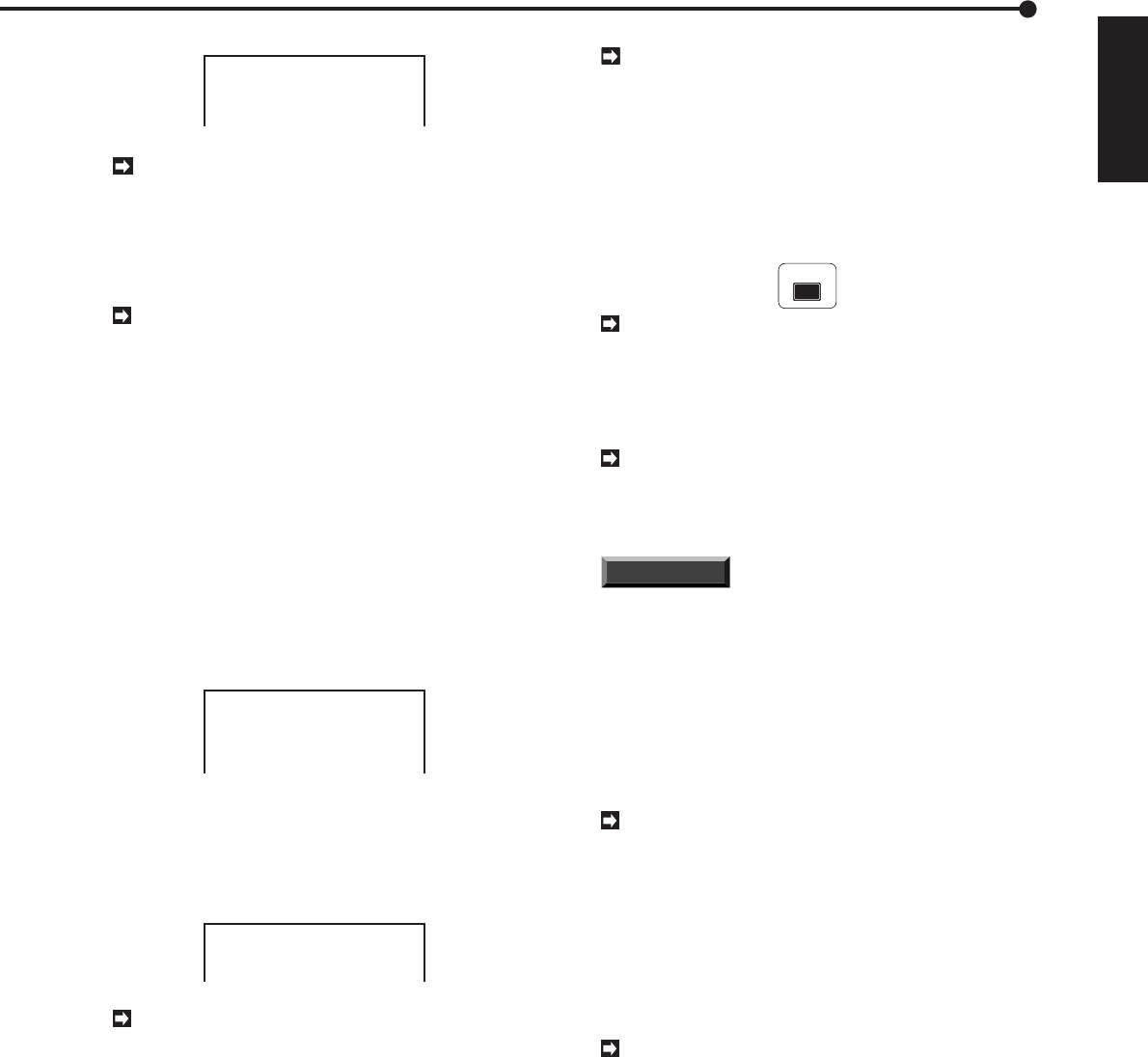
51
ENGLISH
••••••••••••••••••••••••••••••••••••••••••••••••••••••••••••••••••••••••••••••••••••••••••••••••••••••••••••••••••••••••••••
Operations
<ALARM LIST SEARCH>
No.
0003
0002
0001
TIME
18:54:25
18:34:40
18:20:00
DATE
26-01-2001
26-01-2001
25-01-2001
C
2
4
1
@
The JOG dial can be used to move the cursor
line-by-line through the list. When the cursor
reaches either the top or the bottom of the list, the
<ALARM LIST SEARCH> menu will scroll to the
next page. To move through the pages, place the
cursor over “No.”, and turn the SHUTTLE ring.
When over-writing data stored on the hard disk
drive, the start-time for a given Alarm Recording
will be automatically erased from the Alarm List
when the image data recorded at the start of that
Alarm Recording is over-written.
4. Repeat steps 4 to 6 of Index search on page 50 to display
the single screen, to play back and to stop the search results.
■ Jump to Start point
A process for finding the start point of oldest recorded data,
and delivering that start-point on-screen as a still frame.
1. Press the SEARCH button to display the <SEARCH
SELECTION> menu.
2. Turn the JOG dial to move the cursor to JUMP TO START
POINT and turn the SHUTTLE ring to the right.
<SEARCH SELECTION>
TIME DATE SEARCH
INDEX SEARCH
SKIP SEARCH
ALARM LIST SEARCH
@JUMP TO START POINT
3. Turn the SHUTTLE ring to the right when the <JUMP TO
START POINT> menu appears.
• The unit begins the first search and displays the still frames
of the opening part of the recording on a SPLIT 9 screen.
For full-screen viewing of a particular frame, press the button
of that image’s camera number.
<JUMP TO START POINT>
T u r n t h e SHUTTLE RING
> > t o EXECUTE.
To play back search results, press either the
PLAY button or the PAUSE button.
4. Press the STOP button to stop searching.
• The display will revert to its original state.
■ SCSI ID number allocation
ID0 to ID3 are allocated to the main hard disk drive. ID4 is
allocated to the archive device, and ID5 is allocated to the
copy device.
■ Choosing among the devices
The device to be played can be chosen using the PLAY
DEVICE button located on the main unit’s front face. Check
to see that the selected device’s PLAY DEVICE indicator
is on.
1. Press the POWER button.
2. Insert the medium of archive device or copy device.
Using peripheral devices / Using the archive device/copy device
Using the backup device/copy device
During playback of the archive device or copy
device media, playback can be made using an in-
terval that differs from the recording interval by press-
ing the PLAY button or the REV PLAY button. Visual
quality will depend on the device’s transmission
speed.
3. Select the device to be played by pressing the PLAY DEVICE
button on the front of this unit. The selected device’s indicator
light will turn on.
PLAY DEVICE
Check whether the connected device’s access
lamp is on.
4. Press the PLAY button.
• The device will start playing after a still picture has been
displayed.
Various play and search options using the SHUT-
TLE ring are possible during playback of the copy
device, although there will be some delay before
images are displayed.
INFORMATION
When the DDS device is used as a
peripheral, there will be a few minutes delay in play-
back and eject, depending on the condition of the
recording.
■ Copying from the hard disk to the copy
device
This unit features the capability to use a designated copy
device to copy data recorded on its hard disk. In addition,
the Copy range can be specified.
The copy device must be connected to ID5 when
copying recorded material. Refer to page 18 for more
details on ID numbers.
• Set the COPY DIRECTION on the <COPY SELECTION>
menu to “HDD –> COPY”.
• Set the OVERWRITE on the <COPY SELECTION> menu
to “OFF”. Refer to page 15 for details on the <COPY SE-
LECTION> menu settings.
When “ON” is selected, previously recorded data
will be erased and the designated Copy range will
be copied. When “OFF” is specified, copying will
begin at a point after the previously recorded data.