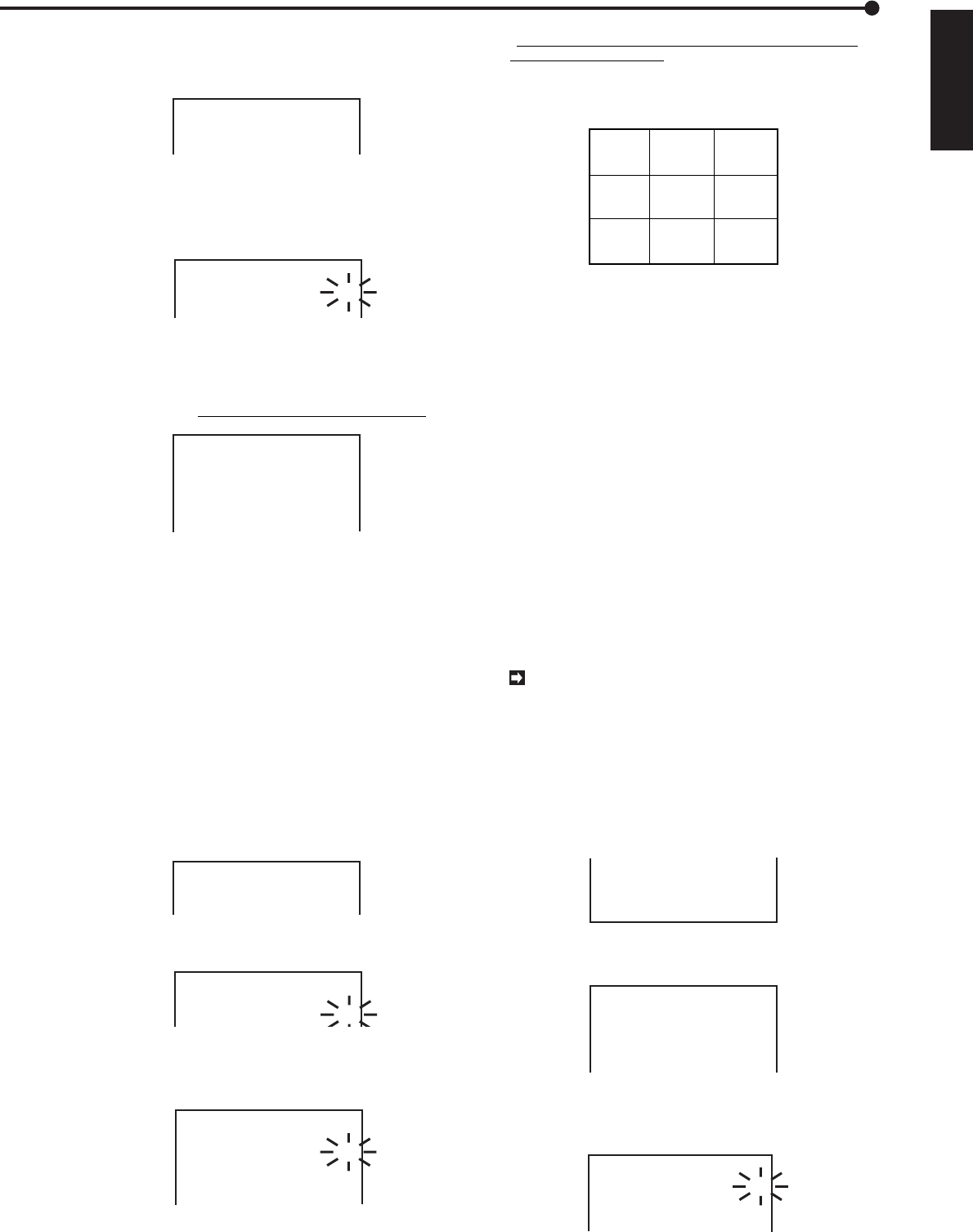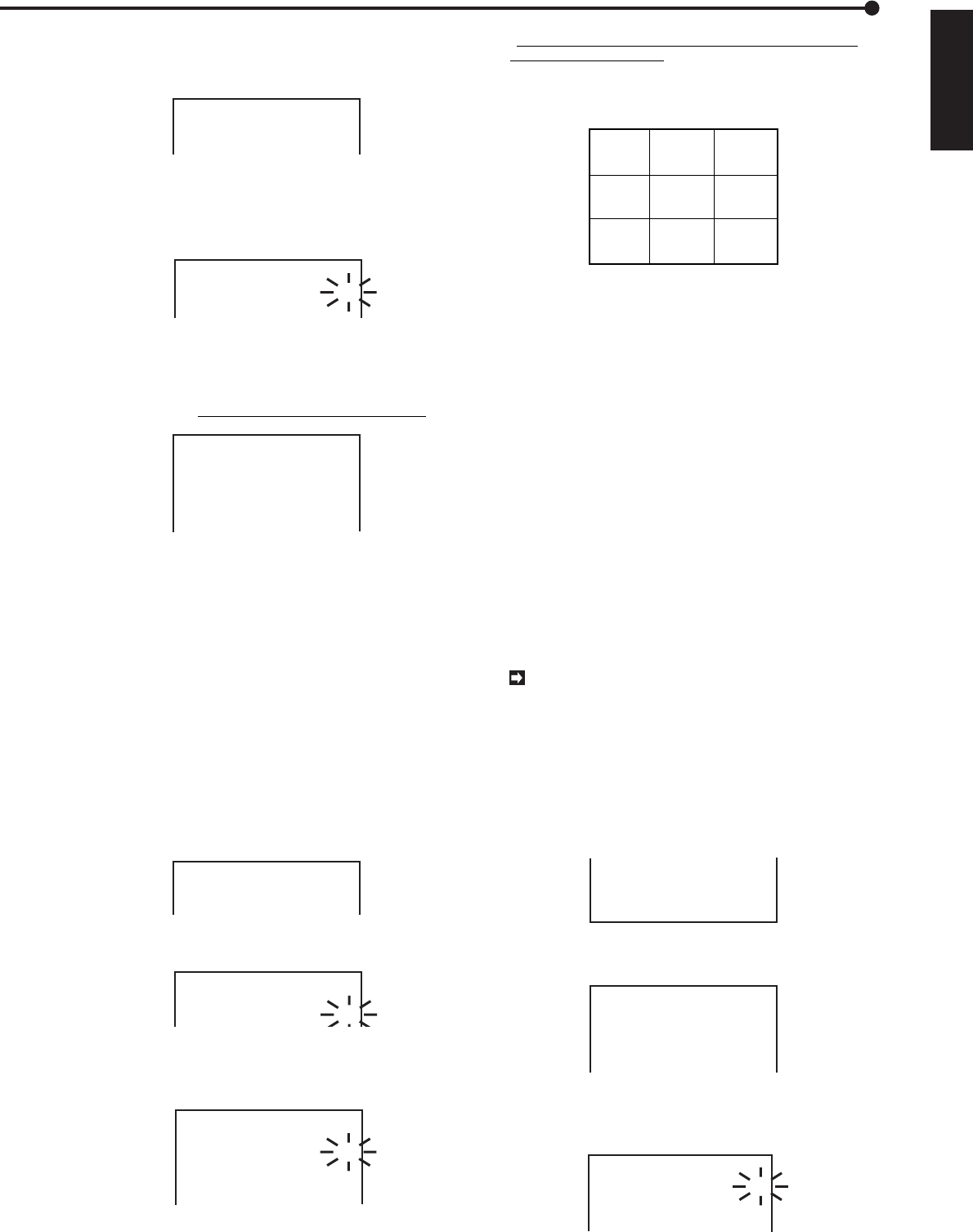
29
ENGLISH
••••••••••••••••••••••••••••••••••••••••••••••••••••••••••••••••••••••••••••••••••••••••••••••••••••••••••••••••••••••••••••
Operations
2. Move the cursor next to SERVICE then turn the SHUTTLE
ring to the right.
• The <SERVICE> menu appears.
<SERVICE>
@POWER FAILURE
ARCHIVE POINT RESET OFF
MENU INITIALIZE OFF
3. Turn the JOG dial until the cursor is next to ARCHIVE POINT
RESET and turn the SHUTTLE ring to the right.
• The sub-item will start flashing.
4. Turn the JOG dial until “ON” flashes.
<SERVICE>
POWER FAILURE
@ARCHIVE POINT RESET ON
MENU INITIALIZE OFF
5. When the message, “Turn the SHUTTLE RING >> to
EXECUTE.” is shown on the screen, turn the SHUTTLE ring
to the right.
• The Archive Pointer is now reset.
• If not executing, turn the JOG dial until “OFF” is shown.
<SERVICE>
POWER FAILURE
@ARCHIVE POINT RESET ON
MENU INITIALIZE OFF
Turn the SHUTTLE RING
> > to EXECUTE.
6. Turn the SHUTTLE ring to the left or press the SET UP
button.
♦ Initializing menus
Selecting “ON” of MENU INITIALIZE in the <SERVICE>
menu initializes the setting ,except for the built-in HDD and
the peripheral recording device.
Example: Setting MENU INITIALIZE to “ON” (the default is
“OFF”).
1. Press the SET UP button to display the <MENU SETTING>
menu.
2. Move the cursot next to SERVICE then turn the SHUTTLE
ring to the right.
• The <SERVICE> menu appears.
<SERVICE>
@POWER FAILURE
ARCHIVE POINT RESET OFF
MENU INITIALIZE OFF
3. Turn the JOG dial until the cursor is next to MENU INITIALIZE
and turn the SHUTTLE ring to the left to show “ON”.
<SERVICE>
POWER FAILURE
ARCHIVE POINT RESET OFF
@MENU INITIALIZE ON
4. When “Push WARNING RESET key Then all munu will be
INITIALIZED.” appears on the screen, press the WARNING
RESET button.
<SERVICE>
POWER FAILURE
ARCHIVE POINT RESET OFF
@MENU INITIALIZE ON
Push WARNING RESET key
Then all menu
will be INITIALIZED.
• If not executing, change the sub-item to “OFF” and turn the
SHUTTLE ring to the right.
5. SPLIT 9 screen will be shown on the monitor and all menus
are initialized.
12 3
45 6
78 9
09-06-2000 12:12:05
• Please note that time date display, timer programme setting,
the title of all cameras set in CAMERA SETTING of the <MPX
FUNCTIONS> menu are not initialized.
• The SELECTED PATTERN setting will be initialized to P1 of
TIMER PROGRAM on the <MENU SETTING> menu. Please
refer to the Menu displays on page 22.
■ Initial set up
In the <INITIAL SET UP> menu, it is possible to set sev-
eral items such as the present day and time, a motion of
this unit when the storage capacity of HDD runs out and
during playback.
♦ Clock setting
Refer to page 11, “Setting the present time” for details.
♦ Archive medium overwrite setting
Setting whether to overwrite on archive medium when mak-
ing a new archive can be selected on the menu.
Example: Setting ARCHIVE OVERWRITE to “ON” (the
default setting is “OFF”).
When ARCHIVE OVERWRITE is set to “ON”, all
data on the archive medium will be erased along
with the archive. Make sure to confirm the content
in the archive medium before starting to make the
backup.
1. Display the <MENU SETTING> menu on the screen. Turn
the JOG dial until the cursor is next to “INITIAL SET UP” and
turn SHUTTLE ring to the right.
• The <INITIAL SET UP> menu is shown on the screen.
DATE CLEAR SELECTION
REAR TERMINAL
SERVICE
@INITIAL SET UP
2. Move the cursor to ARCHIVE OVERWRITE and turn the
SHUTTLE ring to the right until the sub-item flashes.
<INITIAL SET UP>
TIME DATE ADJUST
@ARCHIVE OVERWRITE
HDD FULL
HDD PB REPEAT
AUTO EJECT
ARCHIVE DATA
OFF
STOP
STOP
ON
ALL
3. Turn the JOG dial until “ON” flashes and turn the SHUTTLE
ring to the right.
• The sub-item stops flashing.
<INITIAL SET UP>
TIME DATE ADJUST
@ARCHIVE OVERWRITE
HDD FULL
ON
STOP