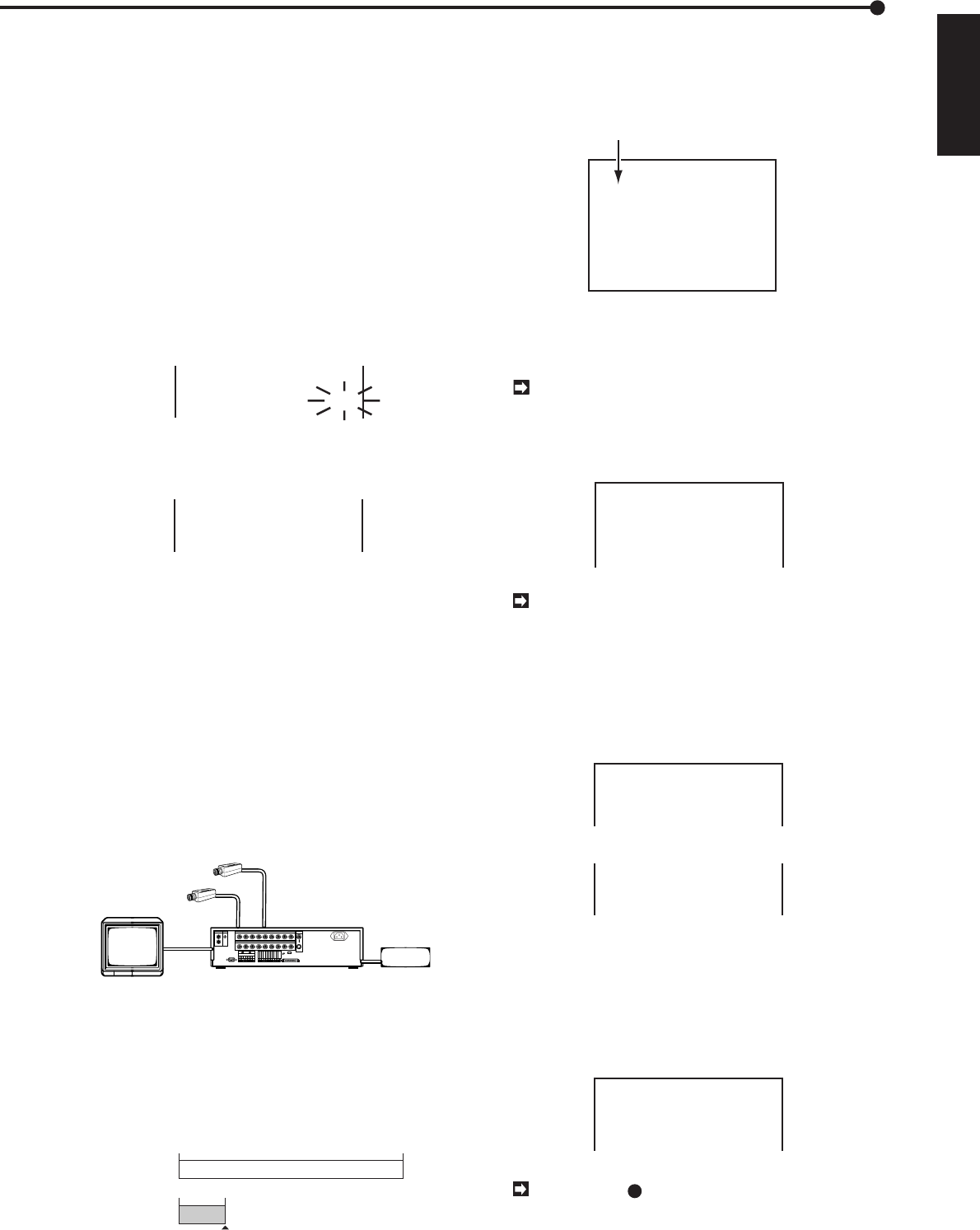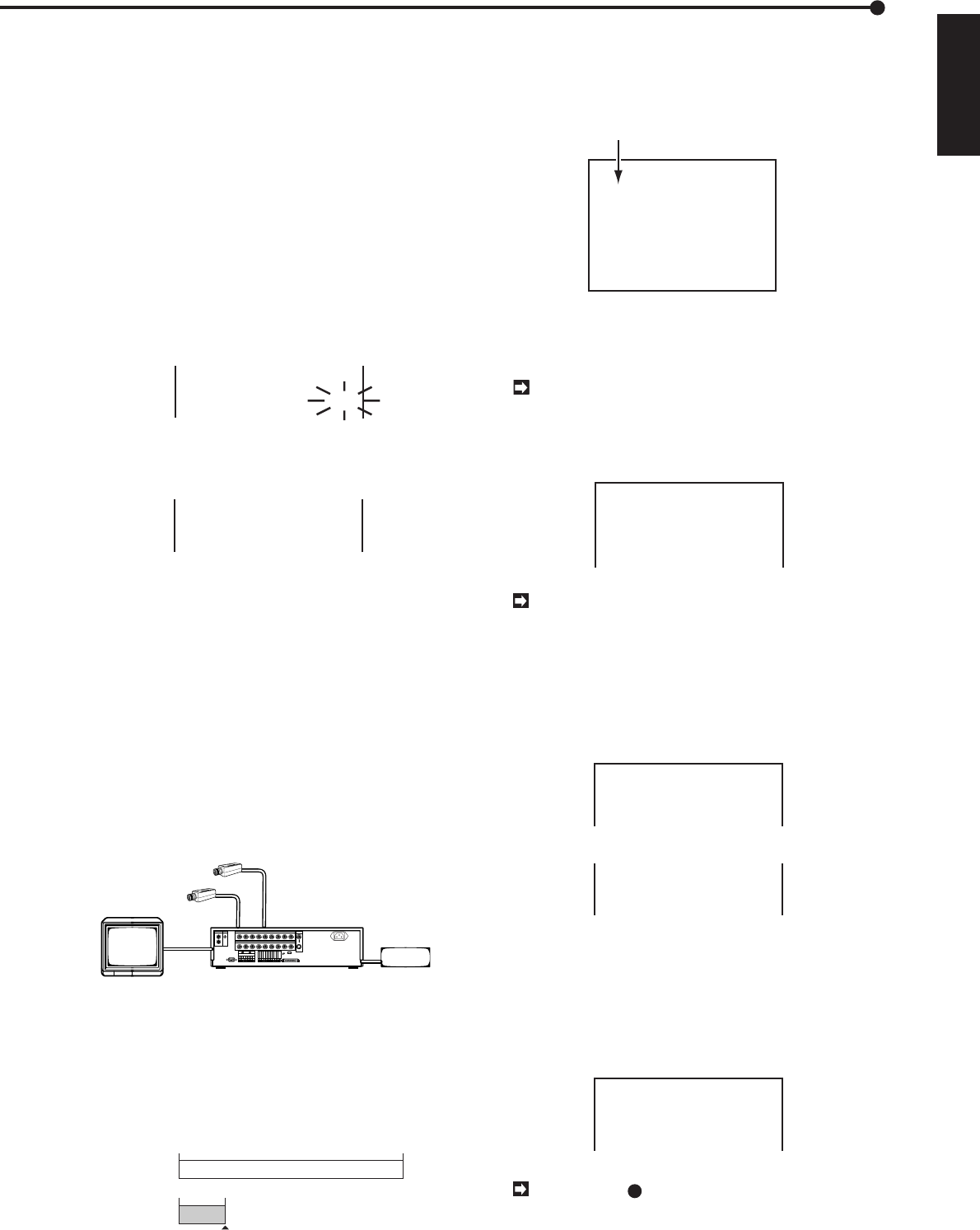
41
ENGLISH
••••••••••••••••••••••••••••••••••••••••••••••••••••••••••••••••••••••••••••••••••••••••••••••••••••••••••••••••••••••••••••
Operations
Operation examples
♦ Picture grade of sequential display
It is possible to set the image quality for split-screen dis-
play mode. Fine details are visible when image quality is
set to “SHARP”, and screen flicker is reduced when set to
“SOFT”.
Example: Setting the sequential picture quality to “SOFT”
(the default setting is “SHARP”).
1. Press the SET UP button to display the <MENU SETTING>
menu.
2. Turn the JOG dial to move the cursor to MPX FUNCTIONS
then turn the SHUTTLE ring to the right.
• The <MPX FUNCTIONS> will appear.
3. Turn the JOG dial to move the cursor to SPLIT P.GARDE
then turn the SHUTTLE ring to the right to flash the sub-item.
CAMERA SETTING
SPLIT SCREEN SETTING
@SPLIT P.GRADE SHARP
4. Turn the JOG dial to choose “SOFT” and turn the SHUTTLE
ring to the right to fix setting.
• The sub-item will stop flashing.
CAMERA SETTING
SPLIT SCREEN SETTING
@SPLIT P.GRADE SOFT
5. Turn the SHUTTLE ring to the right or press the SET UP
button to finish setting.
■ Operation example 1: Simultaneous
Backup using the Timer
The Timer can be used for making weekly data backups
when the unit is running in continuous recording mode. The
unit will automatically eject the storage medium upon com-
pletion of the backup, and a new one may then be inserted
into the machine.
System configuration
Example of a system using the following peripherals:
• 9 connected video cameras
• Archive device connected to ID4
• Monitor
Monitor
•••
(Up to 9 cameras)
ID4: archive device
Images inputted by each of the connected cameras
are recorded 24 hours a day, and the unit will make
a backup of one week’s volume of image data while
it continues to record current images. The unit
records one frame per second when REC P.GRADE
is set to “BASIC”, a recording rate of one frame per
9 seconds for each camera.
From Monday
to Sunday
Sunday
00 : 00
00 : 00 05 : 00
24 : 00
24-hours recording
Archive
Archive media auto eject
Settings
1) Camera settings are made as follows.
• Make the settings for the 9 cameras listed under column A
in the <CAMERA SETTING> menu.
<CAMERA SETTING>
CH ABC TITLE
@
1
&&& ENTRANCE........
2
&&- ATM1............
3
&&- ATM2............
4
&&- COUNTER1........
5
&&- COUNTER2........
6
&-- COUNTER3........
7
&-- VAULT...........
8
&-- EXIT............
9
&-- PARKING.........
Operational cameras #1 through #9.
The number of cameras used in each of the opera-
tional modes A, B, C can be adjusted. Refer to page
38 for details.
The sequential display of the picture will get slower
when more cameras are connected.
2) Recording settings are made as follows.
• Set REC INTERVAL to “1F”.
<RECORDING SET UP>
@REC INTERVAL
REC P.GRADE
AUDIO RECORDING
<ESTD TIME>
A-REC INTERVAL
A-REC DURATION
1F
BASIC
OFF
451H56M
25F
SHOT
The capability to record continuously over a one-
week period is dependent on the settings for record-
ing interval and recording picture grade. For details
on the relationship between intervals and image
quality, refer to “Audio recording time table” on pages
71.
• Set REC P.GRADE to “BASIC”.
• Set AUDIO RECORDING to “OFF”.
• Set HDD FULL to “REPEAT”.
<INITIAL SET UP>
TIME DATE ADJUST
ARCHIVE OVERWRITE
@HDD FULL
HDD PB REPEAT
OFF
REPEAT
OFF
• Set AUTO EJECT to “ON”.
HDD FULL STOP
HDD PB REPEAT STOP
@AUTO EJECT ON
ARCHIVE DATA ALL
3) Enter the following settings under P1 on the TIMER PRO-
GRAM menu:
• In Timer programming number 2, set the action to BACKUP
for Sunday’s start time of 00:00 to end time of 05:00.
• Set the action to “A– 1F” for the daily start time of 00:00 to
the next day’s end time of 00:00. (This setting activates, for
all of the cameras in operational mode A, a recording rate of
one frame per second.)
<TIMER PROGRAM> P1
DW START END MODE
@ DAY 00:00•00:00 A– 1F
2 SUN 00:00 05:00 ARC
3 ––– ––:–– ––:–– ––––––
4 ––– ––:–– ––:–– ––––––
The symbol “ ” will appear between the start-
time and end-time columns. This symbol indicates
that recording will continue until the following day.