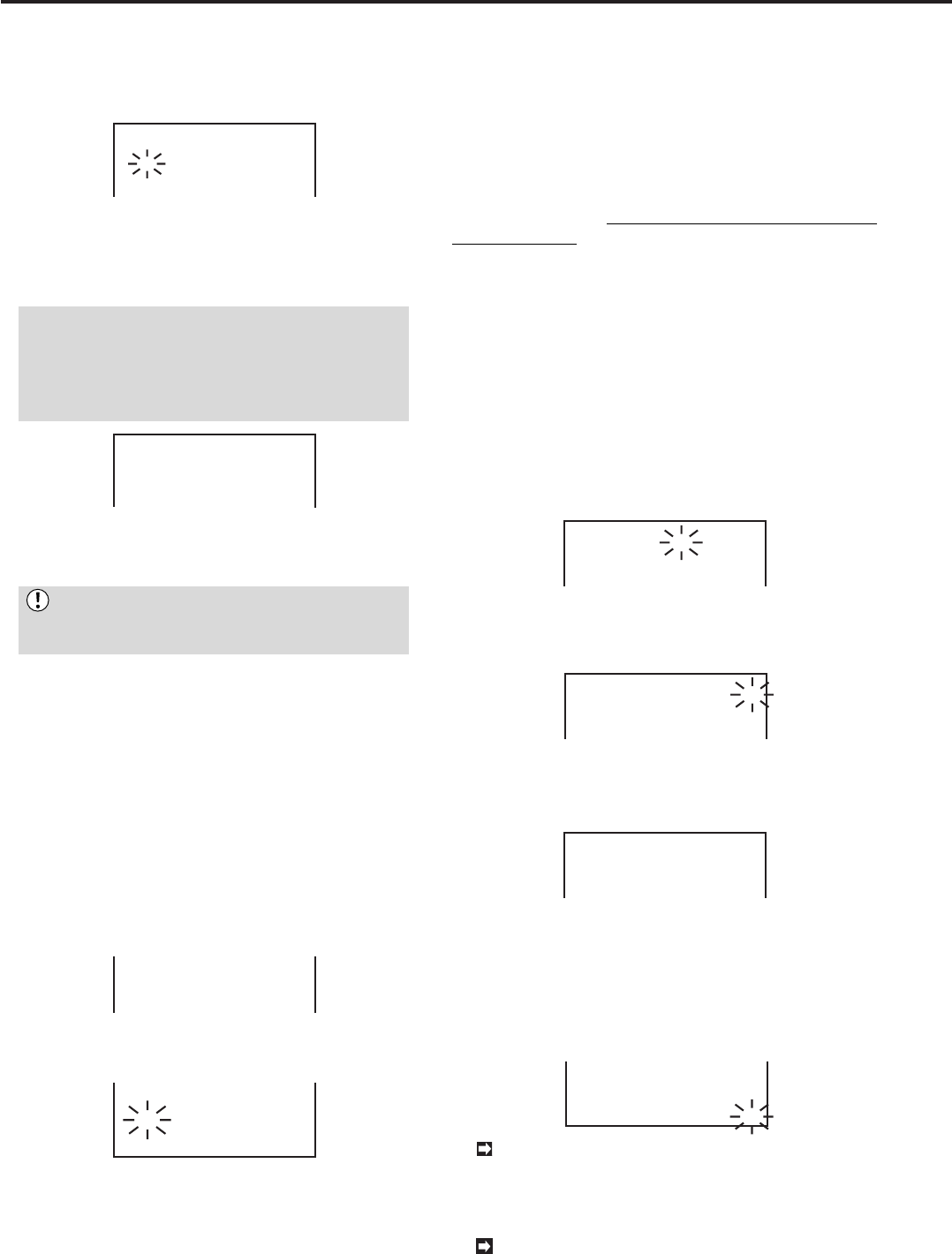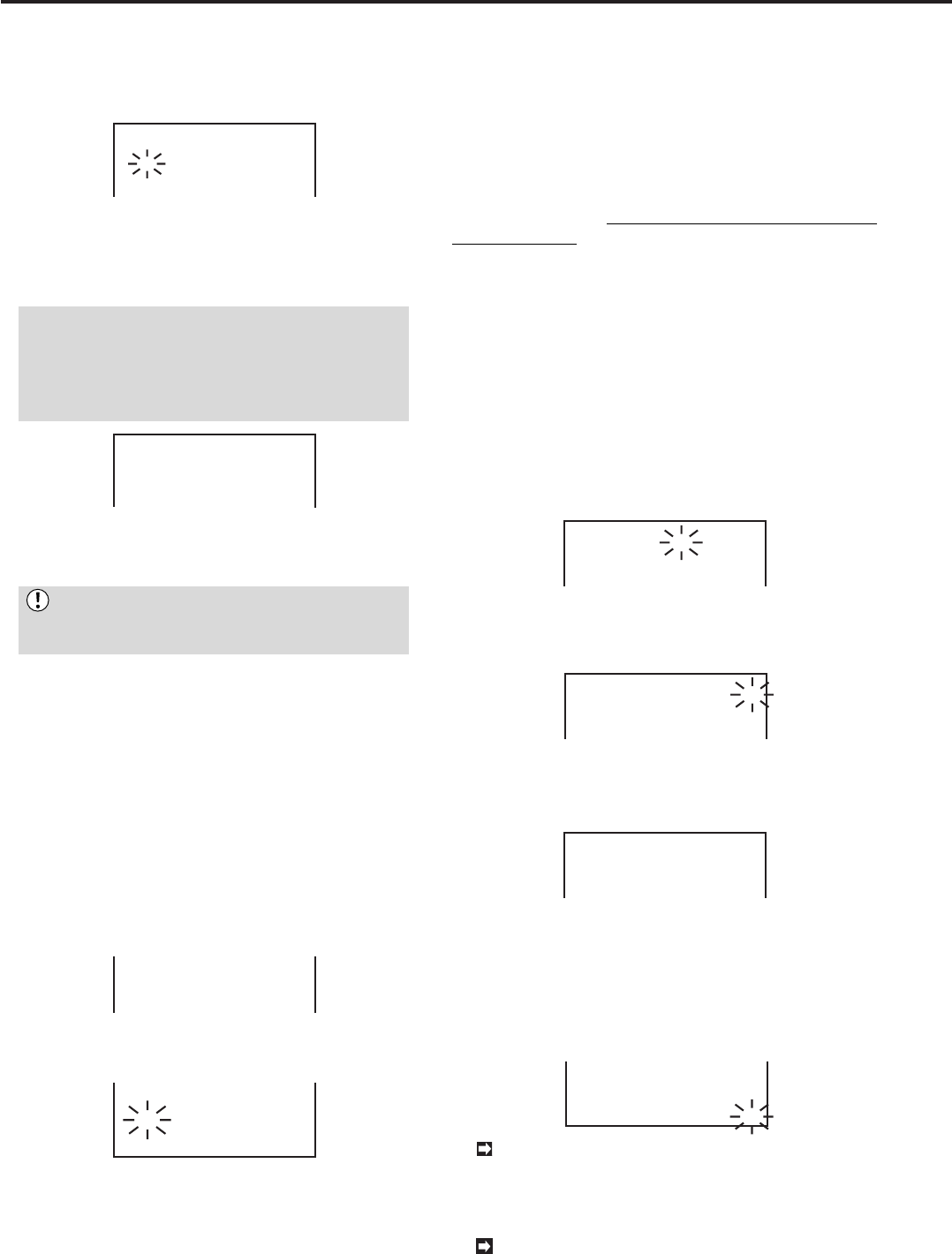
40
•••••••••••••••••••••••••••••••••••••••••••••••••••••••••••••••••••••••••••••••••••••••••••••••••••••••••••••••••••••••••••••••••••••••••••
5. Check that the top left number (default setting is set to
1
)
is flashing. Turn the JOG dial to display the desired camera
number then turn the SHUTTLE ring to the right to fix setting.
• The flashing will move to the next camera number.
@SPLIT9
1 2 3
4 5 6
7 8 9
<SPLIT SCREEN SETTING>
6. Set all camera numbers according to the steps written on
the previous page.
7. Check that all camera numbers are set .Turn the SHUTTLE
ring to the right to fix setting.
• The flashing will stop.
• Settings cannot be made when the same camera number is
in SPLIT 9 setting mode. When the same camera has been
selected, the blinking light will return to its original state even
if all the camera numbers have been input. Check to see if
the same camera number has been entered; if the same
number has been entered, please change the settings.
@SPLIT9
<SPLIT SCREEN SETTING>
1 2 3
4 5 6
7 8 9
8. Press the SET UP button.
• The <SPLIT SCREEN SETTING> menu will disappear.
You cannot exit the menu if you set same cam-
era numbers at different positions. In this case,
please change settings.
♦ SPLIT 4 setting
SPLIT 4 setting mode, you can choose between a to c of
SPLIT 4 display mode. Before you choose the setting, ar-
range the camera position as you like in this section.
1. Press the SET UP button to display the <MENU SETTING>
menu.
2. Turn the JOG dial to move the cursor to MPX FUNCTIONS
and turn the SHUTTLE ring to the right.
• The <MPX FUNCTIONS> menu will appear.
3. Turn the JOG dial to move the cursor to SPLIT SCREEN
SETTING then turn the SHUTTLE ring to the right.
• The <SPLIT SCREEN SETTING> menu will appear.
CAMERA SETTING
@SPLIT SCREEN SETTING
SPLIT P.GRADE SHARP
4. Make sure that the cursor is next to “SPLIT4a”. Turn the
SHUTTLE ring to the right.
@SPLIT4a SPLIT4b SPLIT4c
1 2
3 4
5 6
7 8
1 2
3 9
5. Repeat steps 5 to 7 of SPLIT 9 setting on this page to set
the rest of the position.
• You cannot set the same number in SPLIT 4 setting. If the
flashing goes back to the original position, you have to
change settings to make sure the same camera numbers are
not set at different positions.
6. Press the SET UP button.
• The <SPLIT SCREEN SETTING> menu will disappear.
♦ SEQUENTIAL setting
The sequential setting is designed to automatically switch
the on-screen image in the order in which the connected
cameras are displayed. The switching time can be set as
well. It is also possible to automatically switch between the
three display patterns available in SPLIT 4 of the SPLIT
SCREEN SETTING. The same camera can also be regis-
tered repeatedly.
1. Press the SET UP button to display the <MENU SETTING>
menu.
2. Turn the JOG dial to move the cursor to MPX FUNCTIONS
then turn the SHUTTLE ring to the right.
• The <MPX FUNCTIONS> menu will appear.
3. Move the cursor to SEQUENTIAL then turn the SHUTTLE
ring to the right.
• The <SEQUENTIAL> menu will appear.
4. Turn the JOG dial to select the desired camera number,
then turn the SHUTTLE ring to the right.
• The channel number will start flashing.
1
2
3
4
<SEQUENTIAL>
SEQ. 1
2
3
4
CH.@ TIME 1S
1S
1S
1S
5. Turn the JOG dial till desired channel number appears and
turn the SHUTTLE ring to the right to enter the selection.
• The flashing will move to “TIME”.
1
2
3
4
<SEQUENTIAL>
SEQ. 1
2
3
4
CH.@ TIME 1S
1S
1S
1S
6. Turn the JOG dial to display desired length of time then turn
the SHUTTLE ring to the right to fix setting.
• Maximum of 30 seconds can be set.
1
2
3
4
<SEQUENTIAL>
SEQ. 1
2
3
4
CH.@ TIME10S
1S
1S
1S
7. Repeat steps 4,5 and 6 above to fix settings for other
cameras.
8. (If you wish to display SPLIT 4 between a to c) Turn the
JOG dial to move the cursor to SPLIT 4 and turn the SHUTTLE
ring to the right to choose pattern from abc or ab.
• The selected pattern will start flashing.
2
1
1
3
@abc
6
7
8
9
SPLIT4
10S
10S
10S
15S
1S
SPLIT 4 pictures to be displayed and changed
automatically are pictures set on SPLIT SCREEN
SETTING on the <MPX FUNCTIONS> menu.
Please refer to SPLIT 4 setting on page the left.
Vertical resolution decreases when split screen
image quality(SPLIT P.GRADE) is set to “SOFT”.
Multiplexer functions (continued)