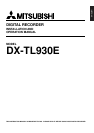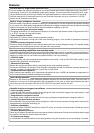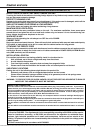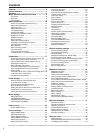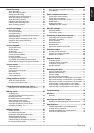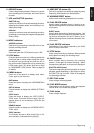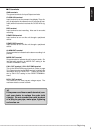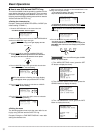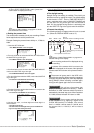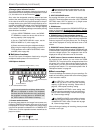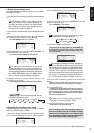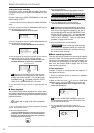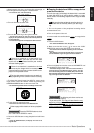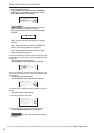6
••••••••••••••••••••••••••••••••••••••••••••••••••••••••••••••••••••••••••••••••••••••••••••••••••••••••••••••••••••••••••••••••••••••••••••
•
Major operations and their functions
DIGITAL RECORDER DX
-
TL930E
Multplex
&
Record
Digital
SPLIT/SEQUENCE
ZOOM
WARNING
RESET
SEARCH
COPY
SET UP
MENU
INFO
CLEAR/
REW
ENTER/
FF
JOG SHUTTLE
321
TIMER REC
POWER
ACCESS LOCK
MAIN
COPY
ARCHIVE
PLAY DEVICE
EJECT
4 65 987
BA
USER
SET UP
REC
MODE
REC
ARCHIVE
STOP PAUSE
REV PLAY
PLAY
PLAY MODE
SHUTTLE
HOLD
-
+
1
2
3
4
5
6
7
8
TIMER REC ALARM REC PRE ALARM REC
9
10
11
12
13
14
15 16 17
18
19
0
1. POWER button
Press to turn the power on, press again to turn the
power off. This button lights/goes off when the power
is on/off. It flashes when switching between func-
tions such as during setup. While the POWER but-
ton is flashing, all button related functions will not
work.
2. TIMER REC button
This button is pressed when a timer recording is to
be made. Press again to cancel a timer recording.
3. Recording indicators
TIMER REC indicator
Illuminates during timer recording and timer record-
ing stand-by mode. The POWER button will not work
while the TIMER REC indicator is illuminating. To
turn on the power while the TIMER REC indicator is
illuminating, press the TIMER REC button to cancel
the timer recording stand-by mode and then press
the POWER button.
ALARM REC indicator
Flashes during alarm recording and illuminates when
the alarm recording is finished.
PRE ALARM REC indicator
Illuminates during pre-alarm recording and pre-alarm
recording stand-by modes.
4. Multiplexer buttons
These buttons cannot be used with the LOCK func-
tion.
■ Front View
Camera number button (1 to 9)
Press to display the image of the camera connected
to this unit on the monitor. In addition, this can be
used as the PASSWORD LOCK function key.
SPLIT/SEQUENCE button
Used to switch the display to the single screen, SPLIT
4 or SPLIT 9 screen. Also used to switch the se-
quence functions. Refer to page 37 for details.
ZOOM button
Pressing this button displays the Zoom in pointer (X)
on the monitor. Pressing 4 button (ZOOM IN) en-
larges the selected part, and pressing 5 button
(ZOOM OUT) reduces the image. Pressing 6, 7, 8
or 9 button moves the image to the direction that the
pointer (X) moves. In addition, this can be used as
the PASSWORD LOCK function key.
ZOOM IN button (Camera number button 4)
Pressing this button after pressing the ZOOM button
enlarges the image in 2 steps.
ZOOM OUT button (Camera number button 5)
Pressing this button after pressing the ZOOM IN
button reduces the image.
Move buttons (Camera number button 6 to 9)
Press these buttons to move the ZOOM POINTER
to desired position.
5. REC button
Press to begin recording. When pressed during one-
shot recording stand-by mode, the one-shot record-
ing will begin.