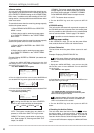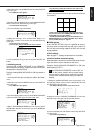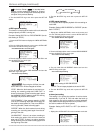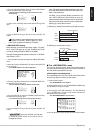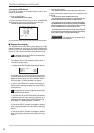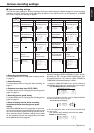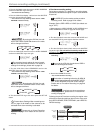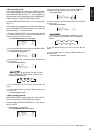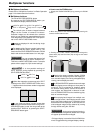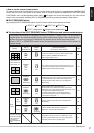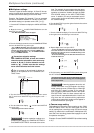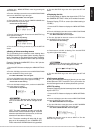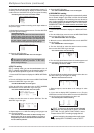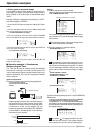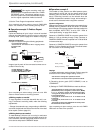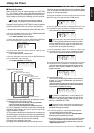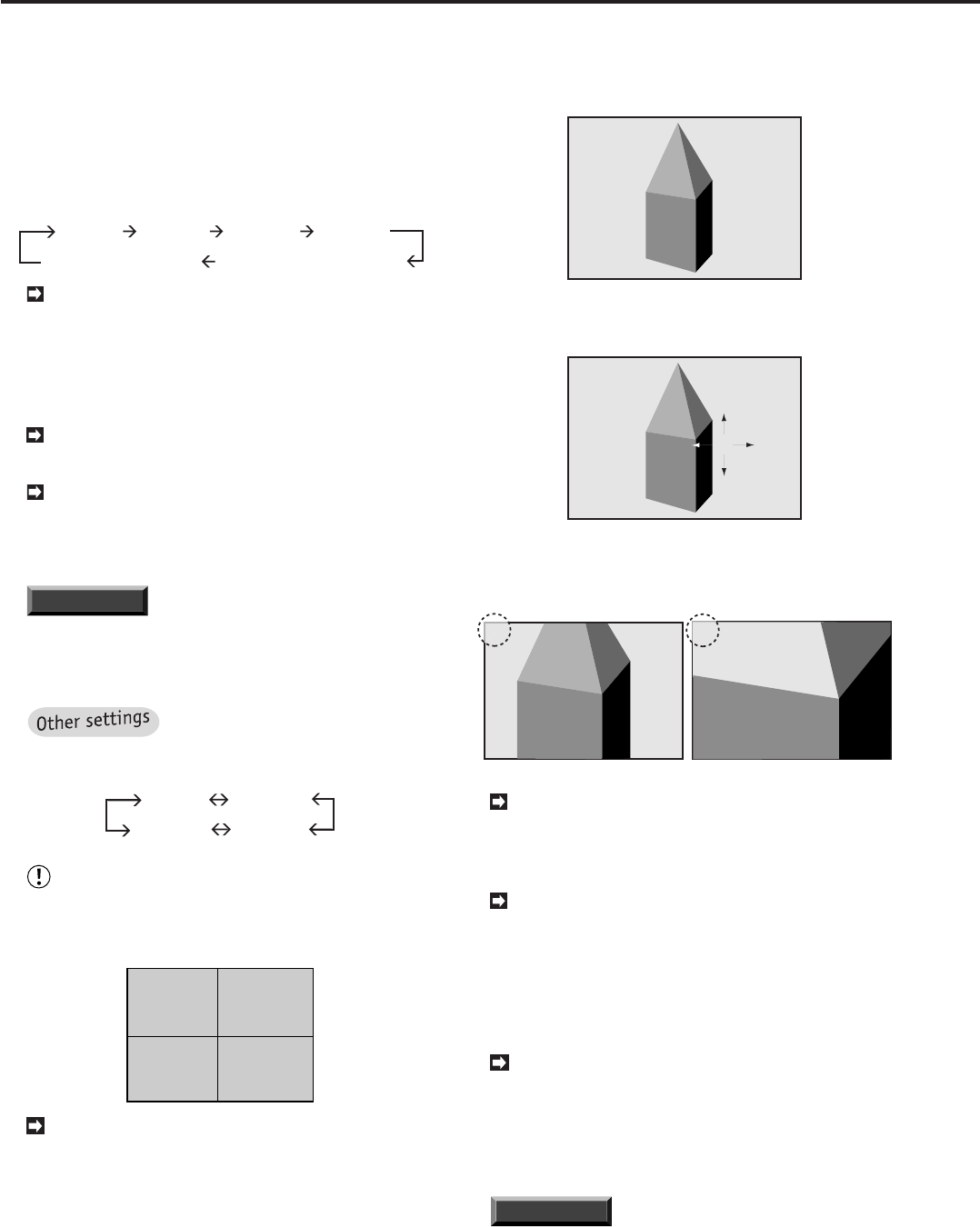
36
•••••••••••••••••••••••••••••••••••••••••••••••••••••••••••••••••••••••••••••••••••••••••••••••••••••••••••••••••••••••••••••••••••••••••••
•
■ Multiplexer functions
Please refer to “Multiplexer functions” on Basic Operation
page 12 for details about the functions.
■ Multiplexer buttons
The use of SPLIT/SEQUENTIAL button
By pressing the SPLIT/SEQUENTIAL button, you
can switch the display mode as follows:
SPLIT 9 SPLIT 4a SPLIT 4b SPLIT 4c
SPLIT 4 • Sequential Single screen • sequential
The refresh cycle of camera images becomes
longer as the number of cameras increases.
Smoother images can be viewed when cameras
which are not needed are removed from the cam-
eras designated in the CAMERA SETTING param-
eter on the <MPX FUNCTIONS> menu.
Images are displayed in real time during single
screen display.
For details of the Camera number buttons and
SPLIT/SEQUENTIAL button, please refer to “The
functions of the SPLIT/SEQUENTIAL button, ZOOM
button and camera number buttons” on next page.
INFORMATION
You can arrange the layout of all
SPLIT DISPLAY settings on SPLIT SCREEN SET-
TING in the <MPX FUNCTIONS> menu. For details
please refer to pages 39, “Split screen settings”.
It is also possible settings of
SPLIT DISPLAY during playback by pressing the
SPLIT/SEQUENTIAL button:
SPLIT 9 SPLIT 4a
SPLIT 4c SPLIT 4b
When Non-operation camera was set in SPLIT
4 setting on the <SPLIT SCREEN SETTING> menu,
“ - ” appears where the camera number is supposed
to be displayed.
13
– 9
09-06-2000 12:12:05
You can view any picture in actual screen size
by pressing the camera number button during SPLIT/
SEQUENCE button is used. You can go back to the
previous SPLIT DISPLAY by pressing the SPLIT/
SEQUENCE button again.
♦ How to use the ZOOM button
1. Display the ZOOM POINTER (X) by pressing the ZOOM
button.
X
2. Move the pointer to the desired position by pressing the
camera number buttons 6 to 9.
X
3. Pressing the number 4 button (ZOOM IN)will enlarge the
picture twice (X2) and four times (X4) as large as the actual
display size.
X2
X4
Pressing the camera number 5 button (ZOOM
OUT button) will change the size of the display pic-
ture to actual display size. During enlarged display
viewing, cannot display the menu.
The ZOOM POINTER’S position does not change
when the display screen changes or when power is
turned off. This is convenient for situations where
the desired viewing areas, such as the counter or
cash register, are determined in advance. In addi-
tion, the ZOOM POINTER can be used during play-
back of recorded images.
When playing back images from multiple cam-
eras on single screen, if the enlarging control is used
during the pause mode there is a possibility that a
black screen will be displayed. In this case, the de-
sired enlarged image can be obtained by moving
through frames using the JOG dial.
INFORMATION
• As the enlarge display function in-
volves electronic enlargement, details of the image
will appear pixelized when enlarged.
• Enlarged display is cancelled if the ALARM IN ter-
minal is triggered during enlarged display viewing.
Multiplexer functions