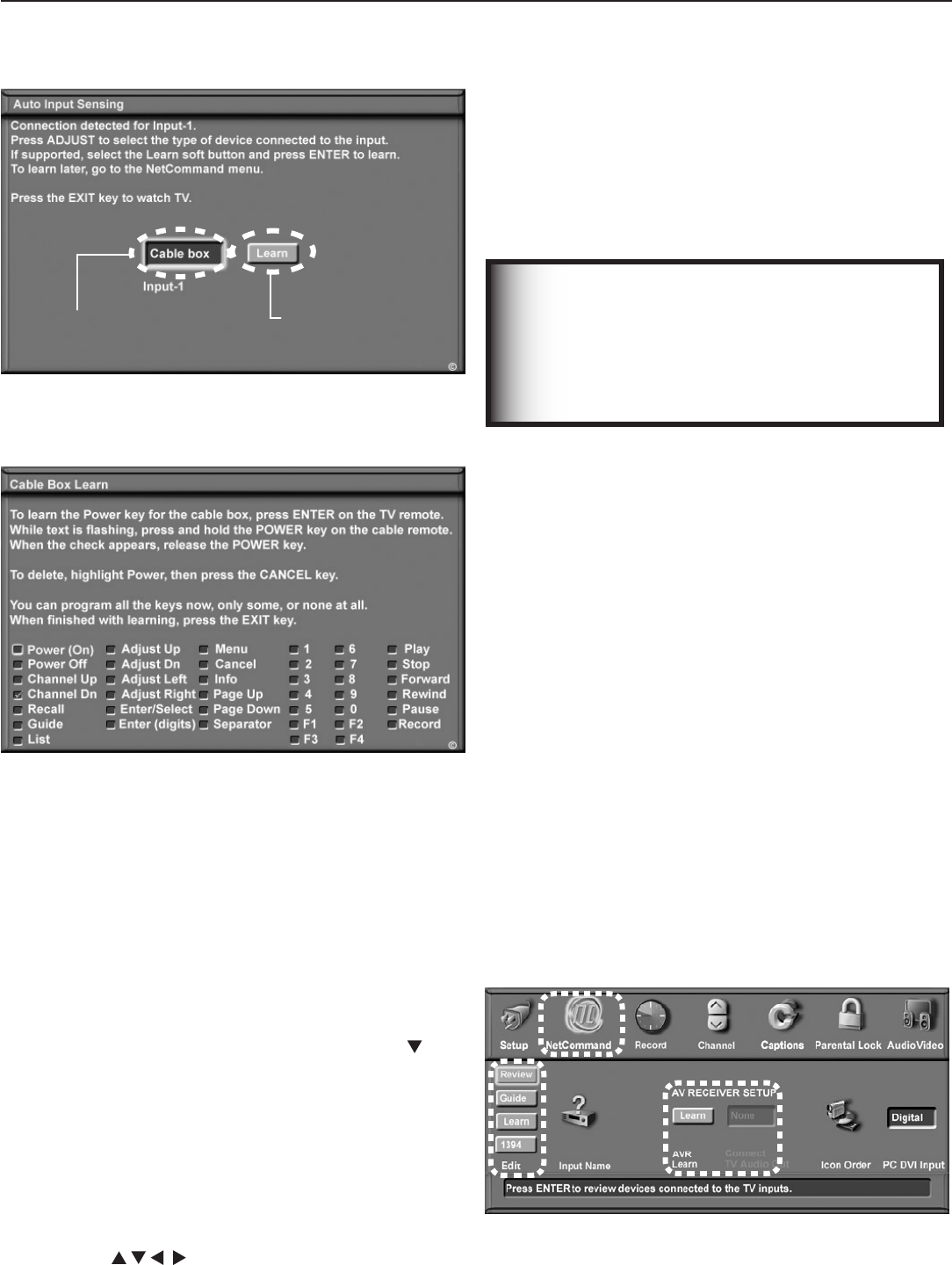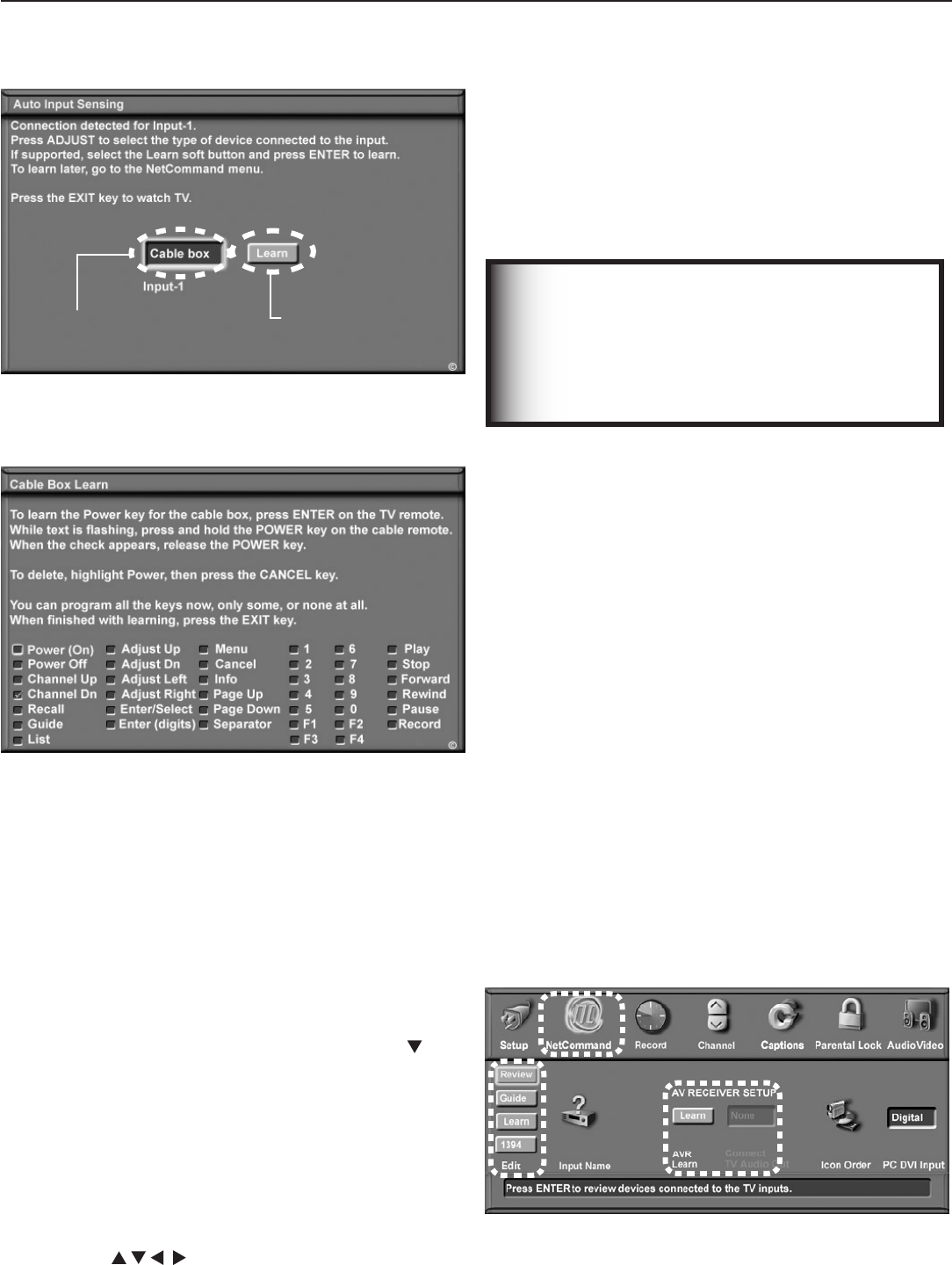
42 Chapter 3. TV Setup
and5foreachadditionalfunctionyouwishtocontrol
throughNetCommand.
8. Ifthedevice’sremotecontrolhaskeysthatdonot
appearinthelist,youcanassociateuptofourkeys
withthe
F1
through
F4
keys.Forexample,foraDVD
player,assignthe
F1
and
F2
keystotheDVDplayer’s
CHAPTER SKIP FORWARD
and
CHAPTER SKIP BACK
keys.Perform
NetCommandsetupforthe
F
keysthesameasyoudid
forthenamedkeys
.
9.
Press
EXIT
tocontinuewithsetupforadditionaldevices.
Additional Setup Using the
NetCommand Menu
UsetheNetCommandmenuatanytimeto:
• SeealistofallconnectionstotheTV.
•
SetupTVGuideOnScreen®ormakechangestothesetup.
• AddNetCommandcontroltoadevice.UsetheLearn
buttontoopentheNetCommandLearnscreenforthe
currentlyselecteddevice.
• Addorremovespecificdevicekeysfrom
NetCommandcontrol.
•
AddNetCommandcontroltoanA/Vreceiver.Whenthe
A/Vreceiveristheaudiosource,audiofromadevice
canbeautomaticallyswitchedtotheA/Vreceiverwhen
thedeviceisselectedintheTV’sInputSelectionmenu.
•
AssignmeaningfulnamestotheinputiconsintheInput
Selectionmenu(seechapter5,“TVMenuSettings”).
• ChangetheorderoficonsintheInputSelectionmenu
(seechapter5,“TVMenuSettings”).
ToopentheNetCommandmenu,press
MENU
tofirstopen
theMainmenu,highlighttheNetCommandicon,and
press
ENTER
.Seefigure10.
Figure 10. Additional NetCommand setup options are
accessible through the NetCommand menu.
NetCommand
“Learn” button
Name you select
for the device
Figure 8. Highlight the Auto Input Sensing screen’s Learn
button and press ENTER to open the NetCommand Learn
screen.
Figure 9. In the NetCommand Learn screen, you tell the
TV to remember key commands to send to another device
via an IR emitter.
4. ThefirstfunctionhighlightedintheLearnscreenis
alwaysPower (On).AimtheTV’sremotecontrolat
theTVandpress
ENTER
tobeginlearningforthatfunc-
tion.
5. WhenthePower (On)textstartsflashing,aimthe
device’sremotecontrolattheTVandpressandhold
the
POWER
keyuntilacheckmarkappearsinthebox.
Ifthetextstopsflashingbeforethecheckmark
appears,repeatthisstep.
6. Ifthedevicehasaseparate
POWER OFF
key,press to
highlightthecheckboxforPower Off.Repeatthe
precedingstepto“learn”the
POWER OFF
key.
If the device has no
POWER OFF
key, skip this step.
By completing “learning” for the power keys, the TV’s
remote control now operates the power function for
the device when you set it as the current viewing
device in the Input Selection menu. Point the remote
control at the TV to control the device.
7. Pressthe keysontheTV’sremotecontrol
tohighlightotherkeysonthelist.Repeatsteps4
IMPORTANT
INPUT 3 is automatically reset each time you
unplug a device.
Any NetCommand “learning” you may have
performed for a device connected to INPUT 3
is lost when you disconnect the device.
Initial NetCommand® Setup,
continued