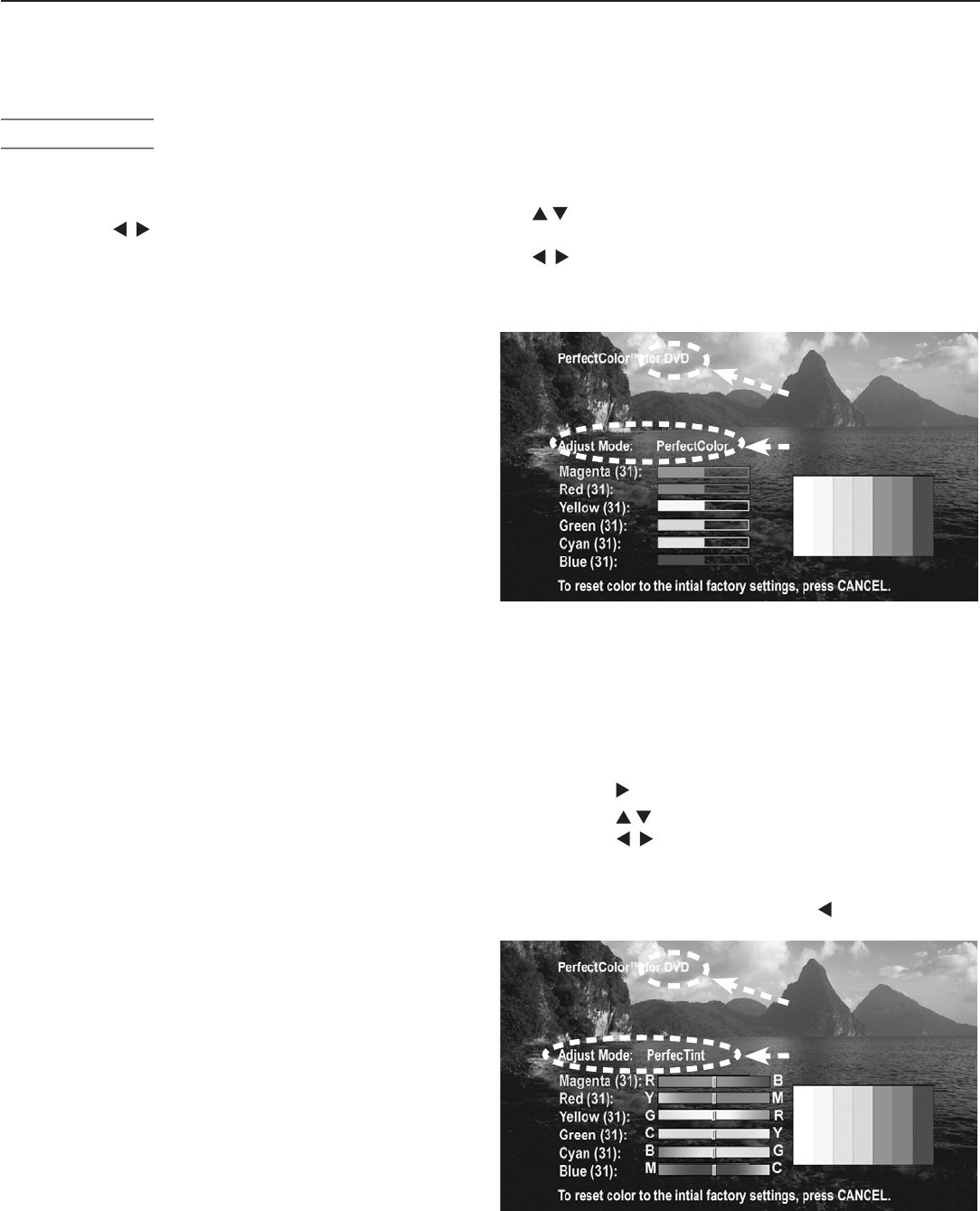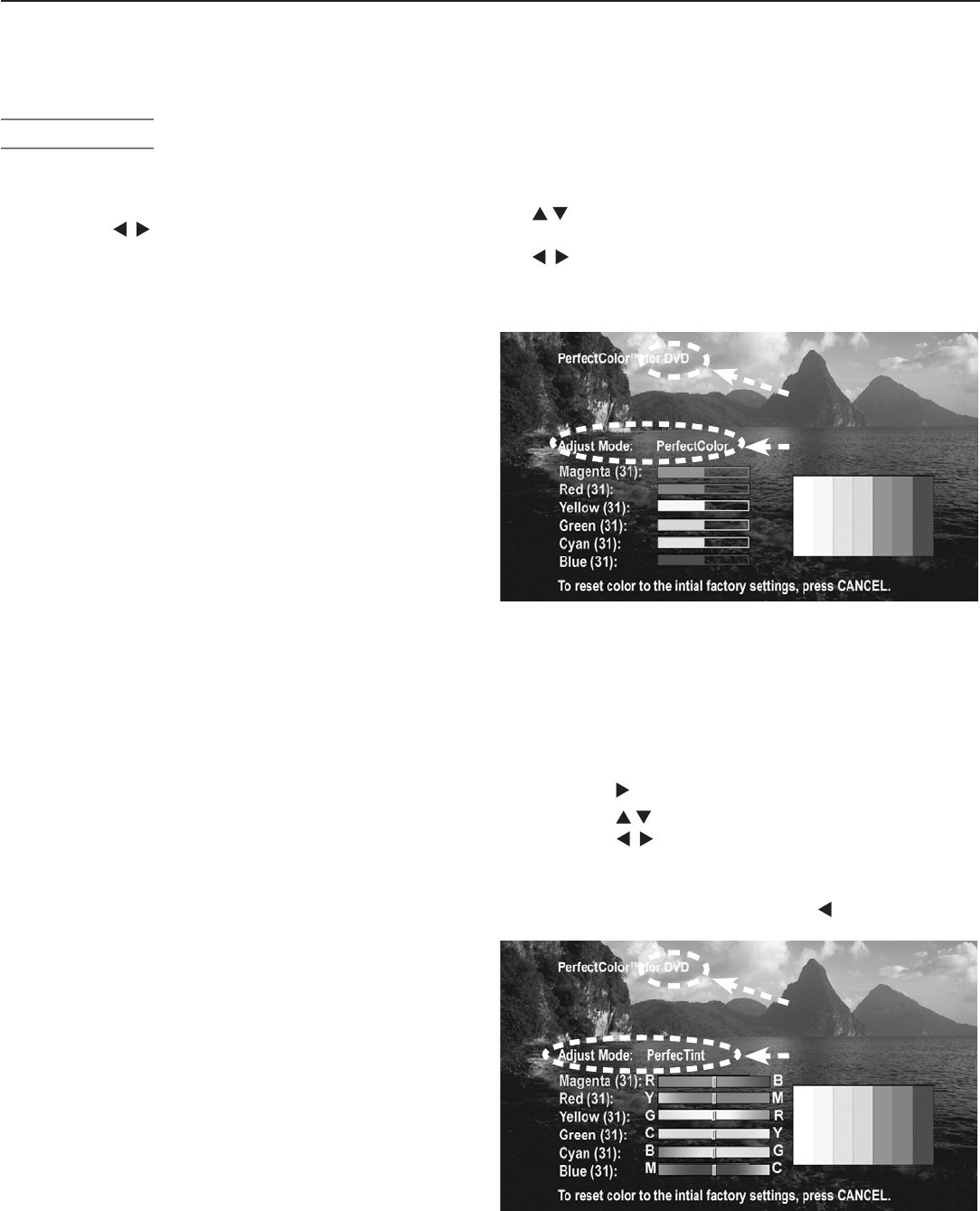
74 Chapter 5. TV Menu Settings
Audio/Video Menu, continued
Video Settings
EnterthevideoadjustmentmodeusingeithertheAudio/
Videomenuorthe
VIDEO
key.Pressthe
VIDEO
keyrepeatedly
tocyclethroughthevideooptionstotheoneyouwantto
change.Use tochangesettings.
Note: Asliderdisplaysonscreenforsomesettings.
Whenthesliderisdisplayed,itrepresentsnumeric
values,with63asthemaximum,31asthemid-
point,and0astheminimum.
◊ Picture Mode: SetthePictureModefirstbefore
adjustingothersettings,aseachPictureModestores
itsownvaluesforContrast,Brightness,andColor
Temperature.PictureModesallowyoutooptimizethe
imagefordifferentlightingconditions.ThePicture
Modesare:
• Bright:Suitedformostdaytimeviewing.
• Natural:Suitedformostnighttimeviewing.
• Brilliant:Thedefaultsetting.Foruseunder
stronglight.
◊ Contrast (Bright/Natural/Brilliant):Providesasliderto
adjustthewhite-to-blacklevel.Lowcontrastshowsa
varietyofshadesindarkerimages,whilehighcontrast
showsdarkerimagesmoreuniformlyblackandmakes
colorsappearmorevibrant.Inmosthomelighting
situations,amediumcontrastlooksbest.Highcon-
trastisgoodforbrightlylitenvironments.
◊ Brightness (Bright/Natural/Brilliant):Providesaslider
toadjusttheoverallbrightnessofthepicture.
◊ Color: Providesaslidertoadjustcolorintensity.
◊ Tint: Providesaslidertoadjustthered-to-greenratio.
◊ Sharpness: Providesaslidertoadjustthedetailand
clarity.
◊ Color Temperature (Bright/Natural/Brilliant):Allows
youtoadjusthowwhiteisdisplayed.
• Low:Whiteimageshaveawarmcast.This
adjustmentisanaverageandcanvarydueto
ambientroomlighting,videoscenebrightness,
andtheTV’sage.Natural/ColorTempatthe
lowsettingdisplaysvideoatthe6500Kindustry
standardforNTSCpictures.
• High:Whiteimageshaveacoolcast.Thissetting
mayprovidethemostrealisticpictureunderbright
lighting.
◊ PerfectColor™: Letsyouadjusttheintensityofany
orallofsixcolors(Magenta,Red,Yellow,Green,Cyan
andBlue)tocreatecolorbalanceforthecurrentimage
source.PerfectColorsettingsarememorizedforeach
TVinputordevice.
SelectthePerfectColoroptionandpress
ENTER
to
opentheadjustmentscreen.
Individualslidersforeachcoloraredisplayed.Press
tomovefromonecolortothenext.Highlighted
textshowswhichslideryouareadjusting.Press
tochangesettings.Press
CANCEL
whileinthe
PerfectColorscreentoresetallcolorstothedefault
settings.
Name of affected input
PerfectColor Adjust Mode
Figure 13. Set PerfectColor adjustments independently
for each TV input.
◊ PerfecTint™:Providesfurthercolorrefinementusing
sixcolorslidersmemorizedforeachinput.Touse
PerfecTint:
1. WiththePerfectColorscreendisplayedandwith
Adjust Modehighlightedinyellowcharacters,
press toopenthePerfecTintscreen.
2. Press tomovefromonecolortothenext.
Press tochangesettings.Press
CANCEL
to
resettothedefaultsettings.
3. ToreturntoPerfectColor,highlightAdjust Mode
inyellowcharactersandpress .
Name of affected input
PerfecTint Adjust Mode
Figure 14. PerfecTint adjustments for each TV input let
you further refine color adjustments..
◊ Video Noise: Reducesminornoise(graininess)in
thepicture.UsetheLowsettingwithgood-quality