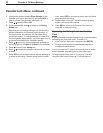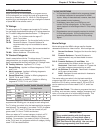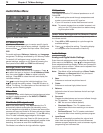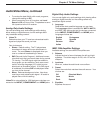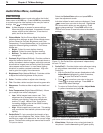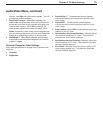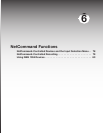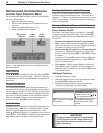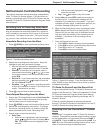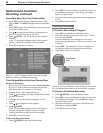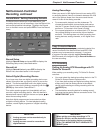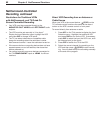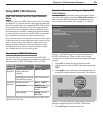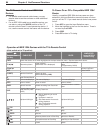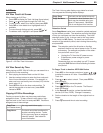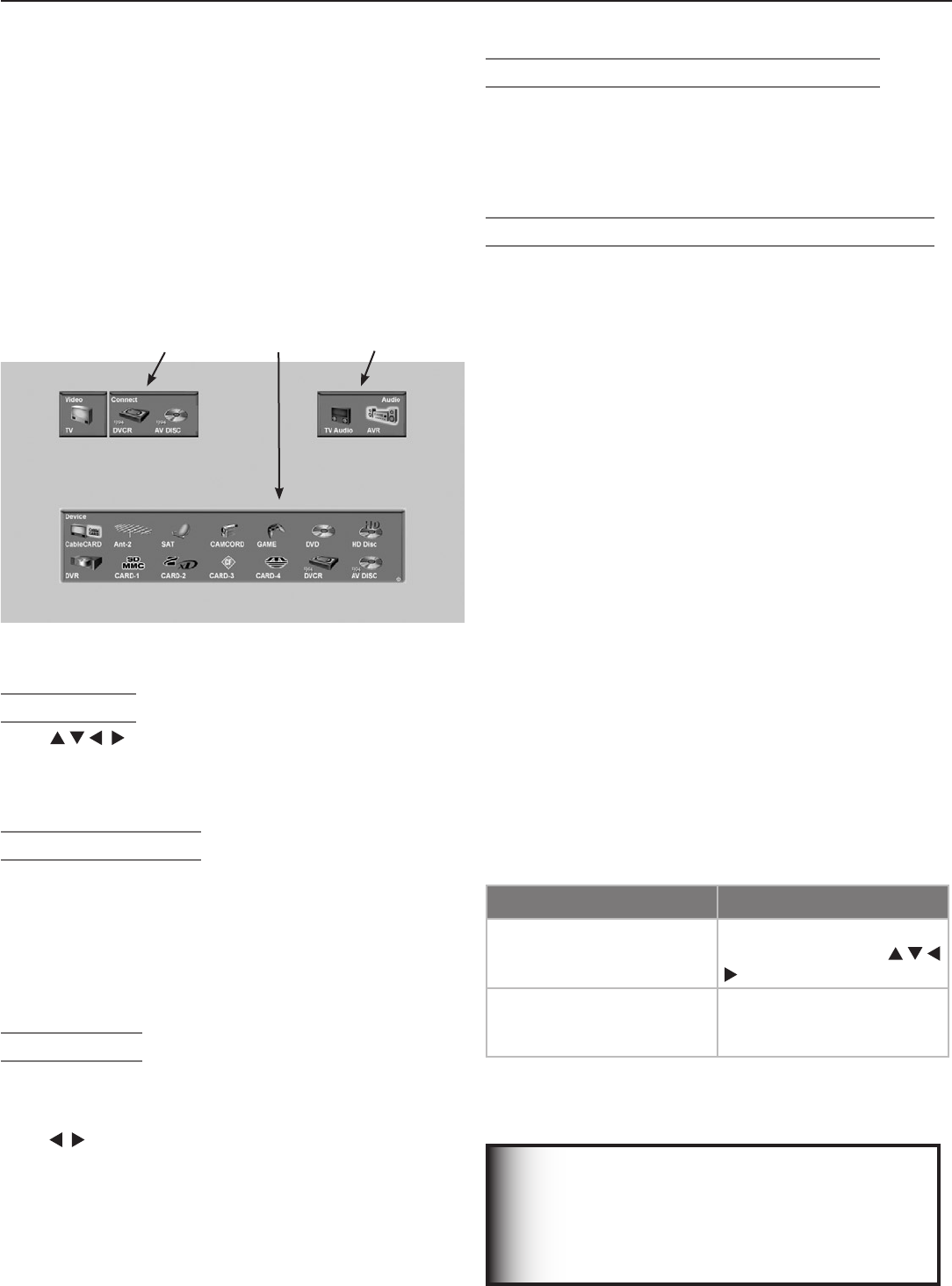
78 Chapter 6. NetCommand Functions
NetCommand-Controlled Devices
and the Input Selection Menu
FordevicesunderNetCommandcontrol,theInputSelec-
tionmenuallowsyouto:
• Selectthedeviceforviewing
• SwitchaudiobetweentheTVspeakersandA/V
receiver
• Powercompatibledevicesonoroff
• Verifythedestinationofsignals.
Connection
Section
Input
Section
Audio
Section
Figure 1. The Input selection menu for a NetCommand-
controlled device.
Input Section
Press tohighlightaninputiconandpress
ENTER
toselecttheinputtoviewandhear.“Learned”inputsona
compatibleA/Vreceiverareautomaticallychangedatthe
sametime.
Connection Section
TheConnectionsectionshowsifthereisarecordingin
progressandthedevicethatisrecordingfromthesource.
Forexample,iftheDigitalVCR(D-VCR)iscurrentlyrecord-
ingfrom
ANT 1
,whenyoumovethehighlighttotheAnt-1
icon,theD-VCRiconappearsintheConnectionSection.
Thisicondisappearswhenyoumovethehighlightto
anothericonorpress
CANCEL
tostoprecording.
Audio Section
ANetCommand-controlledA/Vreceiverconnectedtothe
TVappearsasanAVRiconintheAudiosection.Press
AUDIO
tochangenavigationtotheAudiosection.Then
press toselecteithertheTVspeakersiconortheA/V
receivericon.Press
ENTER
tochangetheaudioselectionor
press
INPUT
toreturnnavigationtotheInputsection.
The Remote Control and NetCommand
PointtheTV’sremotecontrolattheTVwhenoperat-
ingNetCommand-controlleddevices.Seethechartin
chapter3,“TVSetup,”toreviewdevicefunctionsyoucan
“learn”forthedevice.Furtherinformationonsomefunc-
tionsisincludedhere.
The Input Selection Menu and NetCommand
Power Devices On/Off
First“learn”thepowerkey(s)forthedevice.Press
INPUT
todisplaytheInputSelectionmenu.Ifyoupress
POWER
withoutfirstdisplayingtheInputSelectionmenu,theTV
willturnoff.
• Devices with separate
ON
and
OFF
remote control
keys.Thesedevicespoweronautomaticallywhen
youselectthedeviceintheInputSelectionmenuand
willpoweroffwhenyouturnofftheTV.
• Devices that do not power on or off automatically.
Topoweron:HighlightthedeviceiconintheInput
Selectionmenuandpress
POWER
.Press
ENTER
toselect
thedevice.
Topoweroff:Press
INPUT
toopentheInputSelection
menuandhighlightthedeviceicon.Press
POWER
on
theTV’sremotecontrol.
• A/V receiver. OpentheInputSelectionmenuand
press
AUDIO
tomovenavigationtotheAudiosection.
HighlighttheA/Vreceivericonandpress
POWER
onthe
TV’sremotecontrol.
Additional Functions
1. CloseSplitScreen,ifactive.
2. HighlightthedeviceiconintheInputSelectionmenu
andpress
ENTER
toselectthedevice.
3. Re-opentheInputSelectionmenuandpressthe
“learned”keyindicatedinthetablebelow.
“Learned” Key for the Device
Action
MENU
Press
MENU
toopenthe
device’smenu.Use
tonavigatethemenu.
GUIDE
(“Learned”tochange
VCRinputs)
Press
GUIDE
repeatedlyto
cyclethroughtheVCR’s
inputs.
IMPORTANT
If a device does not respond to separate ON
or OFF signals from the remote control, the
manufacturer has not provided that capabil-
ity for the device.