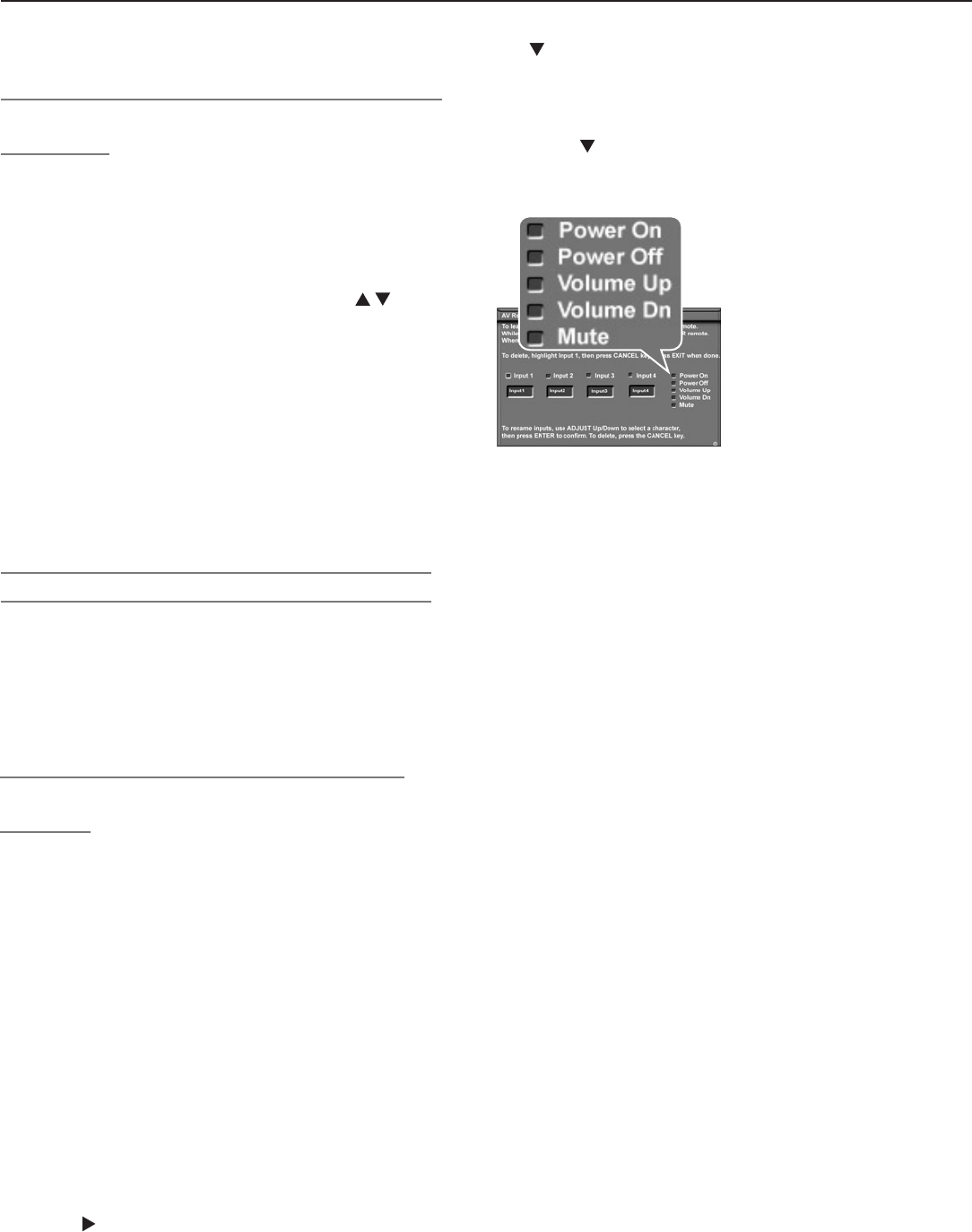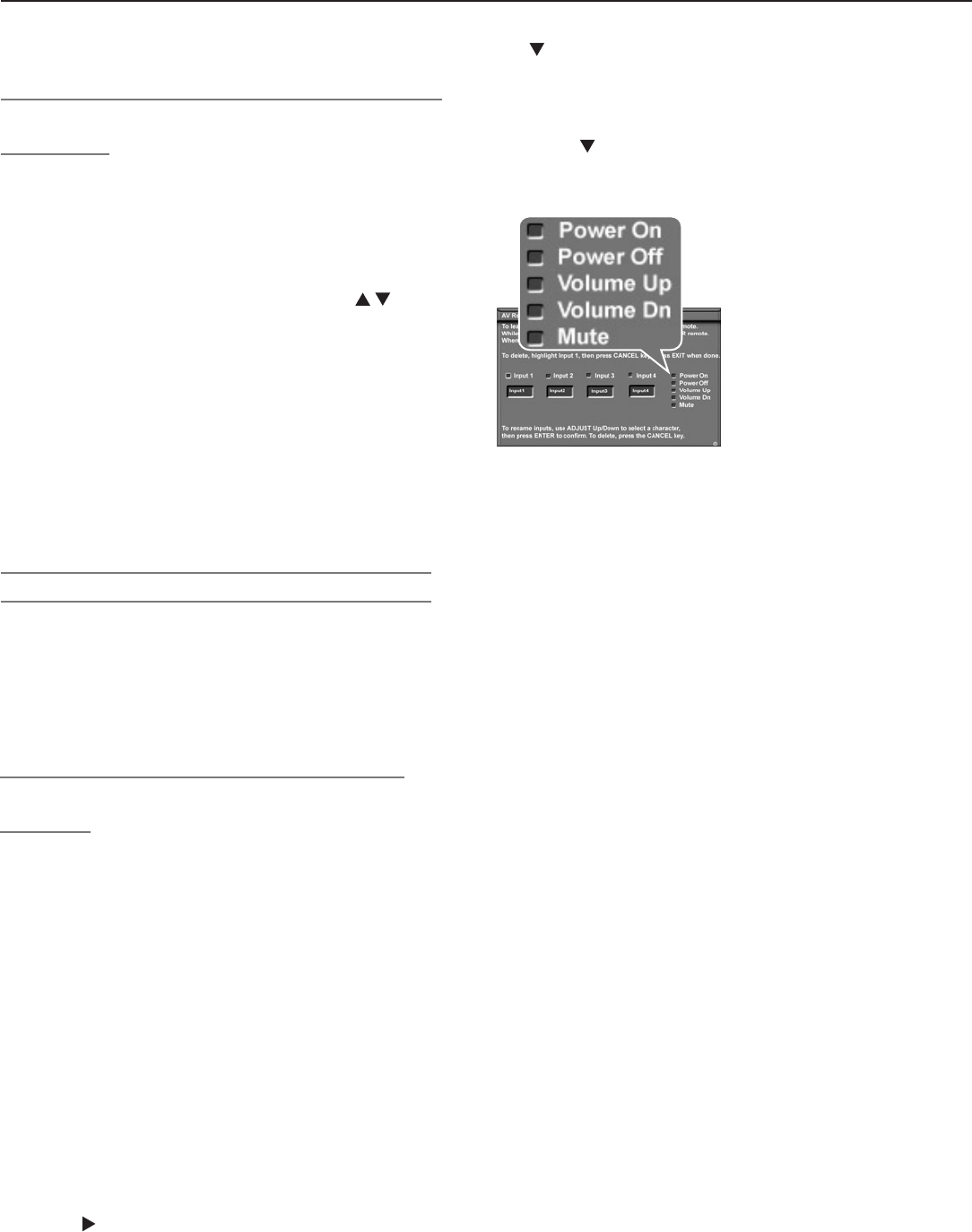
44 Chapter 3. TV Setup
Additional Setup Using the
NetCommand Menu, continued
To Replace One Device with Another on an
Input Jack
1. Disconnectthedeviceyouwishtoremove.
2. Connectthenewdevicetothevacatedjack.
3. BeforeselectingtheinputfromtheInputSelec-
tionmenu,opentheInputNamemenufromthe
NetCommandmenu.
4. Highlighttheinputnameboxandpress toselect
anewdevicenamefromthelistassociatedwiththe
input.
5. Press
INPUT
toopentheInputSelectionmenu.High-
lighttheinputiconandpress
ENTER
.
6. Press
MENU
andreturntotheNetCommandmenu.
7. HighlighttheLearnbuttonandpress
ENTER
.
8. WhentheLearnscreendisplays,continueas
describedearlierunder“InitialNetCommandSetupfor
MostDeviceTypes.”
9. Press
EXIT
whenfinished.
Other Options on the NetCommand Menu
• ForInput NameandIcon Orderoptions,seechapter
5,“TVMenuSettings.”
• UsethePC DVI Inputoptiontospecifythetypeof
videosignalcomingfromyourcomputer.Formore
aboutthisoption,seechapter7,“UsingtheTVwitha
PersonalComputer.”
Set Up NetCommand Control of an A/V
Receiver
Performthissetupto:
• OperatetheA/Vreceiver’spowerandvolume
functionswiththeTV’sremotecontrol.
• EnabletheA/Vreceivertoswitchautomaticallyto
thecorrectaudioinputwhenyouselectadevice
intheTV’sInputSelectionmenu.
YoumusthaveathandtheremotecontrolsforboththeTV
andA/Vreceivertoperformthisprocedure.
Learn A/V Receiver Power and Volume Keys
1. ConnectyourA/VreceivertotheTV.Seechapter2,
“TVConnections,”forsuggestions.
2. OpentheNetCommandmenuandunderAV
RECEIVER SETUP,highlightLearnandpress
ENTER
.
3. IntheNetCommandAVReceiver(AVR)Learnscreen,
press tohighlightthecheckboxforPower On.
4. Press
ENTER
ontheTV’sremotecontrolandwhilethe
textPower Onisflashing,pressandholdthe
POWER
or
POWER ON
keyontheA/Vreceiver’sremotecontrol.
5. IfyourA/Vreceiverhasaseparate
POWER OFF
key,press
tohighlightthecheckboxforPower Off.Repeat
theprecedingstepto“learn”the
POWER OFF
key.
If your A/V receiver has no
POWER OFF
key, skip this
step.
6. Press tohighlightadditionalcheckboxesand
repeatstep4fortheotherA/Vreceiverkeys.
7. Whenallkeyshavebeenlearned,press
EXIT
.
Figure 13. AV Receiver
(AVR) Learn screen. Perform
NetCommand “learning” for
these A/V receiver functions.
Set Up Automatic Switching of A/V Receiver
Audio Inputs
Therearetwopartstothissetup:
Part 1:“Learn”IRcodestocontrolA/Vreceiverswitching
tothespecifiedA/Vreceiveraudioinputs.
Part 2:
TelltheTVwhereconnecteddevicessendaudio.
BecausetheTV’sAutoInputSensingfeatureneverdetects
audioconnections,theTVdoesnotknowthatanA/V
receiverisconnecteduntilyouperformthisprocedure.
Thesamplesetupshowninfigure14illustratesthree
typicalscenariosforsendingaudiotoanA/Vreceiver:
• AnalogStereoAudio.Audiofromsourceswithonly
analogstereooutput(suchasaVCR)canbesent
eitherdirectlytotheA/VreceiverortotheTVfirstand
thenontotheA/Vreceiver.
MitsubishirecommendsyousendaudiototheTVfirst
asshownintheexample.TheTVcanconvertthe
signaltodigitalaudioandthensendittoadigitalA/V
receiver.
• AudioAvailablefromTVonly.Audiofrom
ANT 1
and
ANT 2
,memorycards,andIEEE1394devices
canonlybesenttotheA/VreceiverfromtheTV’s
DIGITAL AUDIO OUT or analog
AUDIO OUT
LEFT/RIGHT
.Inthissetup,youtellNetCommandto
switchtotheA/Vreceiver’sdesignatedTVaudioinput
whenusingthesedevices.
• DigitalSurroundSound.Adevice(e.g.,DVDplayer,
cablebox,satellitereceiver)cansenddigitalsurround
soundsuchasDolbyDigitalorDTSdirectlytotheA/V
receiver,bypassingtheTVentirely.ADVDplayeris
usedinthisexample.
Itisalsopossibleforyoursetuptoincludetwo(or
more)deviceswithdigitalsurroundsoundconnected
directlytotheA/Vreceiver.Thesedevicesmightbea
DVDplayerplusacableboxorsatellitereceiver.