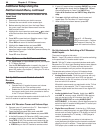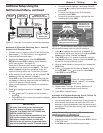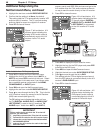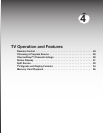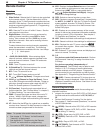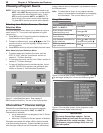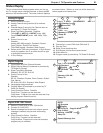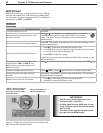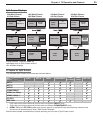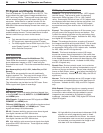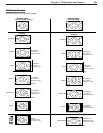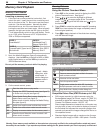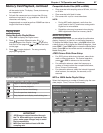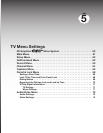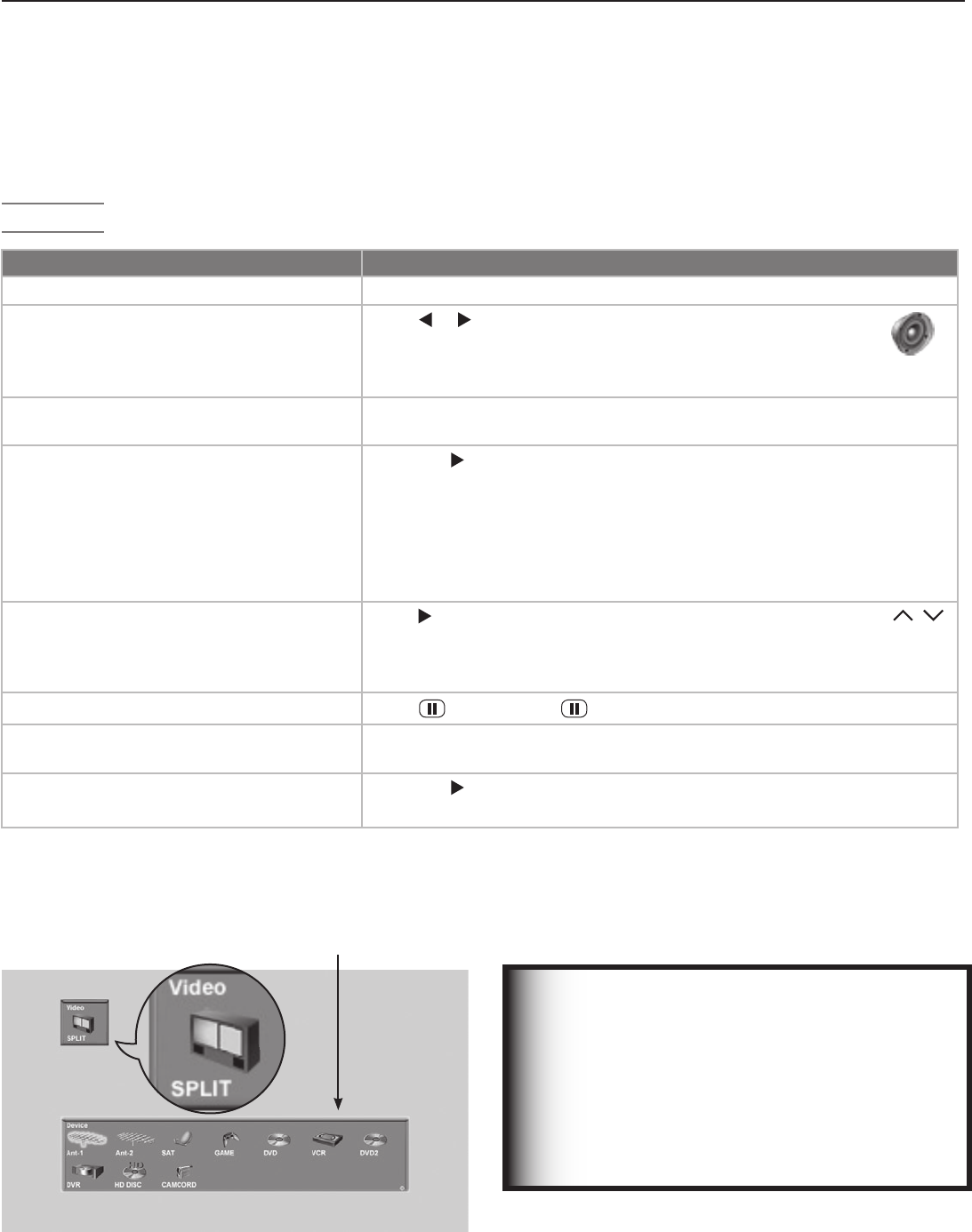
52 Chapter 4. TV Operation and Features
Split Screen
SplitScreenallowsyoutoviewpicturesfromtwodifferent
sourcesatthesametime.SplitScreenisavailablewhen
youhavevideosourcesconnectedtotheTVinadditionto
connectionson
ANT 1
or
ANT 2
.
Operation
IMPORTANT
• SplitScreenisunavailableifyouronly
inputs are ANT 1 and ANT 2.
• A1080psignalfromanHDMIjackoraper-
sonal computer can be viewed only as the
main picture.
• Themainpictureandsub-picturecannot
both be from the HDMI inputs.
Split Screen Operations Instructions
TurnSplitScreenonoroff
Press
SPLIT
.
Switchthesoundsourcebetweenmain
andsub-pictures.
Press
or .Thespeakericonappearsbrieflytoindicatethe
soundsourceaseitherthemainpicture(left)orsub-picture
(right).Thesoundsourceisthesideyoucancontrolwiththe
remotecontrol.
Checkwhichpictureisthesoundsource.
Press
INFO
.Thespeakericonappearsintheinformationdisplaytoindi-
catethesoundsource.
Changethesourceofthesub-picture.
1. Press
tomakethesub-picturethesoundsource.
2. Press
INPUT
andmovethehighlighttotheiconfortheinputyouwish
toviewasthesub-picture(seefigure6).
3. Press
ENTER
tomakethechange.
Grayed-outinputiconsareunavailableasSplitScreensourcesorwith
thecurrentsource.
Changesub-picturechannel(whenthe
inputsourceis
ANT 1
,
ANT 2
,ora
NetCommand-controlledcableboxor
satellitereceiver).
Press tomakethesub-picturethesoundsourcethenpressCH / .
Freezeorunfreezethesub-picture.
Press
(
PAUSE
).Press againtoreturntonormalmovingvideo.
Changethesizeofthemainandsub-
pictures.
Repeatedlypress
FORMAT
tocyclethroughpicturesizes.Seethefollow-
ingpageforsampledisplays.
Makethesubpicturefillthescreen.
1. Press
tomakethesub-picturethesoundsource.
2. Press
SPLIT
tocloseSplitScreenmode.
Figure 5. Change the source of the sub-picture with the
Split Screen Input Selection menu.
Choice of Split Screen
sub-Picture Sources
“SPLIT” appears under the
Video icon to distinguish
this menu from the Input
Selection menu.