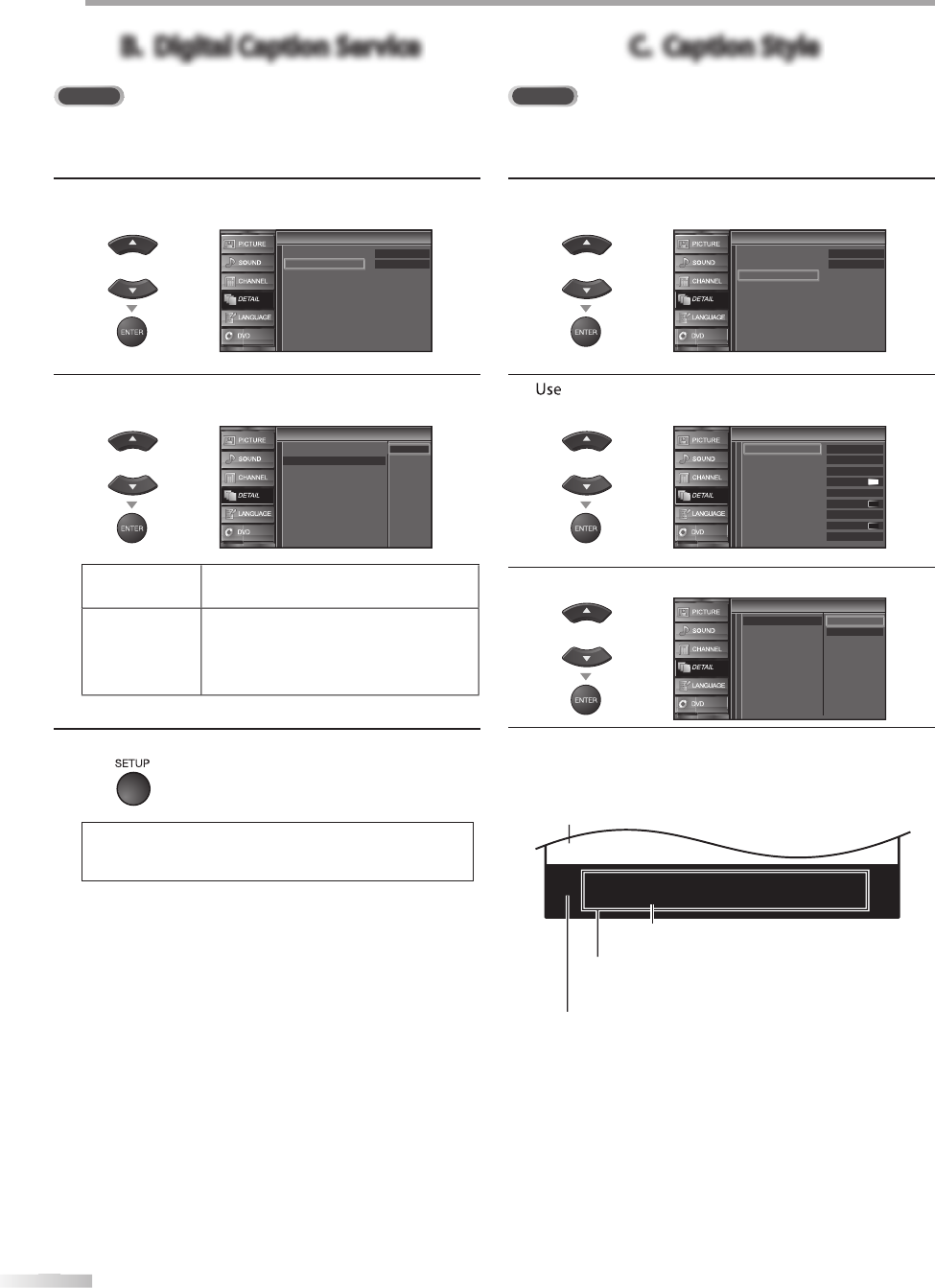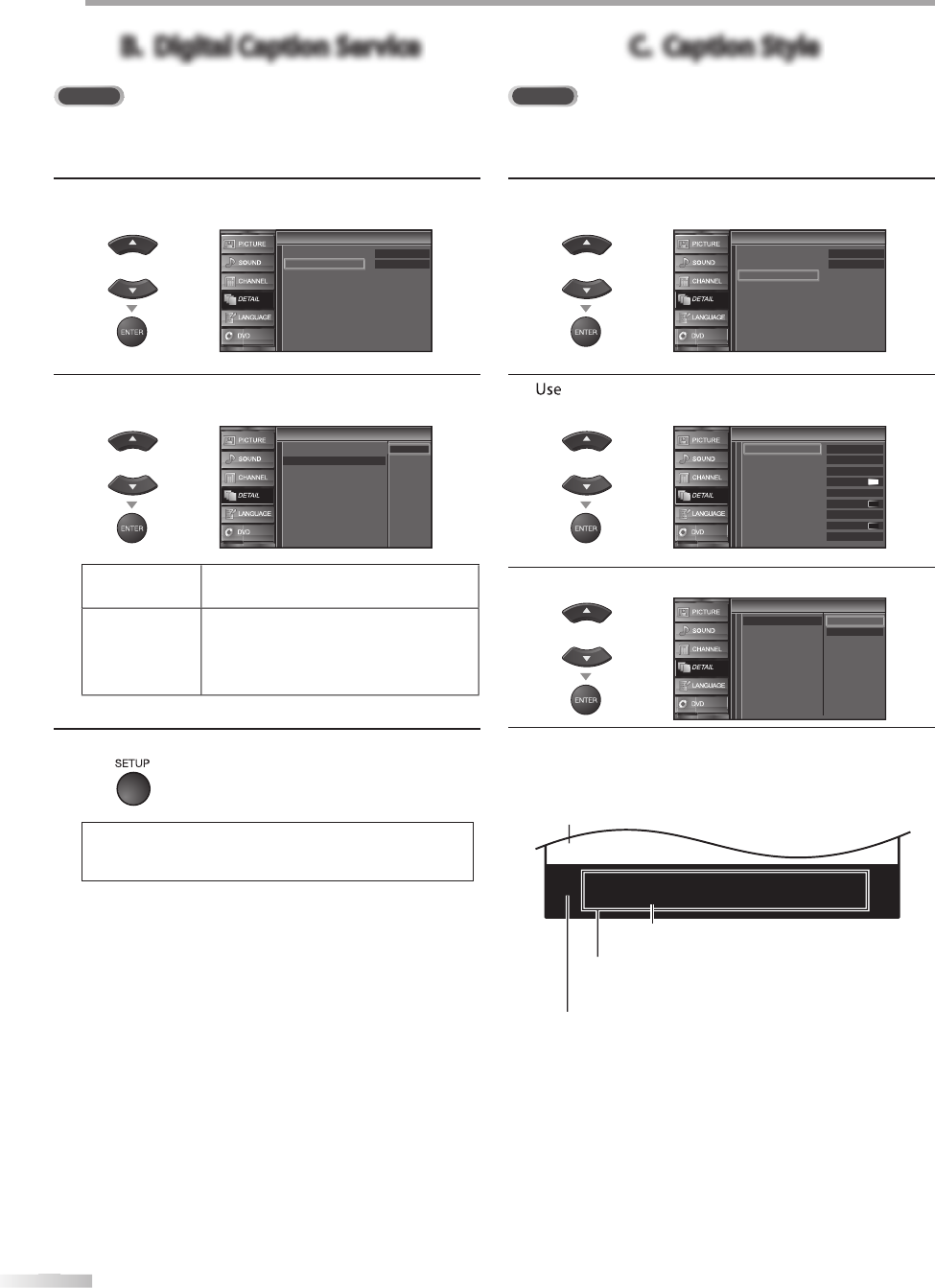
PTIONAL SETTING
B. Digital Caption ServiceB. Digital Caption Service
In addition to the basic closed caption described on page 25, DTV has its
own closed caption called digital caption service. Use this menu to change
the settings for digital caption service.
4
se
Cursor
to se
ect “Digita
Caption Service”,
en press
ENTER
Closed Caption
Closed Caption
Off
Off
Caption Service
Digital Caption Service
Caption Style
5
se
Cursor
to se
ect t
e
esire
igita
caption
service, t
en
ress
ENTER
r
Closed Caption
Closed Caption
Off
Service1
Service2
Service3
Service4
Service5
Service6
Caption Service
Digital Caption Service
Caption Style
O
Select i
ou do not want digital caption
service. This is the de
ault.
rv
~
Select one o
these be
ore chan
in
an
ot
er item in “C
ose
Caption
m
n
“
rvi
1”
n
r n
rm
ir
m
n
6
r
SETUP
xi
N
“Digital Caption Service” that you can switch di
ers
epen
ing on t
e
roa
cast
escription.
C. Caption StyleC. Caption Style
ou can change the caption style such as
ont, color or size, etc
4
se
Cursor
to se
ect “Caption Sty
e”, t
en press
ENTER
Closed Caption
Closed Caption
Off
Off
Caption Service
Digital Caption Service
Caption Style
5
Cursor
to se
ect “User Setting”, t
en press
ENTER
Caption Style
Caption Style
Off
Middle
White
Solid
Black
Black
None
Solid
User Setting
Font Style
Font Size
Font Color
Font Opacity
Background Color
Background Opacity
Edge Color
Edge Type
Font0
6
Cursor
to se
ect “On”, t
en press
ENTER
Font Style
Font Size
Font Color
Font Opacity
Background Color
Background Opacity
Edge Color
Edge Type
User Setting
Off
Caption Style
Caption Style
On
7
Cursor
to select an item, then
ress
ENTER
Th
n
Cursor
l
h
ir
settin
and press
ENTER
ABCDEFGHIJKL
ABCDEFGHIJKL
The setting description
or each item is shown on the
nex
page
Review your setting c
oice ma
e on t
e next page
b
looking in the upper right corner o
the displa
ed
setting box (not all selections show the di
erences
se
ecte
).
( Background Color and Background Opacit
or
Transparenc
Picture
isp
a
Ed
(Edge Color and Edge T
pe
n
Font Style, Font Size, Font Color and Font Opacity
or Transparenc
A9DF1UH_LD320SS1_EN_v1.indd 26A9DF1UH_LD320SS1_EN_v1.indd 26 2010/01/22 17:12:532010/01/22 17:12:53