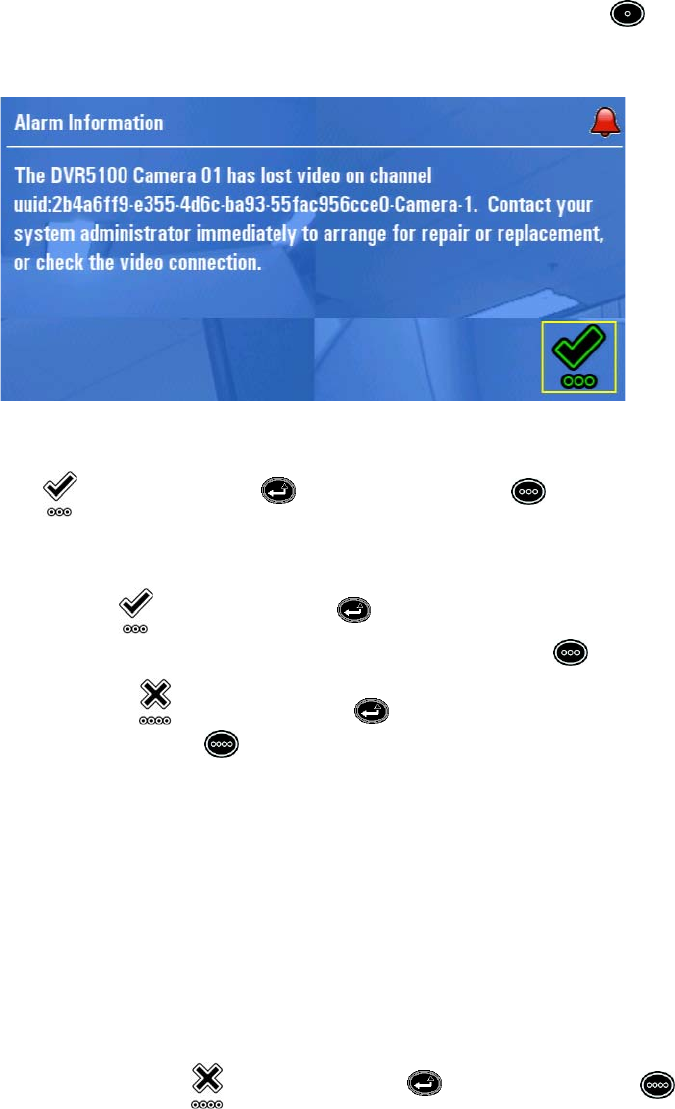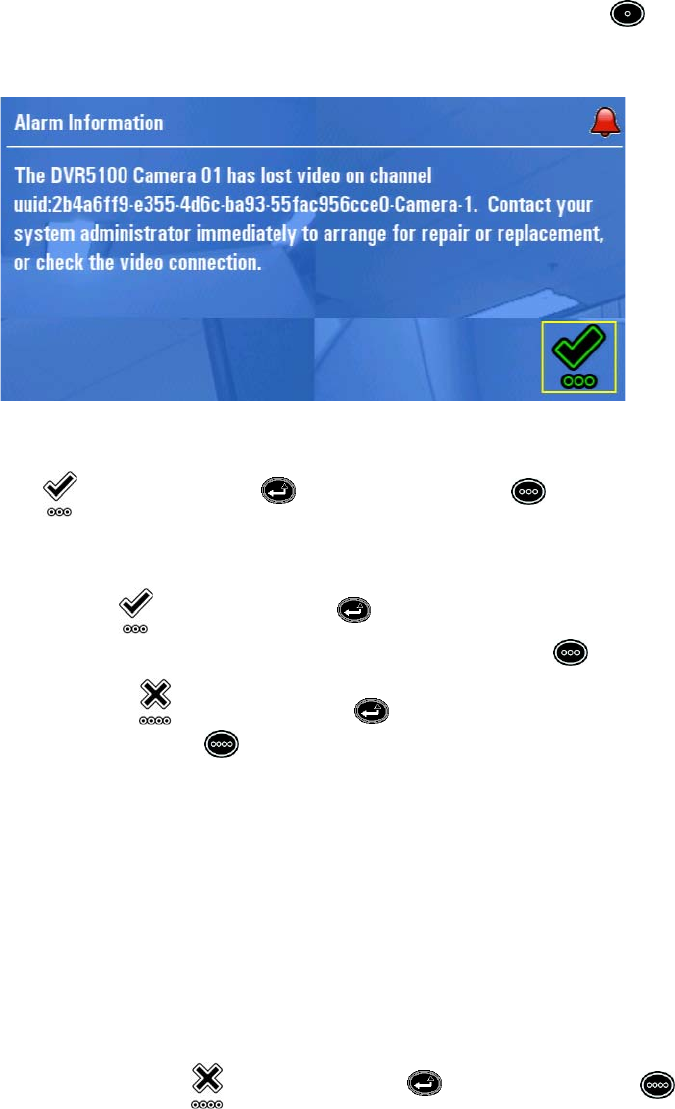
36 C1696M (8/06)
To acknowledge an alarm event:
1. After an alarm message appears on the Alarm Received dialog box (Figure 39), press the blue function key to display the comments
associated with the alarm. If necessary, turn the jog (inner dial) to select a single alarm. Instructions appear on how to respond to the
alarm.
Figure 40. Alarm Information
2. Select the OK icon , and then press Enter/Shift , or press the green function key to close the comments. The Alarm
Received dialog box appears. (Figure 39)
3. Do one of the following:
• Navigate to the Ack icon , and then press Enter/Shift . The Alarm Received dialog box is closed and the acknowledge
action is recorded in the system log. As an alternative, you can press the green function key to acknowledge the alarm.
• Navigate to the Snooze icon , and then press Enter/Shift . The alarm will reappear after the snooze time has expired. As an
alternative, press the red function key to snooze the alarm.
REQUESTING A REMINDER FOR AN ALARM EVENT
With the DVR5100 you can postpone responses to an alarm event for a specified time period. Referred to as “snooze,” the alarm is redisplayed
after the snooze time expires.
NOTE: The instructions in this manual refer to the DVR5100 Control Pad. An optional KBD5000 keyboard or USB PC keyboard and mouse also can
be used to operate the DVR5100 instead of the Control Pad. Refer to Understanding DVR Controls and Menus on page 13 for alternate keystrokes
if you any of these devices.
To request a reminder for an alarm event:
1. While the Alarm Received dialog box (Figure 39) is displayed, select an alarm.
2. Use the joystick to select the Snooze icon , and then press Enter/Shift , or press the red function key . The Alarm Received
dialog box is closed and the snooze action is recorded in the system log. After a delay, the alarm notification reappears with a clock icon
indicating that the alarm was previously snoozed.