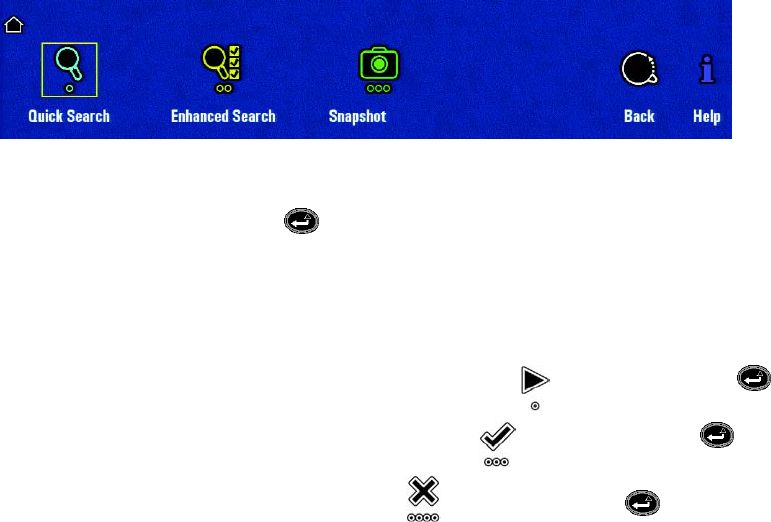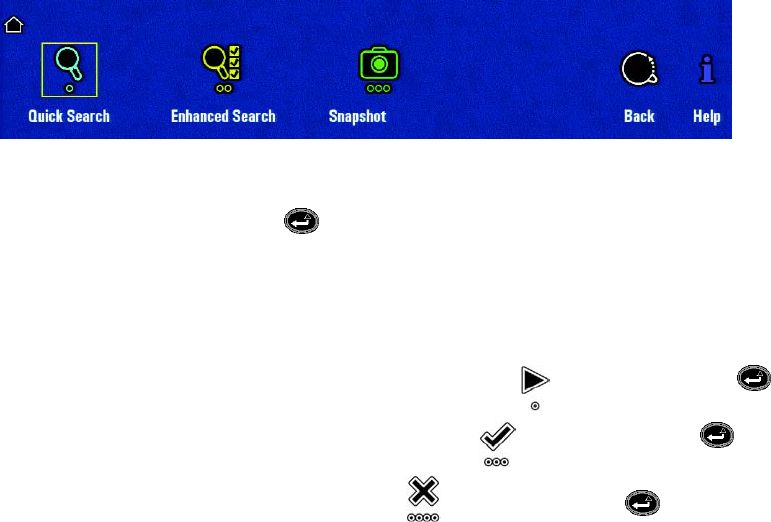
C1696M (8/06) 47
PERFORMING A QUICK SEARCH
NOTE: The instructions in this manual refer to the DVR5100 Control Pad. An optional KBD5000 keyboard or USB PC keyboard and mouse also can
be used to operate the DVR5100 instead of the Control Pad. Refer to Understanding DVR Controls and Menus on page 13 for alternate keystrokes
if you any of these devices.
To perform a quick search for and play back video:
1. In the live view mode, select a video pane that is displaying video from a camera. The video pane border is green.
2. From the main menu, select Search/Export. The Search/Export menu appears.
Figure 55. Quick Search Menu
3. Select Quick Search, and then press Enter/Shift , The Quick Search dialog box appears (Figure 54).
4. Turn the jog (inner dial) to select the starting time along the timeline. To change the timeline display, turn the shuttle (outer dial) to zoom in
and out on the timeline. Units of time increase or decrease between months and days, days and hours, hours and minutes, or minutes and
seconds.
5. Do the following:
• To play video and keep the Quick Search dialog open, navigate to the Play icon , and then press Enter/Shift .
• To play video and close the Quick Search dialog, navigate to the OK icon , and then press Enter/Shift .
• To close the Quick Search dialog, navigate to the Cancel icon , and then press Enter/Shift .
For information about locking video from the Quick Search dialog box, refer to Locking and Unlocking a Video Clip on page 53.