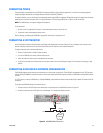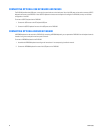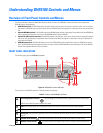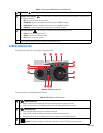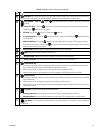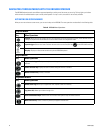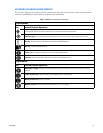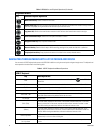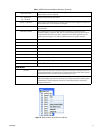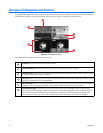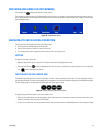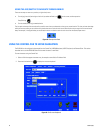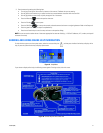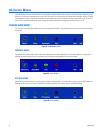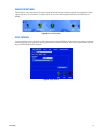C1695M (8/06) 37
Figure 25. Shortcut Menu Accessible From a Mouse
Right or Left Arrow
In PTZ mode, pans the currently selected camera right or left. In the menus, moves to the next or
previous field on a menu or dialog box.
Ctrl + Right Arrow/
Ctrl + Left Arrow
Increases or decreases the audio volume.
Page Up or Page Down
Scrolls forward or backward through the timeline on the Quick Search dialog box, or selects the
next or previous entry in a list on a menu or dialog box.
Backspace
Returns to the previous menu; performs the same action as turning the shuttle
counterclockwise.
Alphanumeric keypad
Use any alphanumeric key on the keyboard to enter information in a text field such as a
password, IP address, comment or other field. Do not enter characters that are not valid for the
currently selected field. Refer to the specific instructions for the field for guidelines on valid
entries. See the descriptions in this table for additional functions for specific characters.
<
Plays recorded video backwards.
>
Plays recorded video forwards.
L
Switches the currently selected video pane to live view mode.
M
Displays the main menu.
P
In live view mode, plays or pauses the video in the currently selected video pane.
R
In live view mode, starts recording video in the currently selected video pane.
S
Displays the Quick Search dialog box for the currently selected video pane.
X
Opens the Quick Export dialog box.
Z
Switch to PTZ mode.
USB Mouse
Left-Click
Selects a menu icon, text field, or check box; executes a command key; and displays the next tab
on a configuration screen. Point and click on an up or down arrow next to a text field to increase
or decrease the number or to select the next or previous entry in a list.
Right-Click
Displays a shortcut menu if one is available. For example, right-click the device list on the
Devices tab to display a shortcut menu from which you can copy or paste device settings, delete
a selected device, hide offline devices from the list, restore factory defaults, and expand or
collapse the device tree.
Table J. USB PC Keyboard and Mouse Operations (Continued)