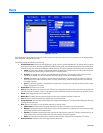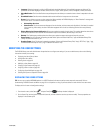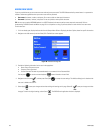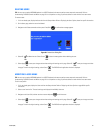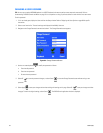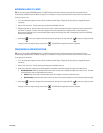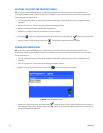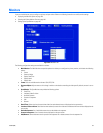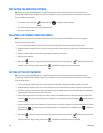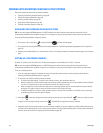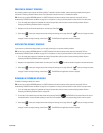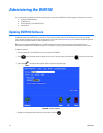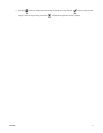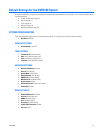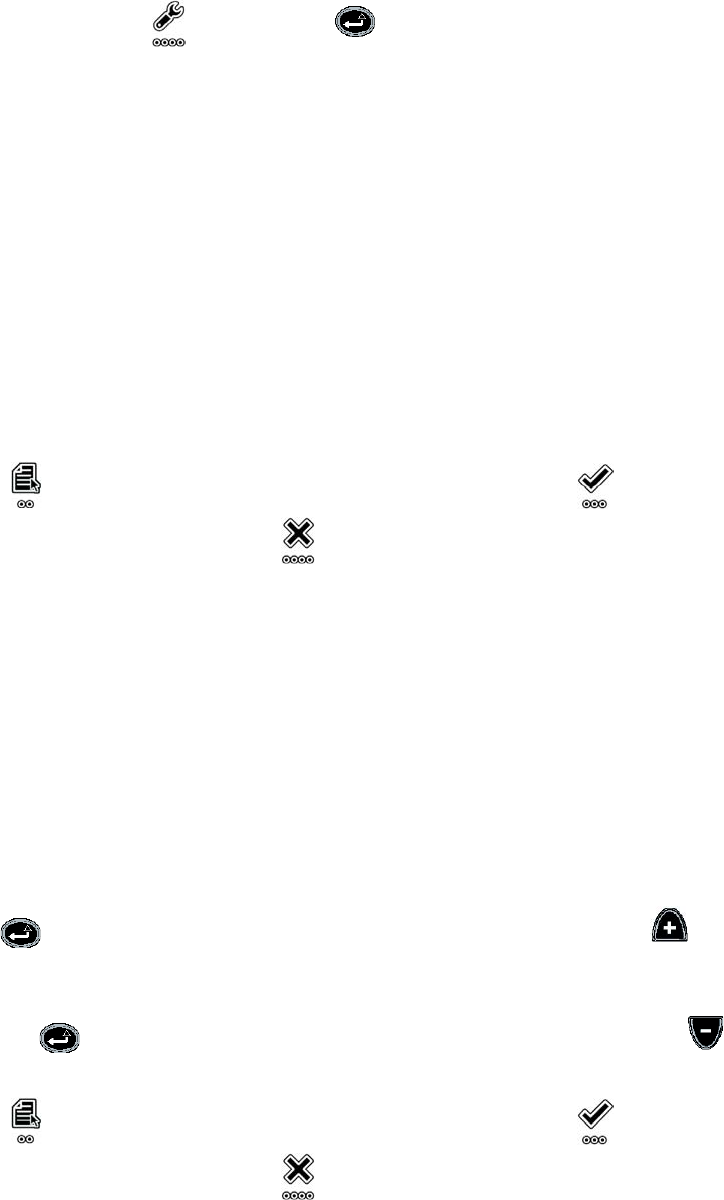
106 C1695M (8/06)
DISPLAYING THE MONITORS OPTIONS
TIP: You can use an optional KBD5000 keyboard or a USB PC keyboard and mouse to perform some setup tasks more easily. Refer to
Understanding DVR5100 Controls and Menus on page 31 for a comparison on using any of these devices to work with the on-screen menus.
To access the Monitors page options:
1. From the main menu, select Setup and press Enter/Shift . The Setup window is displayed.
2. On the Control Pad, use the joystick to select the Monitors tab.
3. Use the jog to select an option.
SELECTING THE PRIMARY MONITOR FORMAT
NOTE: If you are setting up a primary monitor for the first time, refer to About Setting Up the DVR5100 for the First Time on page 44.
To select the primary monitor format:
1. If it is not already open, display the Monitors tab from the Setup window. Refer to Displaying the Monitors Options, above.
2. Under Main Monitor, navigate to Format, and then use the jog (inner dial) to select the primary monitor format. The default monitor format
is VGA.
3. Navigate to Overscan Adjust, and then select the percentage that applies to your monitor.
4. Select the overscan percent.
5. Select Apply to save your changes and continue working with settings on this page. Select OK to save your changes and close
the page. To retain the original settings, select Cancel . The DVR5100 main application window is displayed.
SETTING UP THE SPOT MONITOR
TIP: You can use an optional KBD5000 keyboard or a USB PC keyboard and mouse to perform some setup tasks more easily. Refer to
Understanding DVR5100 Controls and Menus on page 31 for a comparison on using any of these devices to work with the on-screen menus.
To set up the spot monitor:
1. If it is not already open, display the Monitors tab from the Setup window. Refer to Displaying the Monitors Options on page 106.
2. Under Spot Monitor, navigate to Dwell Time, and then select the time that channel displays are rotated in sequence on the spot monitor.
3. If necessary, check the Interleave Video On Alarm box. When this option is selected, both alarm video and normal video can be displayed on
the spot monitor. To disable this feature, clear the check box.
4. Select cameras to be included in the sequence list. Select a camera in the Available Cameras list, select the Add button, and then press
Enter/Shift . The camera moves to the Cameras in Sequence list. As an alternative, press the Plus button to add the selected
camera to the list.
5. Remove a camera from the Cameras In Sequence list. Select a camera in the Cameras In Sequence list, select the Remove button, and then
press Enter/Shift . The camera moves to the Available Cameras list. As an alternative, press the Minus button to remove the
selected camer from the list.
6. Select Apply to save your changes and continue working with settings on this page. Select OK to save your changes and close
the page. To retain the original settings, select Cancel . The DVR5100 main application window is displayed.