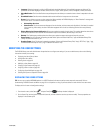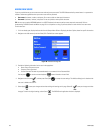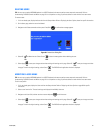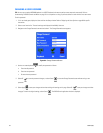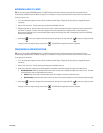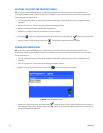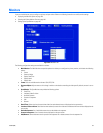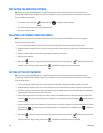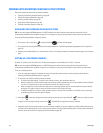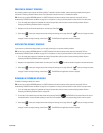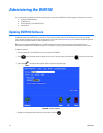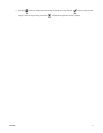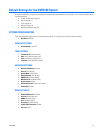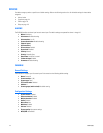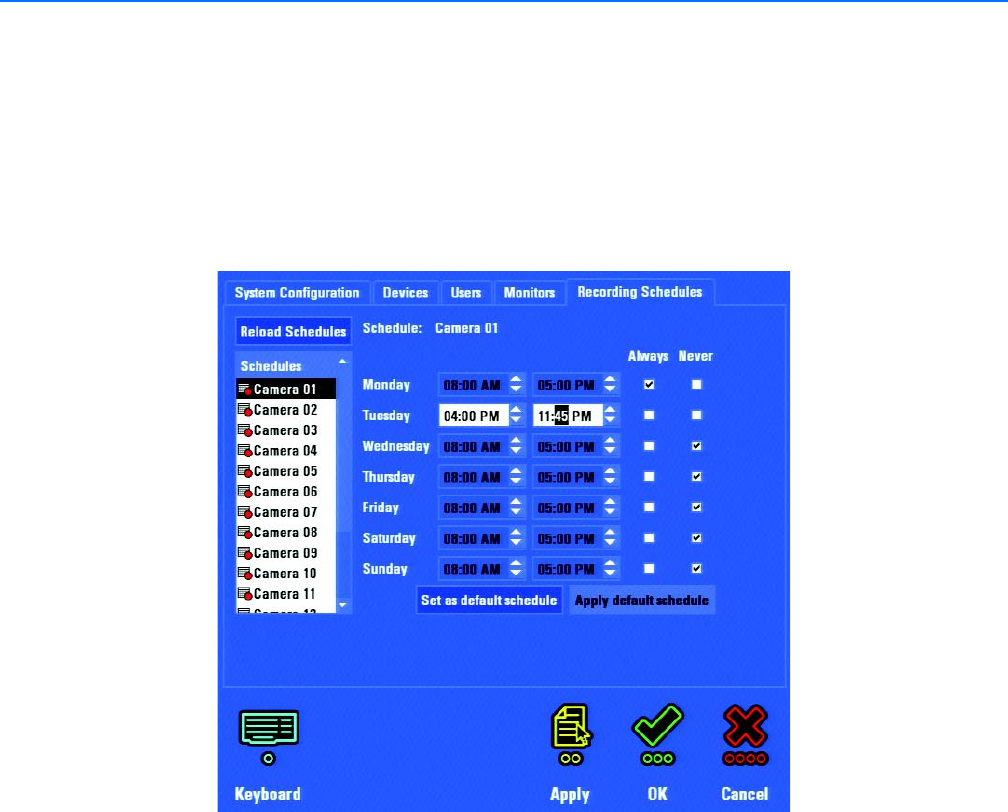
C1695M (8/06) 107
Recording Schedules
The DVR5100 is configured by default to record video from all cameras 24 hours a day, 7 days a week. To optimize your storage capacity, you can
do the following:
• Set up schedules to activate recording for specific cameras at certain dates and times.
• Set up a recording schedule that is activated when specific events occur. For example, you might create a recording based on event
groups, alarms related to a specific camera, and motion detection on certain cameras.
You must configure event groups, alarms or motion detection settings before you can include them in recording schedules. Event groups must be
set up while you are logged on to the DVR5100 Remote Client application. For more information about setting up event groups, refer to the
DVR5100 Remote Client Software manual. For more information about setting up alarms or motion detection on cameras, refer to the Alarm
Array Setup on page 70 and Relay Array Setup on page 92.
Figure 87. Recording Schedules Page
If you are an administrator, you can configure recording schedules. The Recording Schedules tab provides the following settings and commands:
• Schedules: Schedules Selection pane list box that contains all DVR5100 schedules. By default, there are two types of schedules
displayed:
• Standard recording schedule
• Motion recording schedule
• Reload Schedules: This button updates recent changes to the DVR5100 schedules.
• Schedule name: The name of the currently selected schedule.
• Schedule date and time area: This area displays the name of the camera selected in the Schedules Selection pane and displays
the start and end time for each day of the week.
• Always: Check this box run a recording schedule for an entire 24-hour day.
• Selected: By default, this option selected. The default recording time for all cameras is Always (24 hours).
• Not selected: If the check box is not selected, the start and stop time can be set for each camera. The time range is 12:00 AM
to 11:59:59 PM.
• Never: Check this box to disable recording for the specific day.
• Set As Default Schedule: Select this command to store the schedule for the current camera as the default schedule.
• Apply Default Schedule: Select this command to reset all cameras to the default schedule.