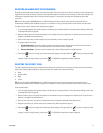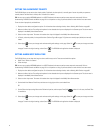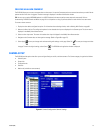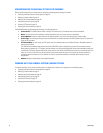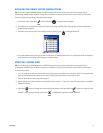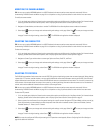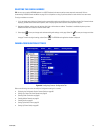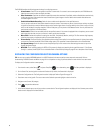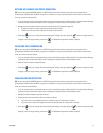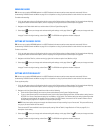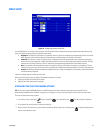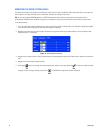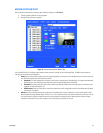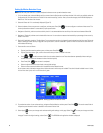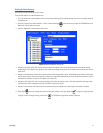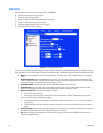C1695M (8/06) 81
SETTING UP A CAMERA FOR COVERT OPERATION
TIP: You can use an optional KBD5000 keyboard or a USB PC keyboard and mouse to perform some setup tasks more easily. Refer to
Understanding DVR5100 Controls and Menus on page 31 for a comparison on using any of these devices to work with the on-screen menus.
To set up a camera for covert operation:
1. If it is not ready open, select the Configuration tab for a camera of the Devices tab on the Setup window. For information about displaying
Configuration section camera device options, refer to Displaying the Configuration Section Camera Options, above.
2. Navigate to the Covert Camera check box and do one of the following (refer to Figure 69 on page 79):
• To operate a camera in the covert mode, select the Covert Camera check box.
• To take a camera out of the covert mode, clear the Covert Camera check box.
3. Select Apply to save your changes and continue working with settings on this page. Select OK to save your changes and close
the page. To retain the original settings, select Cancel . The DVR5100 main application window is displayed.
SELECTING VIDEO TERMINATION
TIP: You can use an optional KBD5000 keyboard or a USB PC keyboard and mouse to perform some setup tasks more easily. Refer to
Understanding DVR5100 Controls and Menus on page 31 for a comparison on using any of these devices to work with the on-screen menus.
To set up a camera for video termination:
1. If it is not ready open, select the Configuration tab for a camera of the Devices tab on the Setup window. For information about displaying
Configuration section camera device options, refer to Displaying the Configuration Section Camera Options, above.
2. Select the Video Termination to enable this option.
3. Select Apply to save your changes and continue working with settings on this page. Select OK to save your changes and close
the page. To retain the original settings, select Cancel . The DVR5100 main application window is displayed.
ENABLING MOTION DETECTION
TIP: You can use an optional KBD5000 keyboard or a USB PC keyboard and mouse to perform some setup tasks more easily. Refer to
Understanding DVR5100 Controls and Menus on page 31 for a comparison on using any of these devices to work with the on-screen menus.
To set up a camera for motion detection:
1. If it is not ready open, select the Configuration tab for a camera of the Devices tab on the Setup window. For information about displaying
Configuration section camera device options, refer to Displaying the Configuration Section Camera Options, above.
2. Navigate to the Motion Detection check box and select it.
3. Display the General tab, and modify the silent alarm setting as follows:
• If you want an alarm to be triggered when motion is detected, clear the “Silence Alarm” check box.
• If you do not want an alarm to be triggered when motion is detected, select the “Silence Alarm” check box.
4. Select Apply to save your changes and continue working with settings on this page. Select OK to save your changes and close
the page. To retain the original settings, select Cancel . The DVR5100 main application window is displayed.