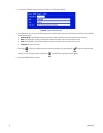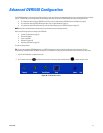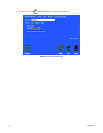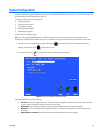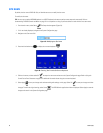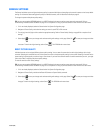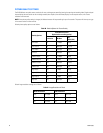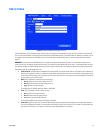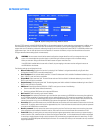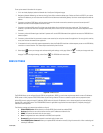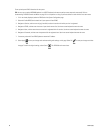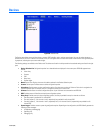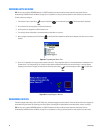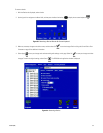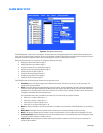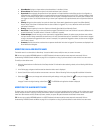64 C1695M (8/06)
NETWORK SETTINGS
Figure 58. System Configuration Page: Network Section
Using the TCP/IP protocol, multiple DVR5100 Series DVRs can be networked together for remote operation and management. In addition, up to
five simultaneous PC clients can connect to each DVR. All connections are made over a secure and encrypted VPN session. The DVR5100
supports both static IP addressing and dynamic addressing through Dynamic Host Configuration Protocol (DHCP). The DVR5100 provides a one-
gigabit network port. Your unit must be turned on and connected to an intranet or the Internet, and you must have administrator access to
configure network software settings (local or remote access).
The following settings are configured on this tab.
• Network addressing: Drop down list box that for selecting if the IP address is assigned automatically using Dynamic Host
Configuration Protocol (DHCP) or manually entered (static).
• Static IP address: Static network address text field. The static IP address text field is available if the Network addressing is set to
Static. If DHCP is used, this field is unavailable.
• Subnet Mask: Subnet mask text field. The static Subnet mask text field is available if the Network addressing is set to Static. If
DHCP is used, this field is unavailable.
• Default Gateway: Default gateway text field. The default gateway text field is available if the Network addressing is set to Static. If
DHCP is used, this field is unavailable.
• DNS Server: Domain Name Service (DNS) field. If DHCP is used, you can do one of the following:
• Select to obtain DNS server address automatically
• Specify the preferred DNS server and an alternate DNS server.
• Mail server IP: Field for entering a mail server IP address.
• Remote Logon: When selected, the Remote Logon check box lets users connect to the DVR5100 from the remote client application
on a PC. Remote connectivity is based on protocol and port number. Currently only TCP connections are permitted. The default port
number is 1194. A total of five remote clients may log on to the DVR5100 simultaneously. You must create a VPN connection on the
remote client computer to log on to the DVR5100 from the remote client application. By default this setting is disabled.
• Access Key: When you enable remote access, the DVR5100 creates an access key that must be used to connect to the unit from the
remote client. For security reasons this key can be regenerated any time. A user must have the correct access key and user password
to connect to the DVR5100 from a remote client.
• New Key command: Use this command to create a new access key any time. Each time you create a new access key, the remote
client connections must be edited to include this new key. Failure to do so means that the remote client connections will fail.
• Enable SSH: Select this setting when you want to allow technical support representative to have access to your system through a
remote connection. SSH, sometimes known as Secure Shell or Secure Socket Shell, is a Unix-based command interface and protocol
for accessing a remote computer through a secure connection. SSH commands are encrypted and secured in several ways. An SSH
connection on the DVR5100 expires automatically after five hours. Do not enable SSH unless you are instructed to do so by a technical
support representative.
WARNING: You must restart the unit before network configuration changes take effect and if you change the time on the
system. It is recommended that you select Apply only after making all necessary changes to time and network settings
before you save them. Doing so eliminates the need to restart the system more than once.
If the DVR5100 is installed behind a router with a firewall, the port mapping on the router must be configured to access to
the DVR5100 from the Internet.