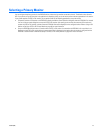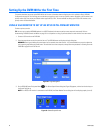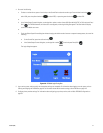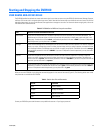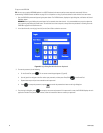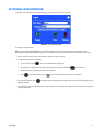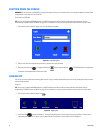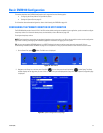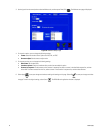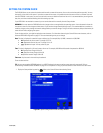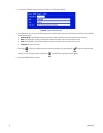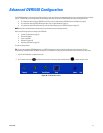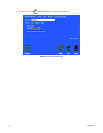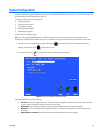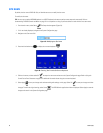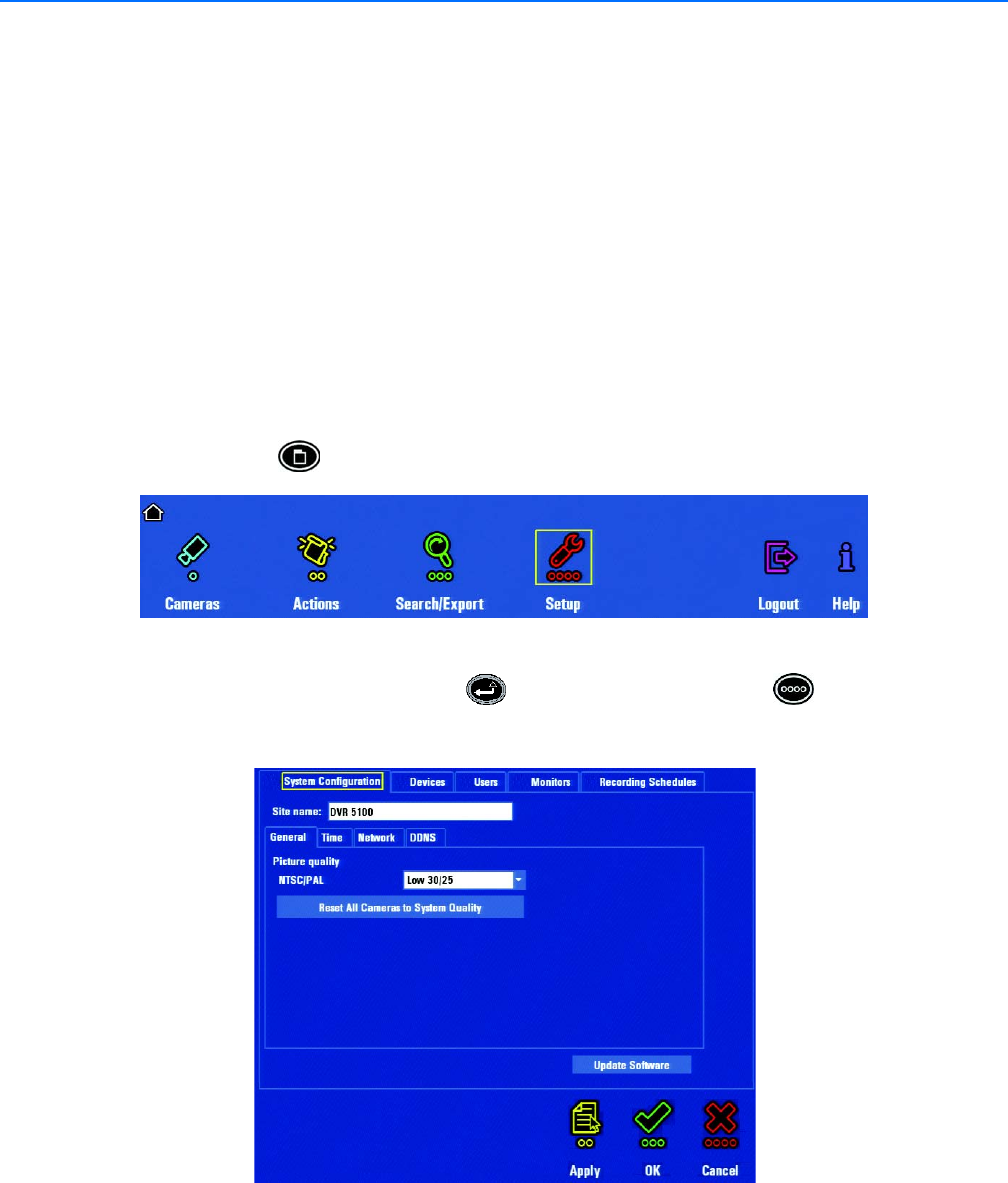
C1695M (8/06) 53
Basic DVR5100 Configuration
This section describes basic DVR5100 configuration and is organized into the following topics:
• Configuring the Primary Monitor or Spot Monitor, below
• Setting the System Clock on page 55
For information about advanced configuration, refer to Administering the DVR5100 on page 110.
CONFIGURING THE PRIMARY MONITOR OR SPOT MONITOR
The DVR5100 default monitor format is VGA. If the VGA monitor default settings are acceptable for your application, you do not need to configure
the primary monitor. For information about primary monitor defaults, refer to Monitors on page 105.
To configure the primary monitor:
NOTE: These instructions assume that you are already logged on to the system with a user ID that has permissions to the monitor configuration
page. Refer to Starting and Stopping the DVR5100 on page 49 for instructions on logging on to the system.
TIP: You can use an optional KBD5000 keyboard or a USB PC keyboard and mouse to perform some setup tasks more easily. Refer to
Understanding DVR5100 Controls and Menus on page 31 for a comparison on using any of these devices to work with the on-screen menus.
1. On the Control Pad, press Menu. The Main menu is displayed.
Figure 47. Main Menu
2. Navigate to the Setup icon, and then press Enter/Shift . You can also press the red function key to select Setup. The Setup
window displays the last page that you used. If this is the first time you have displayed the Setup window, the System Configuration page
is displayed.
Figure 48. System Configuration Setup Page