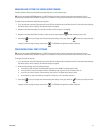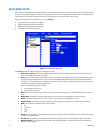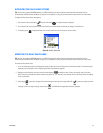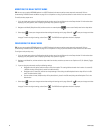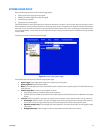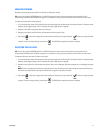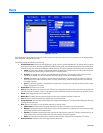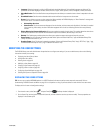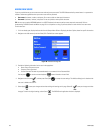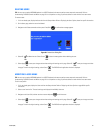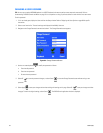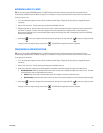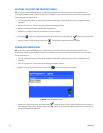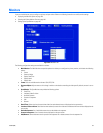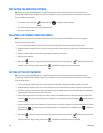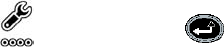
C1695M (8/06) 99
• Language: Select the language in which the DVR application should be displayed. Only available languages are displayed. The
possible list of available languages includes German, Russian, English, Italian, Spanish, French, Portuguese, Chinese, and Arabic.
• Alarm Notification: The Alarm Notification area provides options that allow you to customize how an alarm is responded to for each
user.
• Sound Notification: Check box when selected enables sound notification in response to an alarm event.
• Snooze: List that allows you to set an alarm snooze time. When enabled, the DVR5100 displays an “Alarm Received” message each
time an alarm occurs. You have the choice to respond as follows:
• Acknowledge the alarm
• Select Snooze: The alarm occurrence disappears from the window, and the snooze action (by default, 10 minutes) is recorded
in the system log. After a delay, the alarm notification reappears with a clock icon indicating that the alarm was previously
snoozed.
• Display Warning for Alarms with Severity: Allows you to select the severity for each alarm. The severity determines how alarms
are announced and which users receives the announcement. Options include Minor, Normal, Major, and Critical.
• Defaults: The Defaults area provides options that allow you to select the export and snapshot format for each user.
• Export Format: List of file formats for exporting recorded video. Options are Pelco Video Files (*.pef) and Windows Bitmap Files
(*.bmp). the default file format is .pef.
• Snapshot Format: List of file formats for exporting snapshots. Options are Windows Bitmap Files (*.bmp), JPEG Files (*.jpeg, *.jpg),
and Portable Network Graphics Files (*.png). The default file format is .bmp.
MODIFYING THE USER SETTINGS
The DVR5100 allows users with Administrator role permissions to configure user settings. If you are an administrator, refer to the following
instructions to modify user settings:
• Displaying the Users Options, below
• Adding New Users, below
• Deleting Users on page 101
• Modifying a User Name on page 101
• Changing a User Password on page 102
• Assigning a Role to a User on page 103
• Configuring Alarm Notification on page 103
• Selecting the Export and Snapshot Format on page 104
DISPLAYING THE USERS OPTIONS
TIP: You can use an optional KBD5000 keyboard or a USB PC keyboard and mouse to perform some setup tasks more easily. Refer to
Understanding DVR5100 Controls and Menus on page 31 for a comparison on using any of these devices to work with the on-screen menus.
To display the list of users and configuration settings:
1. From the main menu, select Setup and press Enter/Shift . The Setup window is displayed.
2. On the Control Pad, use the joystick to select the Users tab, and then select the user that you want to modify. The user properties are
displayed in the Contents pane.