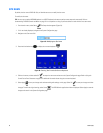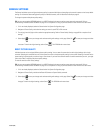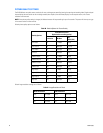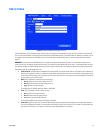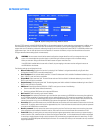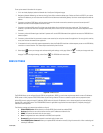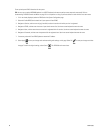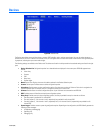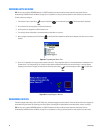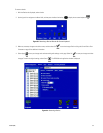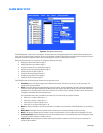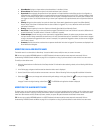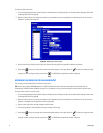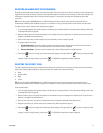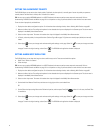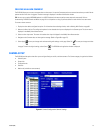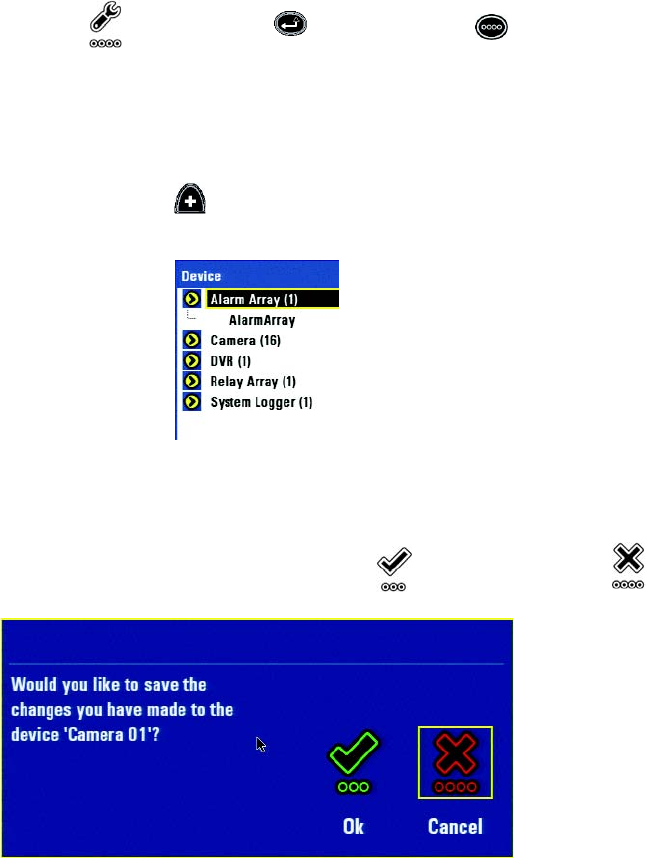
68 C1695M (8/06)
WORKING WITH DEVICES
TIP: You can use an optional KBD5000 keyboard or a USB PC keyboard and mouse to perform some setup tasks more easily. Refer to
Understanding DVR5100 Controls and Menus on page 31 for a comparison on using any of these devices to work with the on-screen menus.
To select a device to configure:
1. From the main menu, select Setup and press Enter/Shift . As an alternative, press . The Setup window is displayed.
2. On the Control Pad, use the joystick to select the Devices tab.
3. Use the joystick to navigate to the Device selection list.
4. Turn the jog (inner dial) clockwise or counterclockwise to move down or up the list.
5. With a category selected, press the Plus button on the Control Pad to expand the device tree (for example, the alarm array or camera
devices).
Figure 61. Expanding the Device Tree
6. After a list is expanded, use the jog to select a device from the list. The configuration options for the selected device are displayed in the
Contents pane. If you change settings for a device and then select a different device before you save the changes, a message appears
prompting you to save the changes you have made or cancel the action. Select to save the changes or select to cancel them.
Figure 62. Saving Changes to Devices
RENAMING DEVICES
The device category (Alarm Array, Camera, DVR, Relay Array, and System Logger) cannot be renamed. The list of devices within each category can
be renamed using the Control Pad, allowing you to easily identify and configure all related devices: associated alarms, cameras, and relays.
TIP: You can use an optional KBD5000 keyboard or a USB PC keyboard and mouse to perform some setup tasks more easily. Refer to
Understanding DVR5100 Controls and Menus on page 31 for a comparison on using any of these devices to work with the on-screen menus.