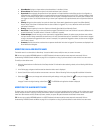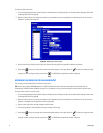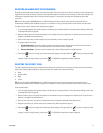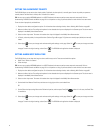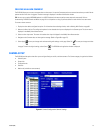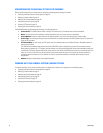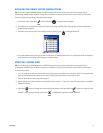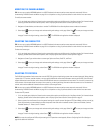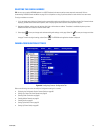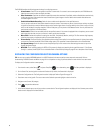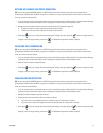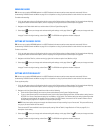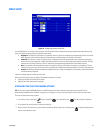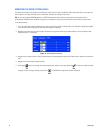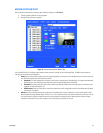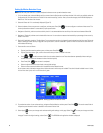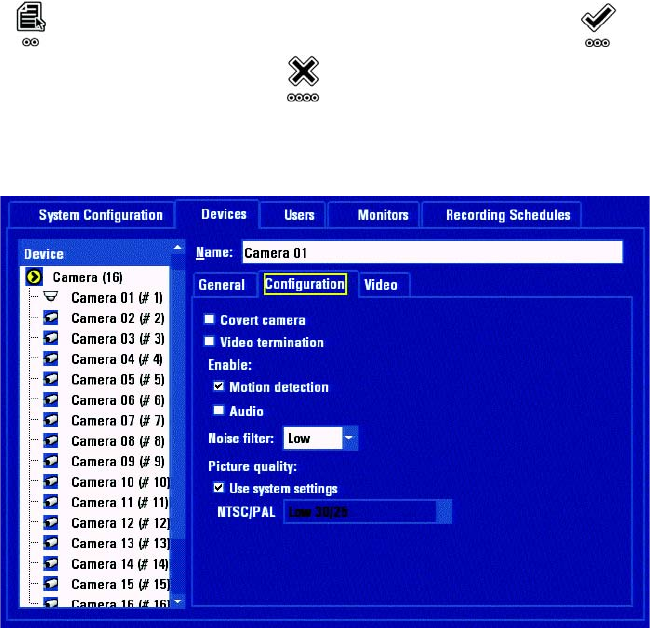
C1695M (8/06) 79
SELECTING THE CAMERA ADDRESS
TIP: You can use an optional KBD5000 keyboard or a USB PC keyboard and mouse to perform some setup tasks more easily. Refer to
Understanding DVR5100 Controls and Menus on page 31 for a comparison on using any of these devices to work with the on-screen menus.
To assign an address to a camera:
1. If it is not already open, display the General section camera device options on the Devices tab of the Setup window. For information about
displaying General section camera device options, refer to Displaying the General Section Camera Options on page 77.
2. Navigate to Address, and then turn the jog (inner dial) right or left to select an address. The address is available only when you have
selected D Protocol or P Protocol for the PTZ control mode.
3. Select Apply to save your changes and continue working with settings on this page. Select OK to save your changes and close
the page. To retain the original settings, select Cancel . The DVR5100 main application window is displayed.
CAMERA CONFIGURATION SETTINGS
Figure 69. Configuring Cameras: Configuration Tab
Refer to the following instructions to modify the Configuration settings for a camera.
• Displaying the Configuration Section Camera Options on page 80
• Setting Up a Camera for Covert Operation on page 81
• Selecting Video Termination on page 81
• Enabling Motion Detection on page 81
• Enabling Audio on page 82
• Setting Up the Noise Filter on page 82
• Setting Up Picture Quality on page 82