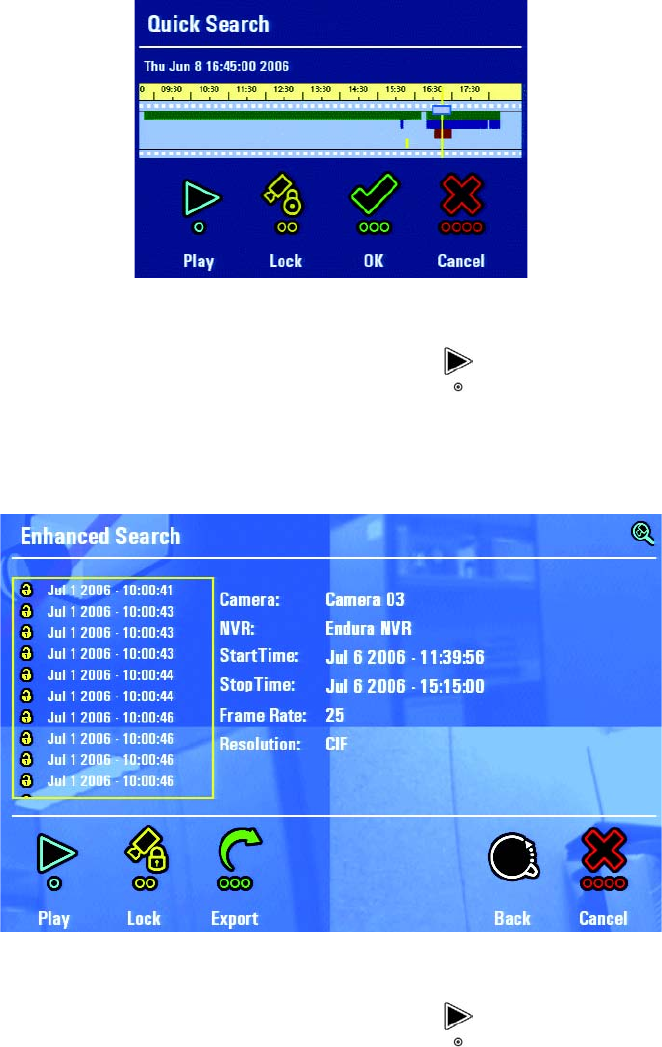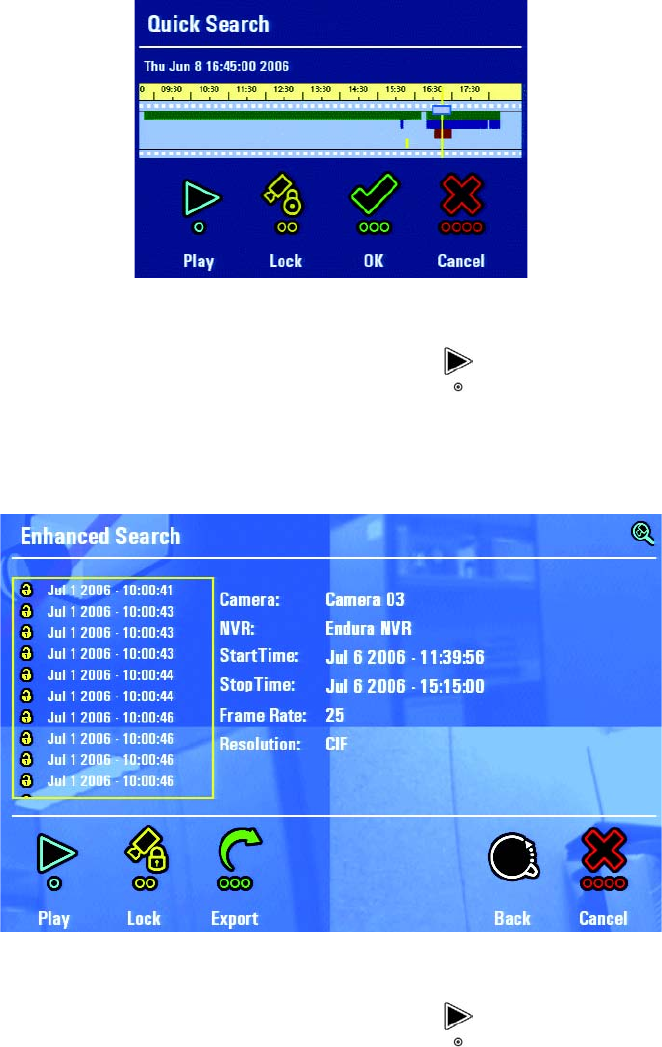
52 C1696M (8/06)
PLAYING A VIDEO CLIP
You can play back recorded video after locating it with either a quick search or enhanced search. Follow the instructions below to play video from
either search function.
NOTE: The instructions in this manual refer to the DVR5100 Control Pad. An optional KBD5000 keyboard or USB PC keyboard and mouse also can
be used to operate the DVR5100 instead of the Control Pad. Refer to Understanding DVR Controls and Menus on page 13 for alternate keystrokes
if you any of these devices.
To play a video clip located during a quick search:
1. Perform a Quick Search. Refer to Performing a Quick Search on page 47. The Quick Search dialog box appears.
Figure 63. Playing Recorded Video From the Quick Search Dialog
2. Turn the jog (inner dial) right or left to select a video clip, and then select Play . The video plays in the currently selected video pane.
To play a video clip located during an enhanced search:
1. Perform an enhanced search. Refer to Performing an Enhanced Search on page 49. The Enhanced Search dialog box appears with a list of
video clips.
Figure 64. Enhanced Search Dialog Box
2. Turn the jog (inner dial) right or left to select a video clip, and then select Play . The video clip is displayed in the currently selected
video pane.