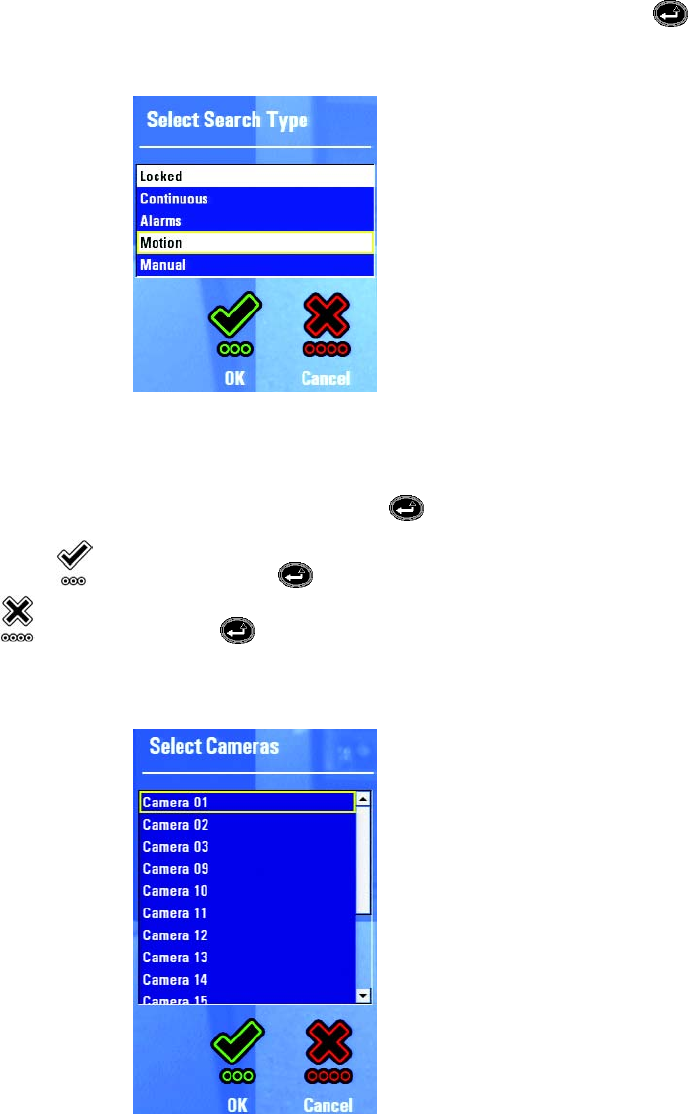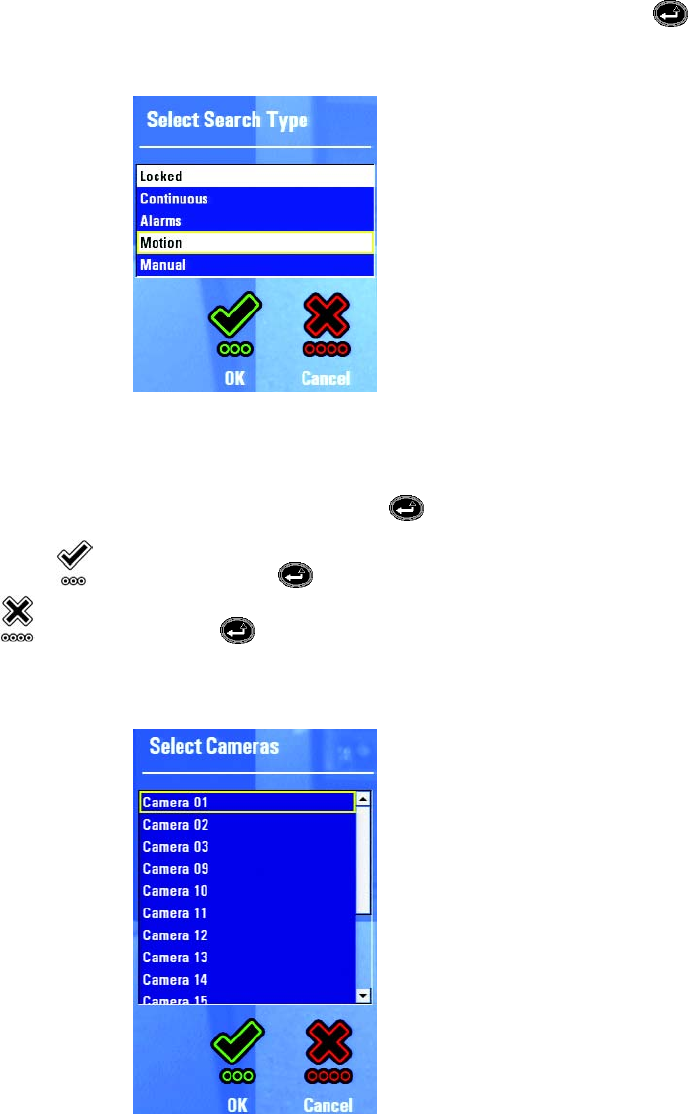
50 C1696M (8/06)
7. Navigate to the Search field, turn the jog (inner dial) to select a video type for which to search, and then press Enter/Shift . Choices
are All Types, Multiple Types, Locked, Continuous, Alarms, Motion, and Manual. If you select Multiple Types, the Select Search Type dialog
box appears.
Figure 60. Selecting Multiple Types of Recorded Video
8. Specify the recording types for which you want to search as follows:
a. Turn the jog (inner dial) to select a recording type, and the press Enter/Shift .
b. Navigate to the OK icon , and then press Enter/Shift when your list is complete. To cancel the selection list, navigate to
the Cancel icon , and then press Enter/Shift .
9. Navigate to the Camera field, and then select a camera or cameras. Choices are All Cameras, Multiple cameras, and each individual
camera. If you select Multiple cameras, the Select Cameras dialog box appears.
Figure 61. Selecting Multiple Cameras