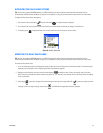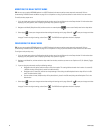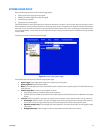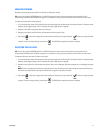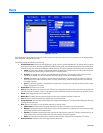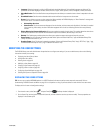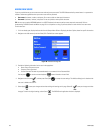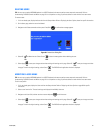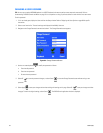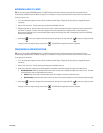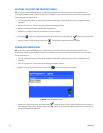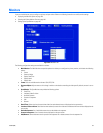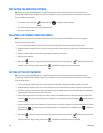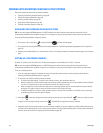C1695M (8/06) 101
DELETING USERS
TIP: You can use an optional KBD5000 keyboard or a USB PC keyboard and mouse to perform some setup tasks more easily. Refer to
Understanding DVR5100 Controls and Menus on page 31 for a comparison on using any of these devices to work with the on-screen menus.
To remove a user:
1. If it is not already open, display the Users tab from the Setup window. Refer to Displaying the Users Options, above for specific instructions.
2. On the Users page, select the user to be deleted.
3. Navigate to the Delete command and then press Enter/Shift . A confirmation message appears.
Figure 83. Delete User Dialog Box
4. Select OK to delete the user. Select Cancel to close the message box without deleting the user.
5. Select Apply to save your changes and continue working with settings on this page. Select OK to save your changes and close
the page. To retain the original settings, select Cancel . The DVR5100 main application window is displayed.
MODIFYING A USER NAME
TIP: You can use an optional KBD5000 keyboard or a USB PC keyboard and mouse to perform some setup tasks more easily. Refer to
Understanding DVR5100 Controls and Menus on page 31 for a comparison on using any of these devices to work with the on-screen menus.
To edit a user profile:
1. If it is not already open, display the Users tab from the Setup window. Refer to Displaying the Users Options on page 99 for specific
instructions.
2. Select a user from the list. The user’s settings are displayed in the Modify User area.
3. Navigate to the User field, and then use the on-screen keyboard to edit the name.
4. Select Apply to save your changes and continue working with settings on this page. Select OK to save your changes and close
the page. To retain the original settings, select Cancel . The DVR5100 main application window is displayed.