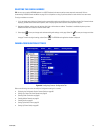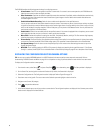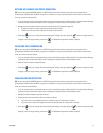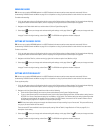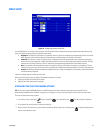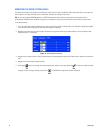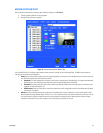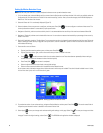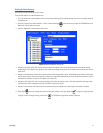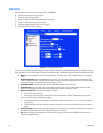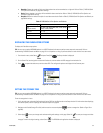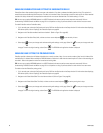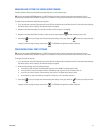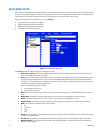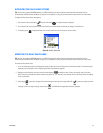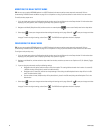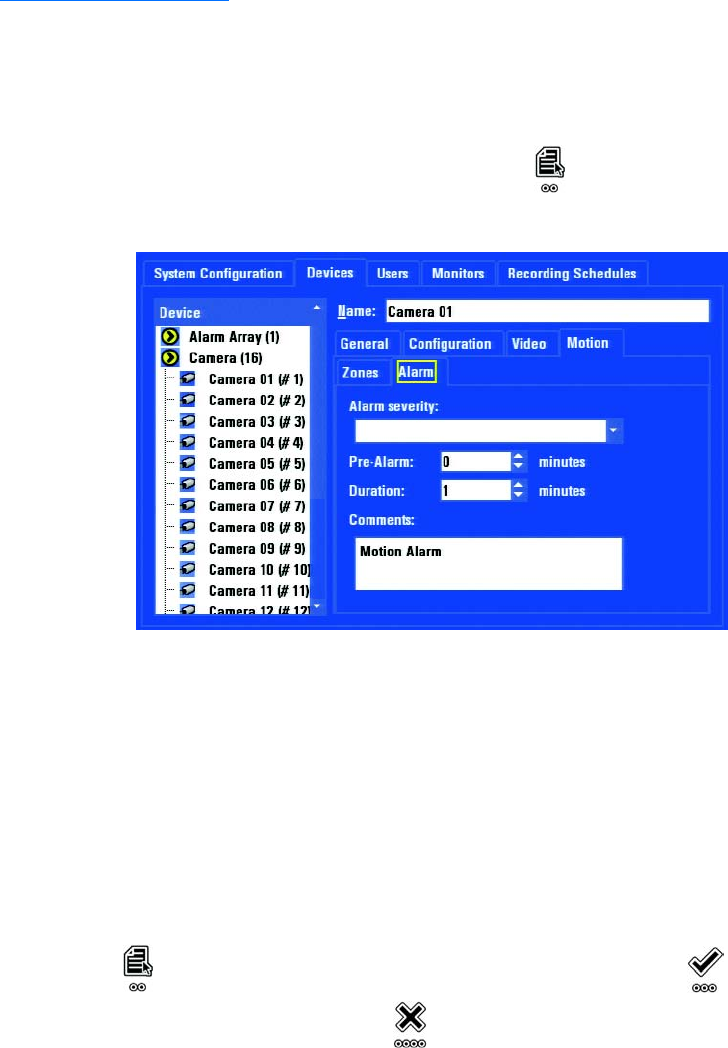
C1695M (8/06) 87
Setting Up Alarm Severity
Alarm severity settings must be set for each camera.
To set up alarm severity for a motion detection zone:
1. If it is not already open, select the Motion tab for a camera from the Devices tab on the Setup window. If this tab is not available, select the
Configuration tab.
2. Select the “Enable 24 hour motion detection” service, and then select Apply . After you save the changes, the DVR5100 displays the
Motion tab. This can take a few minutes.
3. Select the Motion tab, and then select the Alarms tab.
Figure 74. Motion Detection: Alarms Tab
4. Navigate to the Alarm severity field, and then select the option that applies to this camera. Available options include Minor [default],
Normal, Major, Critical. Based on the settings for your system log, messages about the alarms will appear in the system log each time the
alarm occurs.
5. Navigate to Pre-Alarm field, and then set the recording time for video that precedes an alarm. The DVR5100 records video to a buffer before
saving it to the hard disk. The number of pre-alarm minutes that is specified here determines how many minutes of video before an alarm is
detected that is included in a video clip. The default is five minutes (5).
6. Navigate to the Duration field, and then set the recording time for video that follows an alarm. This setting determines how long a video
clip will be after motion is detected in the zones. The default is twenty minutes (20).
7. Navigate to the Comments field, and then enter the comment that you want added to the system log each time motion is detected.
8. Select Apply to save your changes and continue working with settings on this page. Select OK to save your changes and close
the page. To retain the original settings, select Cancel . The DVR5100 main application window is displayed.