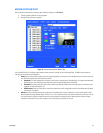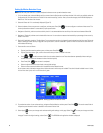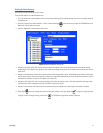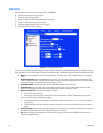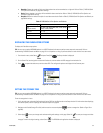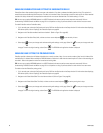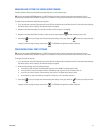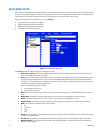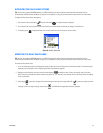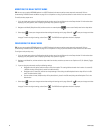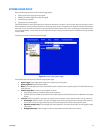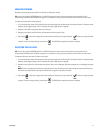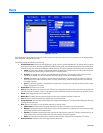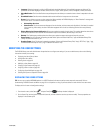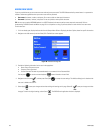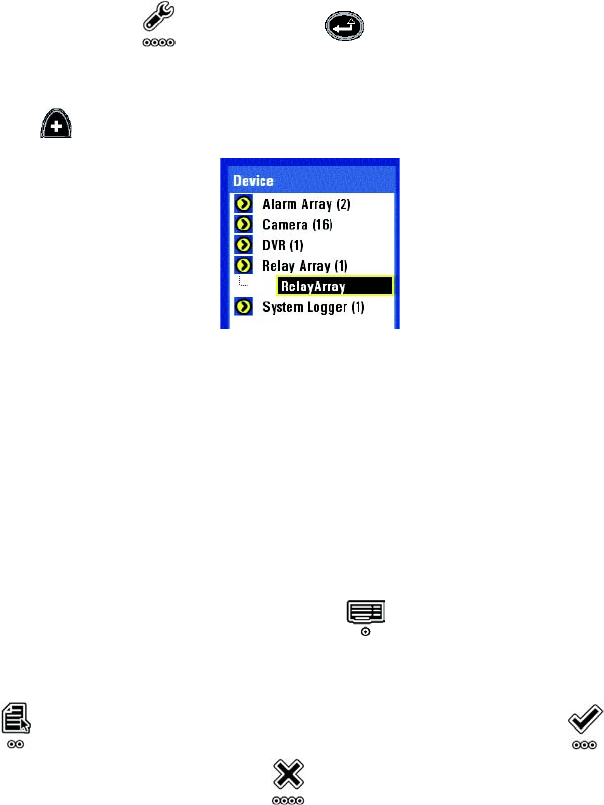
C1695M (8/06) 93
DISPLAYING THE RELAY ARRAY OPTIONS
TIP: You can use an optional KBD5000 keyboard or a USB PC keyboard and mouse to perform some setup tasks more easily. Refer to
Understanding DVR5100 Controls and Menus on page 31 for a comparison on using any of these devices to work with the on-screen menus.
To display the Relay Array device setup options:
1. From the main menu, select Setup and press Enter/Shift . The Setup window is displayed.
2. On the Control Pad, use the joystick to select the Devices tab, and then select the Relay Array category in the device list.
3. If necessary, press to expand the device tree, and then select the relay array that you want to modify.
Figure 78. DVR (1) Expanded
MODIFYING THE RELAY DEVICE NAME
TIP: You can use an optional KBD5000 keyboard or a USB PC keyboard and mouse to perform some setup tasks more easily. Refer to
Understanding DVR5100 Controls and Menus on page 31 for a comparison on using any of these devices to work with the on-screen menus.
To modify the relay device name:
1. If it is not already open, select the Configuration tab for the relay array from the Devices tab on the Setup window. For information about
displaying relay array options, refer to Displaying the Relay Array Options on page 93.
2. Navigate to the Name field, and then use the on-screen keyboard to modify the name. Enter a user-friendly name for the relay
device. Assigning a friendly name makes it easier to recognize individual devices on your network. Refer to Renaming Devices on page 68
for more information.
3. Select Apply to save your changes and continue working with settings on this page. Select OK to save your changes and close
the page. To retain the original settings, select Cancel . The DVR5100 main application window is displayed.