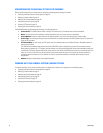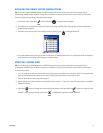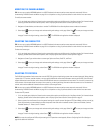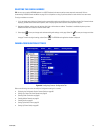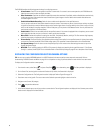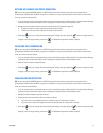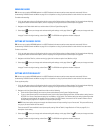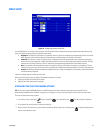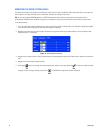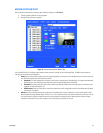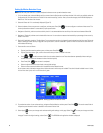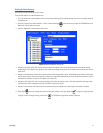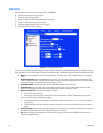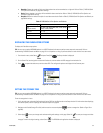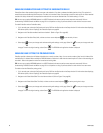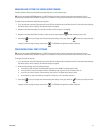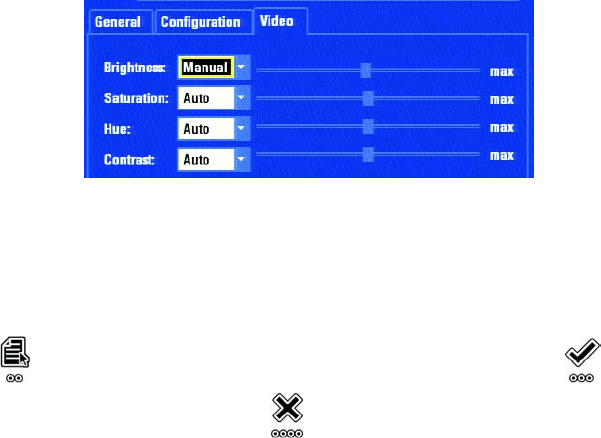
84 C1695M (8/06)
MODIFYING THE VIDEO SETTING LEVELS
Each video color setting has two modes: Auto and Manual. A slider control is used in the Manual mode to adjust each setting. If the option you
want to adjust is set to Auto, the slider control is unavailable. By default, all settings are set to Auto.
TIP: You can use an optional KBD5000 keyboard or a USB PC keyboard and mouse to perform some setup tasks more easily. Refer to
Understanding DVR5100 Controls and Menus on page 31 for a comparison on using any of these devices to work with the on-screen menus.
To manually set levels:
1. If it is not already open, select the Video tab for a camera on the Devices tab of the Setup window. For information about displaying Video
tab for cameras, refer to Displaying the Video Tab Camera Options on page 83.
2. Navigate to the setting that you want to adjust, and then turn the jog (inner dial) to set the mode to Manual. You cannot adjust a video
setting manually if it is set to Auto.
Figure 71. Video Brightness Control
3. Navigate to the scrollbar and then, move the shuttle (outer dial) counterclockwise to decrease the level. Move it clockwise to increase the
level.
4. Navigate to the next setting and repeat this step.
5. Select Apply to save your changes and continue working with settings on this page. Select OK to save your changes and close
the page. To retain the original settings, select Cancel . The DVR5100 main application window is displayed.