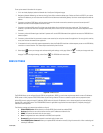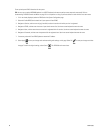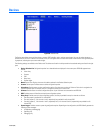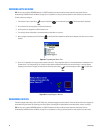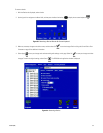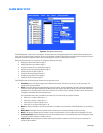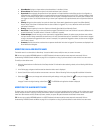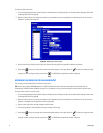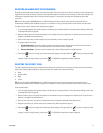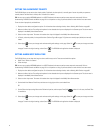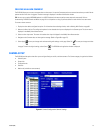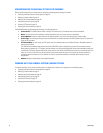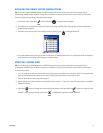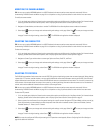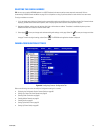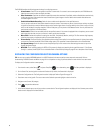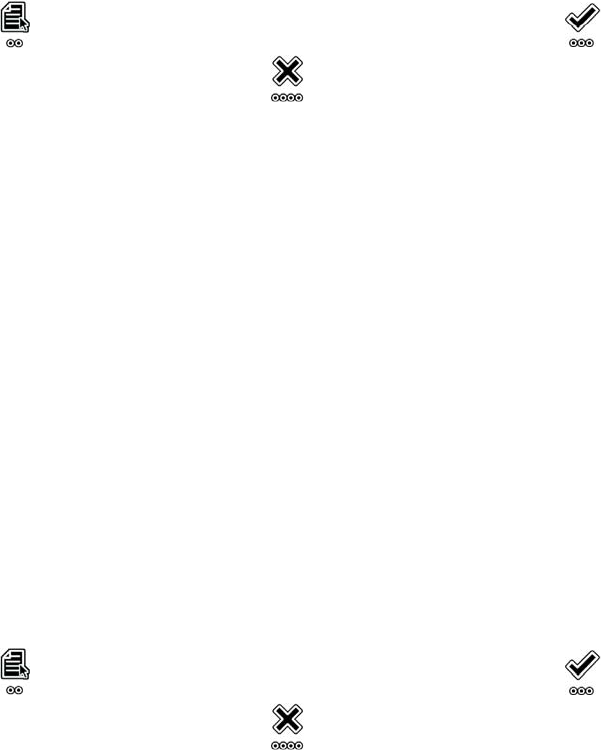
C1695M (8/06) 73
SELECTING AN ALARM INPUT OPERATING MODE
By default, all alarm inputs are set to operate in the silent alarm mode. This means that the alarm input will not display an alarm message when
triggered. All alarm in puts are also set to operate in the unsupervised mode. For information about connecting an alarm input to operate in the
unsupervised or supervised mode, refer to Connecting Alarms on page 26. To change either the silent alarm mode setting follow these
instructions:
TIP: You can use an optional KBD5000 keyboard or a USB PC keyboard and mouse to perform some setup tasks more easily. Refer to
Understanding DVR5100 Controls and Menus on page 31 for a comparison on using any of these devices to work with the on-screen menus.
To enable the alarm input to display an alarm message when triggered:
1. If it is not already displayed, select the alarm device on the Devices tab of the Setup window. For information about selecting a device, refer
to Working With Devices on page 68.
2. Move to the Alarm list box. The configuration options for the selected alarm input are displayed in the Contents pane. The alarm name is
displayed in the Modify Alarm Name text box.
3. Select an alarm input name, and then navigate to the alarm mode that you want to modify (Figure 66).
4. To change the silent alarm mode:
• Turn off silent alarm: If you want to enable the alarm input to display an alarm message, clear the Silence Alarm check box. By
default, all alarm inputs are set to the silent mode (that is, the Silence Alarm box is selected).
• Turn on silent alarm: If you want to silence the alarm input, check the Silence Alarm box to enable the option.
5. Select Apply to save your changes and continue working with settings on this page. Select OK to save your changes and close
the page. To retain the original settings, select Cancel . The DVR5100 main application window is displayed.
SELECTING THE SEVERITY LEVEL
The severity determines how alarms are announced and who receives the announcement. To ensure that the correct users receive information
about alarms, review the Alarm Notification settings on the Users tab. Severity levels include the following:
•Minor
• Normal (default)
• Major
• Critical
TIP: You can use an optional KBD5000 keyboard or a USB PC keyboard and mouse to perform some setup tasks more easily. Refer to
Understanding DVR5100 Controls and Menus on page 31 for a comparison on using any of these devices to work with the on-screen menus.
To set the severity level:
1. If it is not already displayed, select the alarm device on the Devices tab of the Setup window. For information about selecting a device, refer
to Working With Devices on page 68.
2. Move to the Alarm list box. The configuration options for the selected alarm input are displayed in the Contents pane. The alarm name is
displayed in the Modify Alarm Name text box.
3. Select an alarm input name. The name of the selected alarm input is displayed in the Modify Alarm Name text box.
4. Navigate to the Severity list, and then select an alarm severity level. (Refer to Figure 66 on page 72.)
5. Select Apply to save your changes and continue working with settings on this page. Select OK to save your changes and close
the page. To retain the original settings, select Cancel . The DVR5100 main application window is displayed.