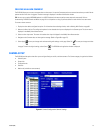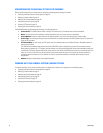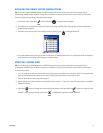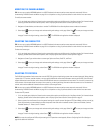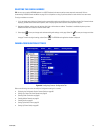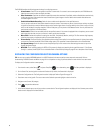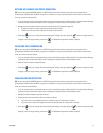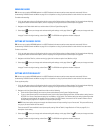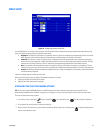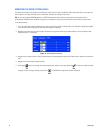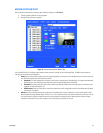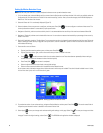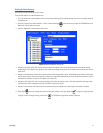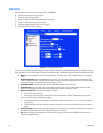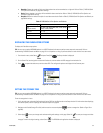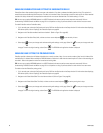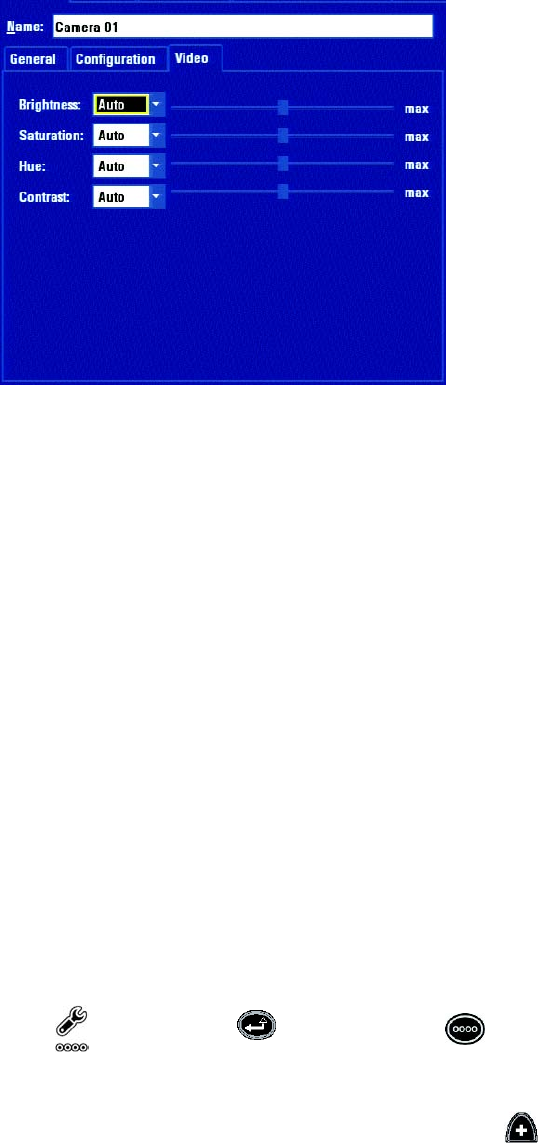
C1695M (8/06) 83
VIDEO SETUP
Figure 70. Configuring Cameras: Video Tab
From the DVR5100 you can configure color settings for live and recorded video. By default these settings are determined automatically by the
system. The following settings may be configured for video quality.
• Brightness: The brightness information at any particular instant in a picture is conveyed by the corresponding DC level of the active
video. Brightness control should be adjusted so that black picture content displays as true black on the monitor.
• Saturation: The intensity of colors in the active picture. The degree by which the eye perceives a color as departing from a grey or
white scale of the same brightness. A 100% saturated color does not contain any white. Adding white reduces saturation. The color
saturation at any particular instant in a picture is conveyed by the corresponding amplitude of the active video subcarrier.
• Hue: A characteristic that distinguishes one color from another by defining a color based on its position on the spectrum. The hue
information at any particular point in the picture is conveyed by the corresponding instantaneous phase of the active video subcarrier.
• Contrast: The difference between the darkest and brightest parts of an image. Once brightness is set correctly, contrast should be set
comfortable viewing brightness.
If Manual is selected, adjust the setting’s value as well.
Refer to the following instructions to modify the Configuration settings for a camera.
• Displaying the Video Tab Camera Options, below
• Modifying the Video Setting Levels on page 84
DISPLAYING THE VIDEO TAB CAMERA OPTIONS
TIP: You can use an optional KBD5000 keyboard or a USB PC keyboard and mouse to perform some setup tasks more easily. Refer to
Understanding DVR5100 Controls and Menus on page 31 for a comparison on using any of these devices to work with the on-screen menus.
To access the Video section camera options:
1. From the main menu, select Setup and press Enter/Shift . As an alternative, press . The Setup window is displayed.
2. On the Control Pad, use the joystick to select the Devices tab.
3. Select a camera in the Devices list, and then select the Video tab. Refer to Figure 70. If necessary, press to expand the device tree to
see the camera device you need.