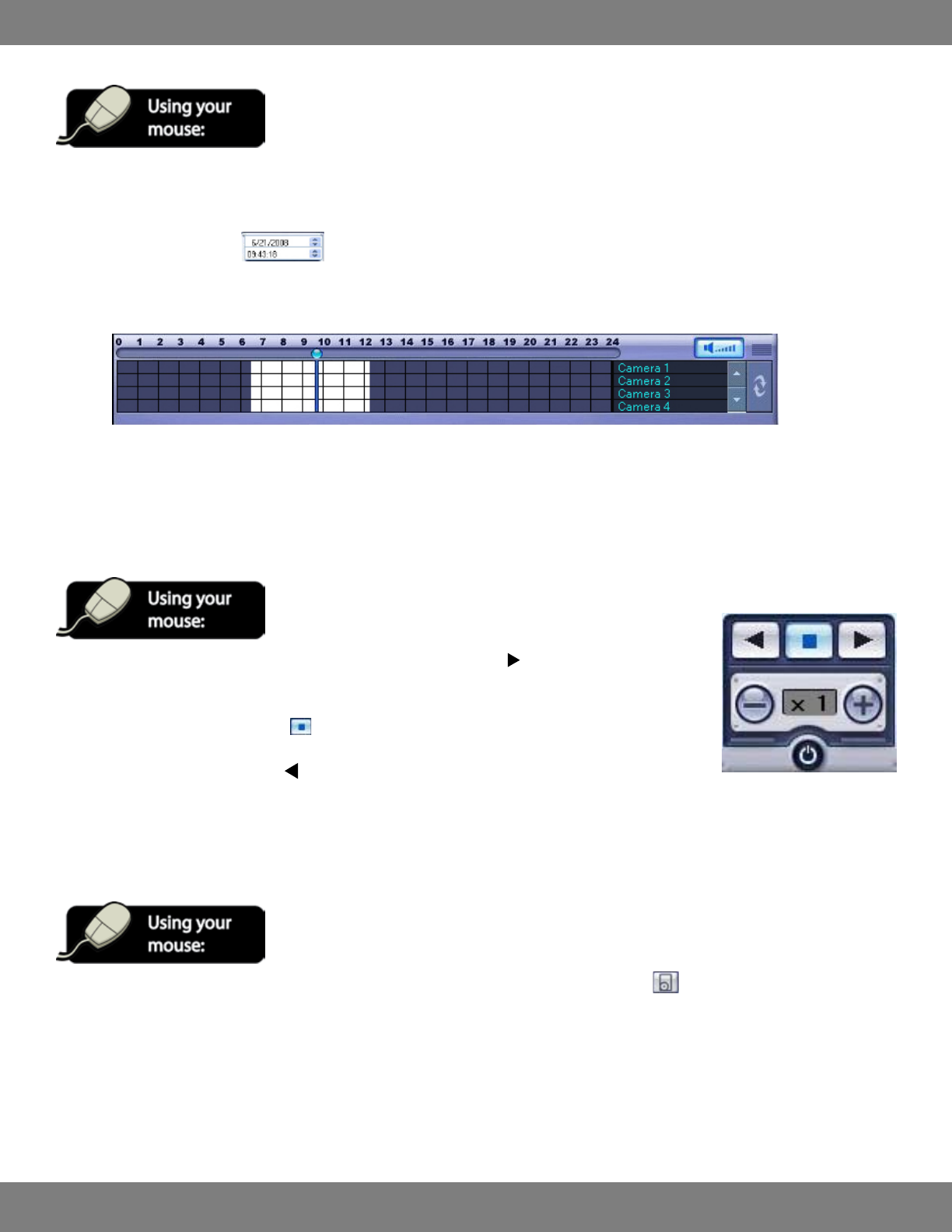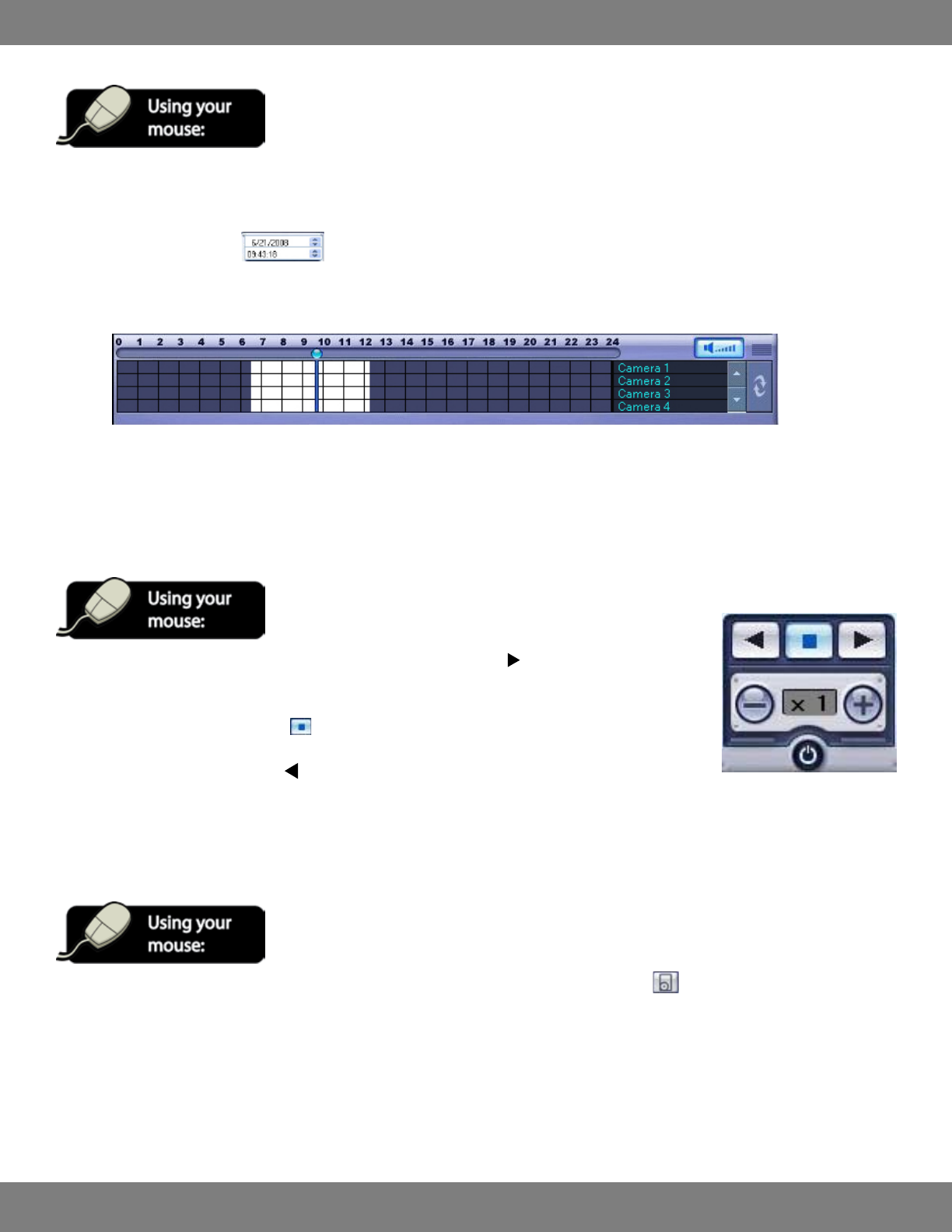
102CLEARVU10
SVAT ELECTRONICS
now you can see
FINDING PREVIOUSLY RECORDED FOOTAGE
1. Click the SEARCH button in Live Display mode. You will switch to search mode.
2. The time line at the bottom of the display is an overview of all footage recorded over a 24 hour period.
3. If you know both the date and time of the footage you are searching for, you can use the up and down arrows of the quick search (date) and
quick search (time) buttons
to select and adjust the specic time of the footage you would like to review. If you do not know
the time but know the date, do not make any changes to the time button.
4. After selecting the date, you can view the time line at the bottom of the screen to show the status of recorded footage for the date which was
selected.
5. White blocks indicate that there is recorded footage during the specic time period. Blue blocks indicate that there is no footage found. The
time display at the top of the time line displays each hour (in a 24 hour time period).
6. Use your mouse to drag the bar connected to the INDICATOR to the desired time. You will see the quick search (time) display the updated time.
PLAYING BACK PREVIOUS FOOTAGE
1. After using the quick search buttons to locate a specic date and time, click to begin playing the selected
footage.
2. To stop the footage at any time, click . Once footage is stopped, you can choose another time/date if needed.
3. To play the footage in reverse, press .
4. The speed of the footage can be sped up or slowed down, as needed. The + button can speed up footage from 1x to 2x, 4x, 8x, 16x, 32x, and
64x. The – button slows down footage at the same intervals, as necessary.
ARCHIVING FOOTAGE TO YOUR PC
1. Pre-recorded footage can be archived to the PC that is connected to the DVR by clicking the ARCHIVE button.