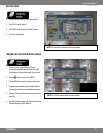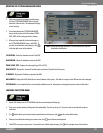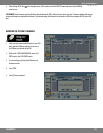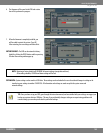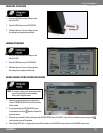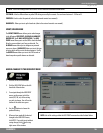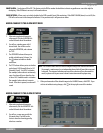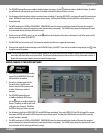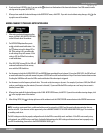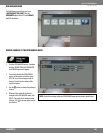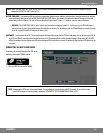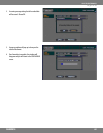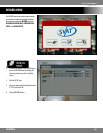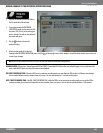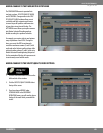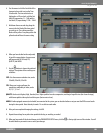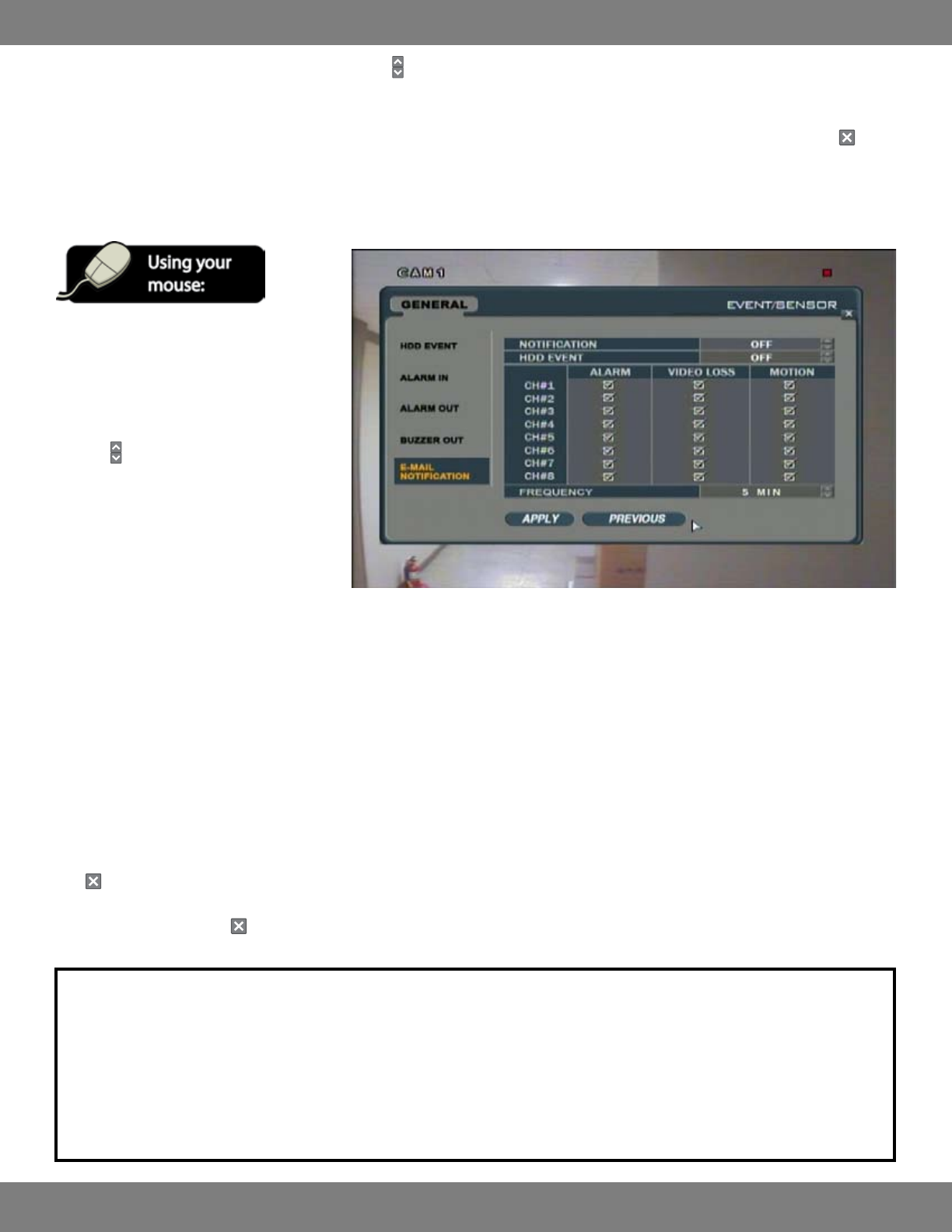
59CLEARVU10
SVAT ELECTRONICS
now you can see
MAKING CHANGES TO THE EMAIL NOTIFICATION MENU
6. If you have chosen LATCHED in step 5, you can use the buttons to set the duration of the alarm to be between 5 and 300 seconds or until a
userlogsontothesystem(UNTILKEY-IN)
7. When you have made all the desired changes to the BUZZER OUT menu, click APPLY. If you wish to exit without saving changes, click in the
top right corner of the window.
1. After saving any desired changes to other
menus, click the E-MAIL NOTIFICATION title
on the left hand side of the window.
2. The NOTIFICATION option allows you to
enable or disable email notications. Use
the
buttons to turn this feature OFF or
ON. If this setting is ON, you will be able
to edit settings for up to 8 cameras. If this
setting is OFF, the DVR will not send any
e-mail notications.
3. If the HDD EVENT is turned ON, the DVR will
send email notications if there are any
errors with the DVR’s hard drive.
4. Use the mouse to check the ALARM, VIDEO LOSS, and MOTION boxes accordingly for each channel. If you select VIDEO LOSS, the DVR will send
an email notication if any selected cameras lose power. MOTION will send an email notication if any of the selected cameras detect motion.
Checking the ALARM box will cause the DVR to send a notication if the alarm input is triggered.
5. Use the mouse to set the frequency of email alerts. This can be set by time range, or by event. For example, if you choose 5 MIN, the DVR will
send you a notication every ve minutes (if an event is detected). If you would like the DVR to send you an e-mail every time an event is
detected, choose 0 MIN.
6. When you have made all the desired changes to the E-MAIL NOTIFICATION menu, click APPLY. If you wish to exit without saving changes, click
in the top right corner of the window.
7. After clicking APPLY, click in the top right corner of the window to exit the EVENT/SENSOR menu and return to the GENERAL menu screen.
NOTE: In order to receive email alerts, a valid email address must be assigned to a USER ID and the email notication option for that user
mustbesettoON.Ifyouhavenotsetthisuppreviously,refertoMAKINGCHANGESTOTHEUSERMANAGEMENTMENU,pg.47forinstructions
on enabling email alerts.
The MAIL settings must also be properly congured in order for the DVR to successfully send e-mail alerts. If the DVR is not correctly set up
to the network, you will NOT receive e-mail alerts. For detailed information on the MAIL settings and instructions on how to properly set up
yourDVRfornetworking,pleaserefertotheDVRNETWORKINGGUIDE,pg.72.