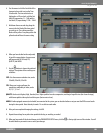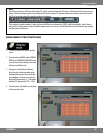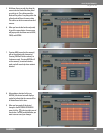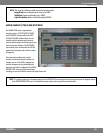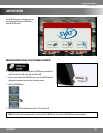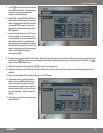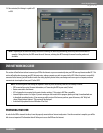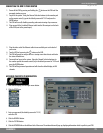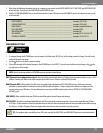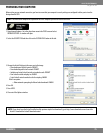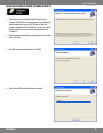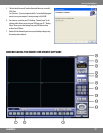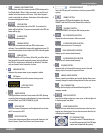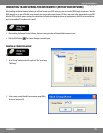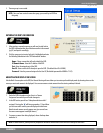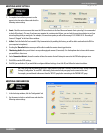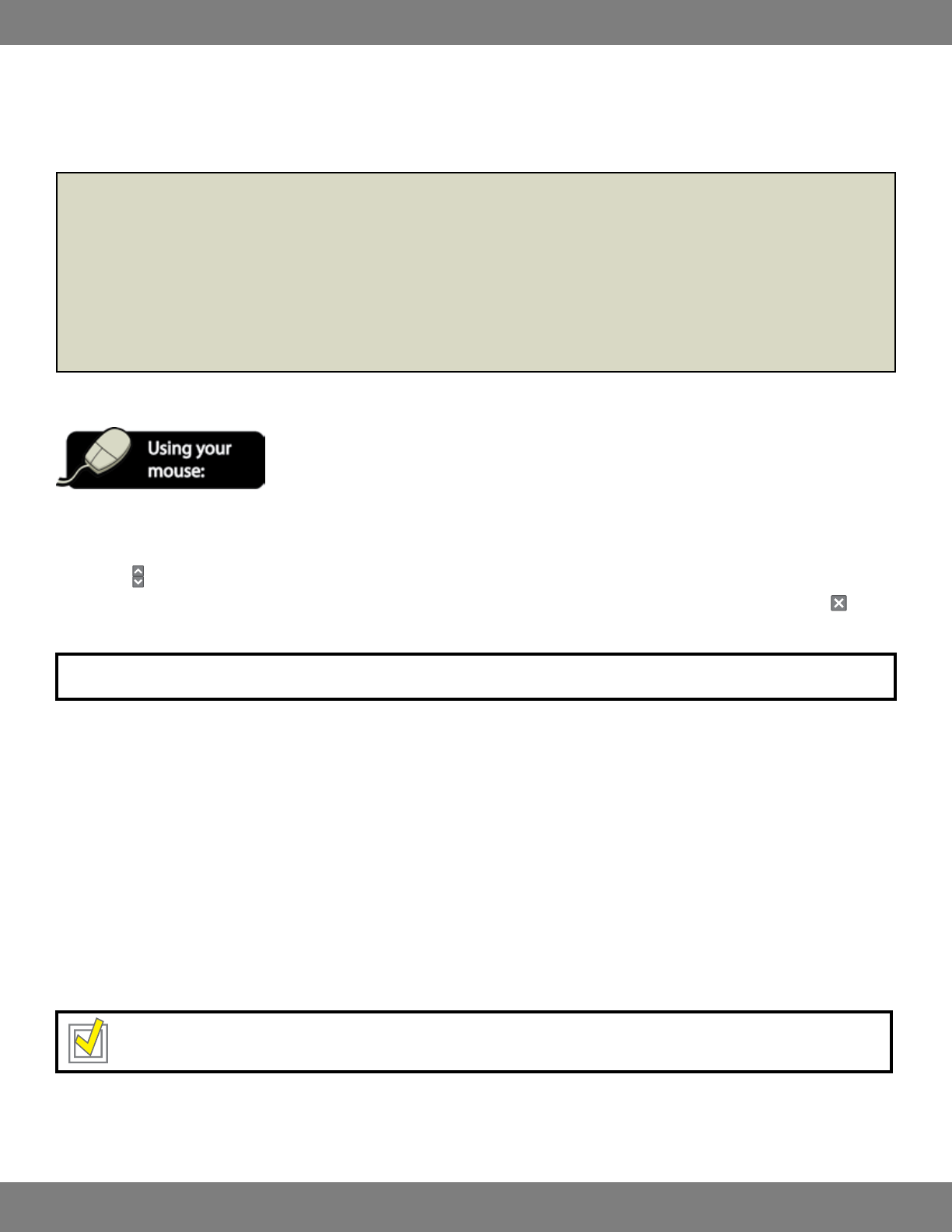
74CLEARVU10
SVAT ELECTRONICS
now you can see
7. Write down the following information (exactly as it appears on your screen) for the DVR IP ADDRESS, NET CLIENT PORT, and WEB SERVER PORT
in the box below. You will write the DDNS SERVER and EXTERNAL IP later.
8. Click the SYSTEM MANAGEMENT title on the left hand side of the screen. Write down the MAC ADDRESS (exactly as it appears on your screen)
in the box below.
DVR IP ADDRESS: _________________________________________________ (example) 114.74.18.1
GATEWAY (ROUTER IP): ______________________________________________ (example) 192.168.0.1
DDNS SERVER: ___________________________________________________ (example) yourlink.dvrlink.net
NET CLIENT PORT: _________________________________________________ (example) 6100
WEB SERVER PORT: ________________________________________________ (example) 80
MAC ADDRESS: __________________________________________________ (example) 00-12-3A-45-67-89
EXTERNAL IP ADDRESS: _____________________________________________ (example) 14.14.243.113
CONFIGURING SETTINGS
1. TonavigatethroughtheNETWORKmenu,usethemousetoclickthestatus(OFF,ON,etc)ofthesettingyouwishtochange.Youwillseethe
outline of the status turn green.
2. Use the
buttons to choose the preferred setting.
3. WhenyouhavemadeallthedesiredchangestotheNETWORKmenu,clickAPPLY.Ifyouwishtoexitwithoutsavingchanges,click in the
top right corner of the window.
NOTE:EachofthesettingswithintheNETWORKmenuaredescribedindetailbelow.
DHCP (Dynamic Host Conguration Protocol): Allows the DVR to automatically obtain an IP address from the connected router or server. The IP
Address, Gateway, and Subnet mask will be assigned by the DHCP server. This box is checked (ON) by Default.
DDNS (Dynamic DNS): When enabled, the DVR can be accessed through a xed website URL. With DDNS you log in with a user name and
password to a specic website instead of accessing the DVR through an IP address. Simply navigate to the website to congure your free
account and view your DVR online. For more information on accessing the DDNS website, please refer to SETTING UP A DYNAMIC DDNS
ACCOUNT, pg.87.
WEB SERVICE: When enabled, allows your DVR to be viewed through an Internet Explorer web browser.
MAX TX SPEED: Species the maximum bandwidth that the DVR can use during a remote connection. You can select speeds between 56 kbps –
8192 kbps. A higher number will result in smoother video, but will slow down the network and result in longer loading times while accessing
the Internet. A smaller TX speed will result in choppier video, but will not create as much of a lag on the network.
TIP: For complete online accessibility of your DVR, make sure that the DHCP, DDNS, and WEB SERVICE boxes are checked and enabled.