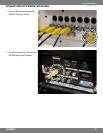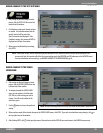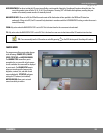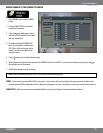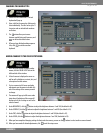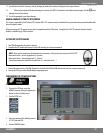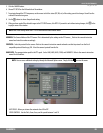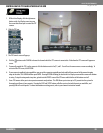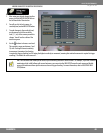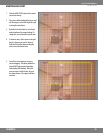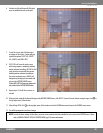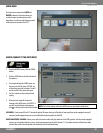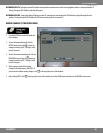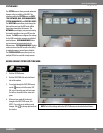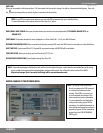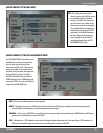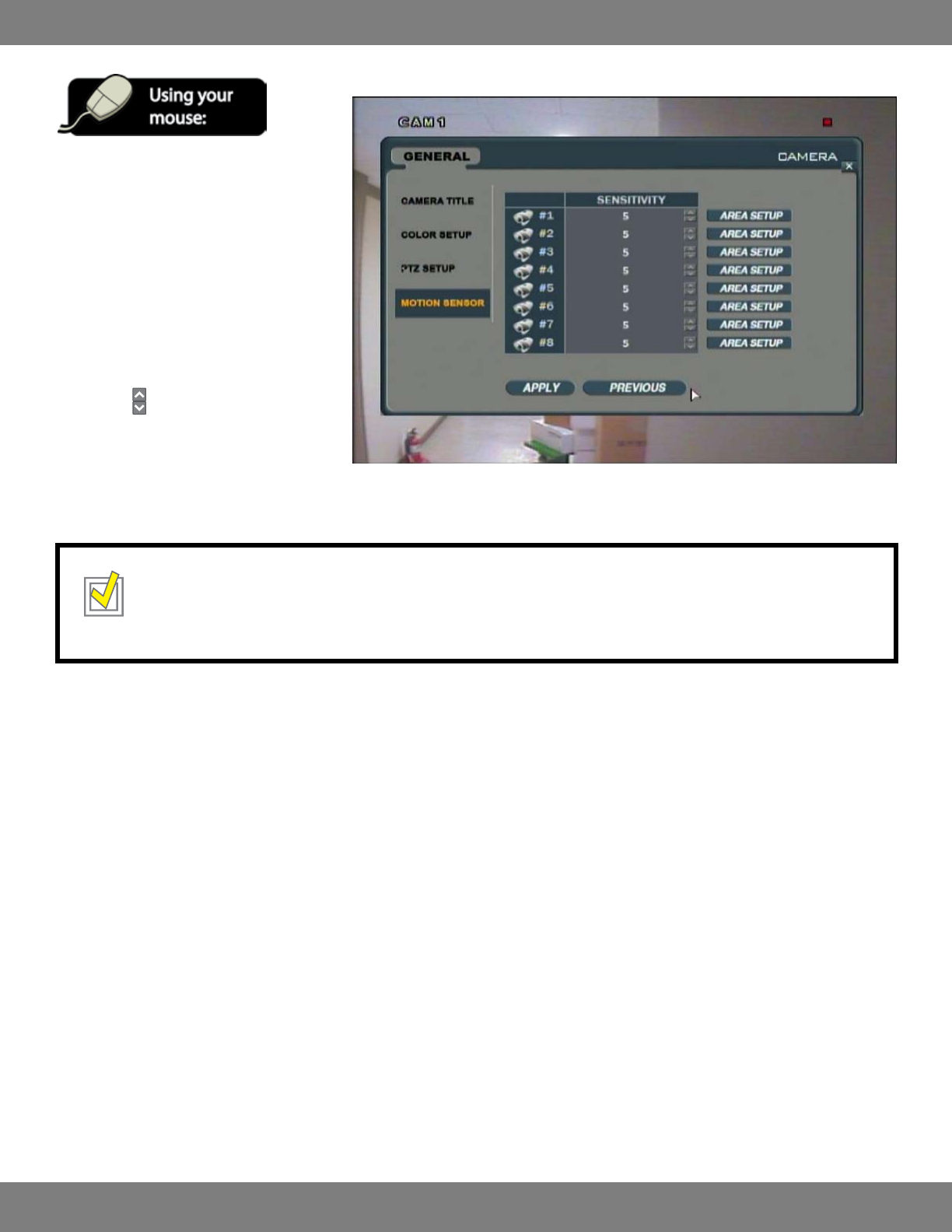
40CLEARVU10
SVAT ELECTRONICS
now you can see
MAKINGCHANGESTOTHEMOTIONSENSORMENU
1. After saving any desired changes to other
menus, click the MOTION SENSOR title on
the left hand side of the window.
2. You will see a list of each camera, its
sensitivity level, and an AREA SETUP button.
3. To make changes to the sensitivity level,
use the mouse to click the sensitivity
level (1, 5, etc) of the camera you wish to
change. You will see the outline of the
status turn green.
4. Use the
buttons to choose a new level.
The sensitivity ranges are between 1 and
10, with 1 having the lowest sensitivity
to movement (meaning a lot of motion
is required to trigger recording) and 10 having the highest sensitivity to movement (meaning that minimal movement is required to trigger
recording). The default for each camera is 5.
TIP: You can enable and disable specic areas of your monitoring locations to detect motion. For example, if you have a camera
monitoring a high-trac hallway with several entrances, you can go into the AREA SETUP menu for each camera and disable
areas so that movement from specic entrances does not trigger recording. For more information, refer to ADJUSTING AREA
SETUP, below.