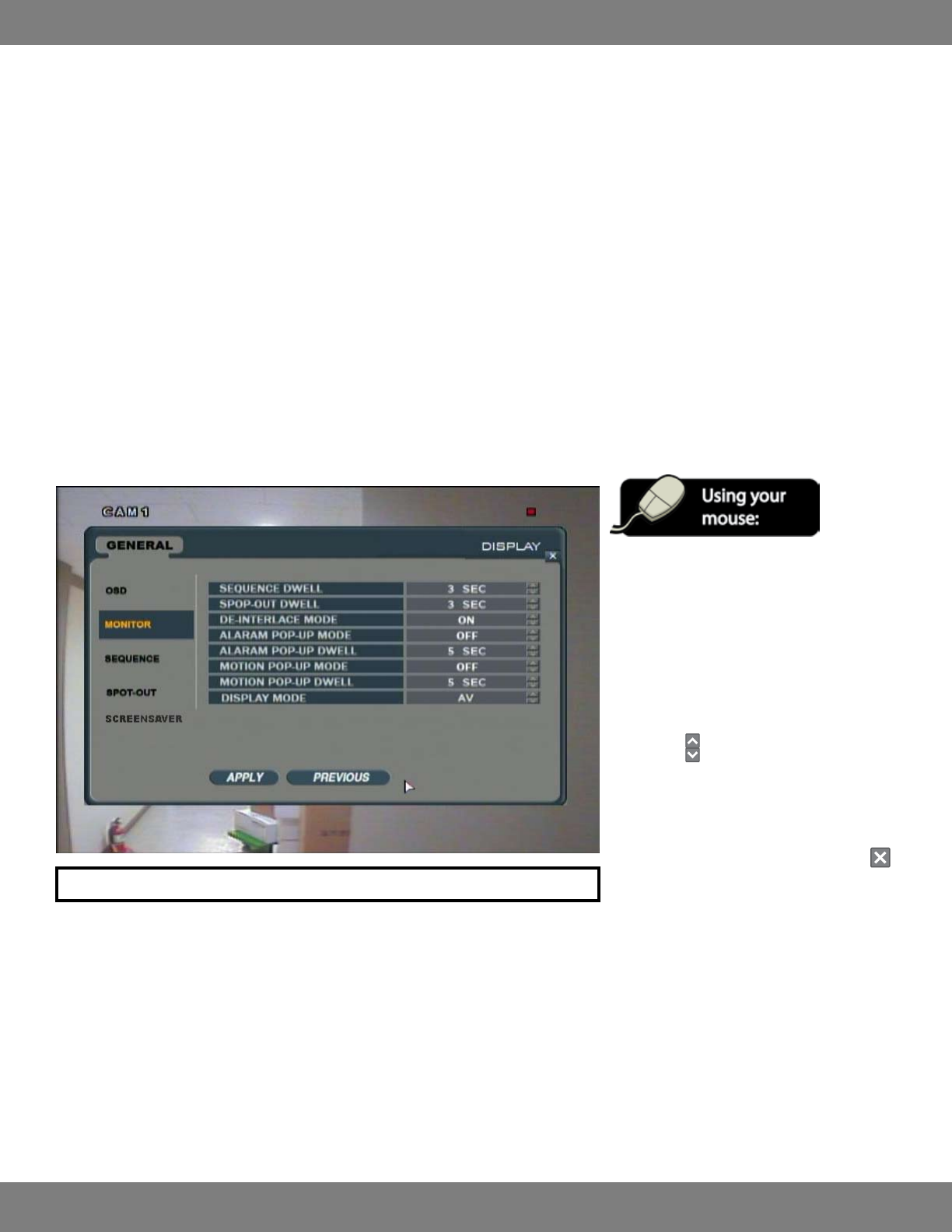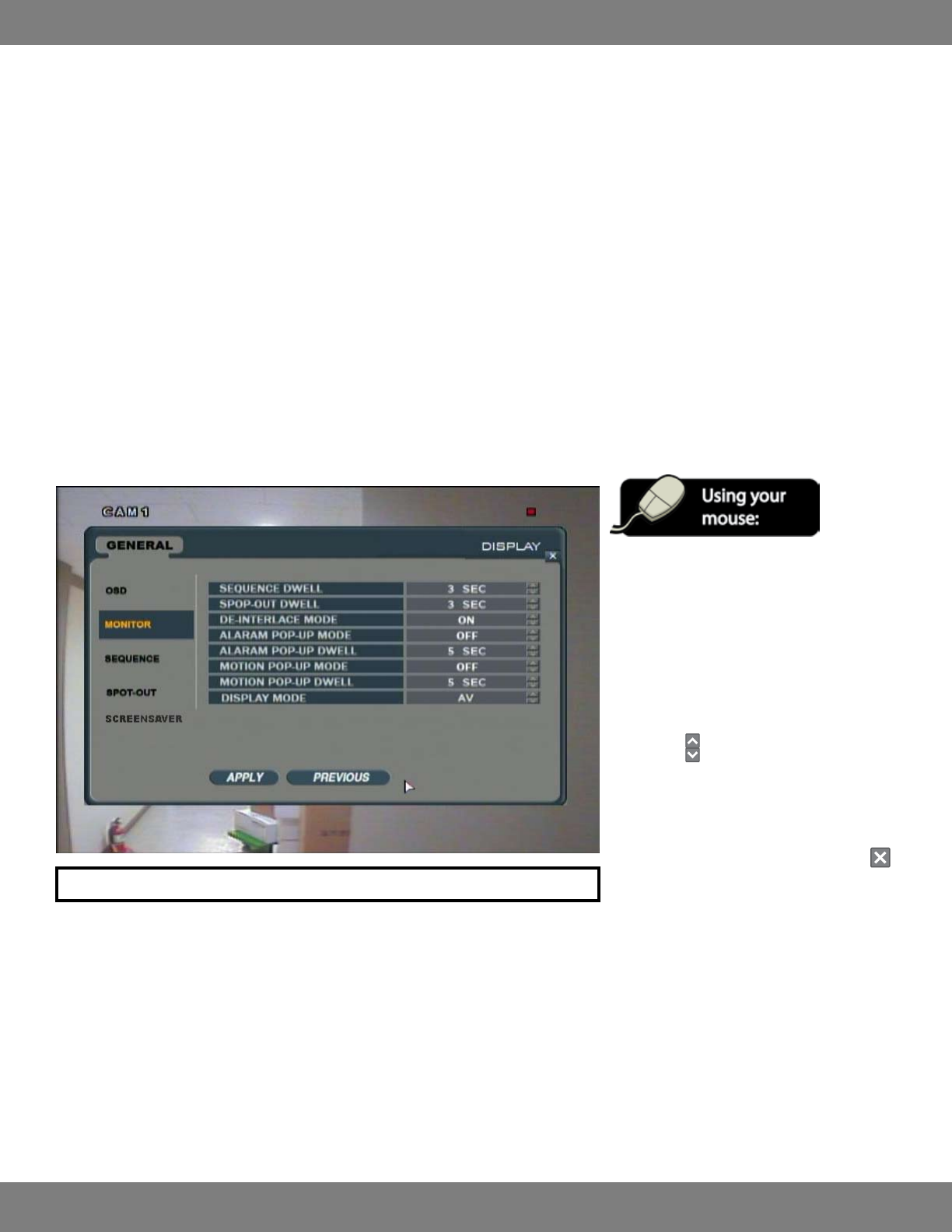
28CLEARVU10
SVAT ELECTRONICS
now you can see
MENU TRANSPARENCY: When accessing a menu, you have the ability to still be able to see the cameras behind the menu window. Changing the
value determines whether the menu is more transparent (making it easier to see the cameras while the menu is open) or less transparent
(more dicult to see the cameras while the menu is open). You can adjust the transparency level between 0 and 100, with 0 being
completely solid and 100 being fully transparent.
MOTION SENSOR: This feature helps make motion more noticeable while in live display. You can adjust the frames to highlight motion or
inactivity with colored blocks. This way, if there is any movement on screen you will see a change in color. OFF means the cameras will remain
in normal display mode. The ACTIVE setting will activate colored blocks that will highlight any movement detected by the camera. INACTIVE
means that any areas that are not experiencing motion will be highlighted with colored blocks. Any movement will be clear on screen and
without highlight.
MOTION COLOR: Allows you to choose the color of the highlighted blocks which are displayed when Motion Sensor is set to Active or Inactive. The
blocks can be set to be red, yellow, blue, or green.
MOTION TRANSPARENCY: Determines the transparency of the colored blocks selected in Motion Sensor and Motion Color. You can adjust the
transparency level between 0 and 3, with 0 being invisible and 3 being very dark.
MAKING CHANGES TO THE MONITOR MENU
NOTE: Each of the settings within the MONITOR menu are described in detail below.
SEQUENCE DWELL: Allows you to adjust the amount of time that each screen is displayed during Sequence mode. You can choose between 1-60
seconds.
SPOT-OUT DWELL: Allows you to adjust the amount of time that the camera will be displayed on the Spot-Out monitor (if applicable). You can
choose between 1-60 seconds.
DE-INTERLACE MODE: Can be turned ON or OFF. When turned ON, De-Interlace mode helps provide smoother playback of video footage.
ALARM POP-UP MODE: Choose the amount of time (between 1-60 seconds) that the camera will be displayed full screen when an alarm is
detected.
1. After applying any desired changes to other
menus, click the MONITOR title on the left
hand side of the window.
2. To navigate through the MONITOR menu, use
the mouse to click the status (OFF, ON, etc) of
the setting you wish to change. You will see
the outline of the status turn green.
3. Use the
buttons to choose the preferred
setting.
4. When you have made all the desired changes
to the MONITOR menu, click APPLY. If you
wish to exit without saving changes, click
in the top right corner of the window