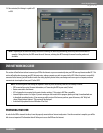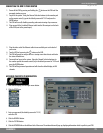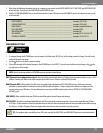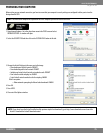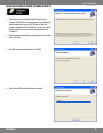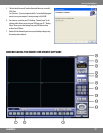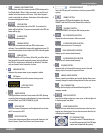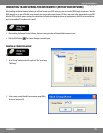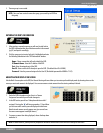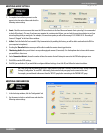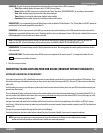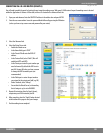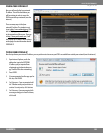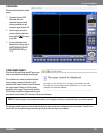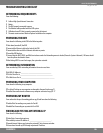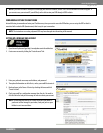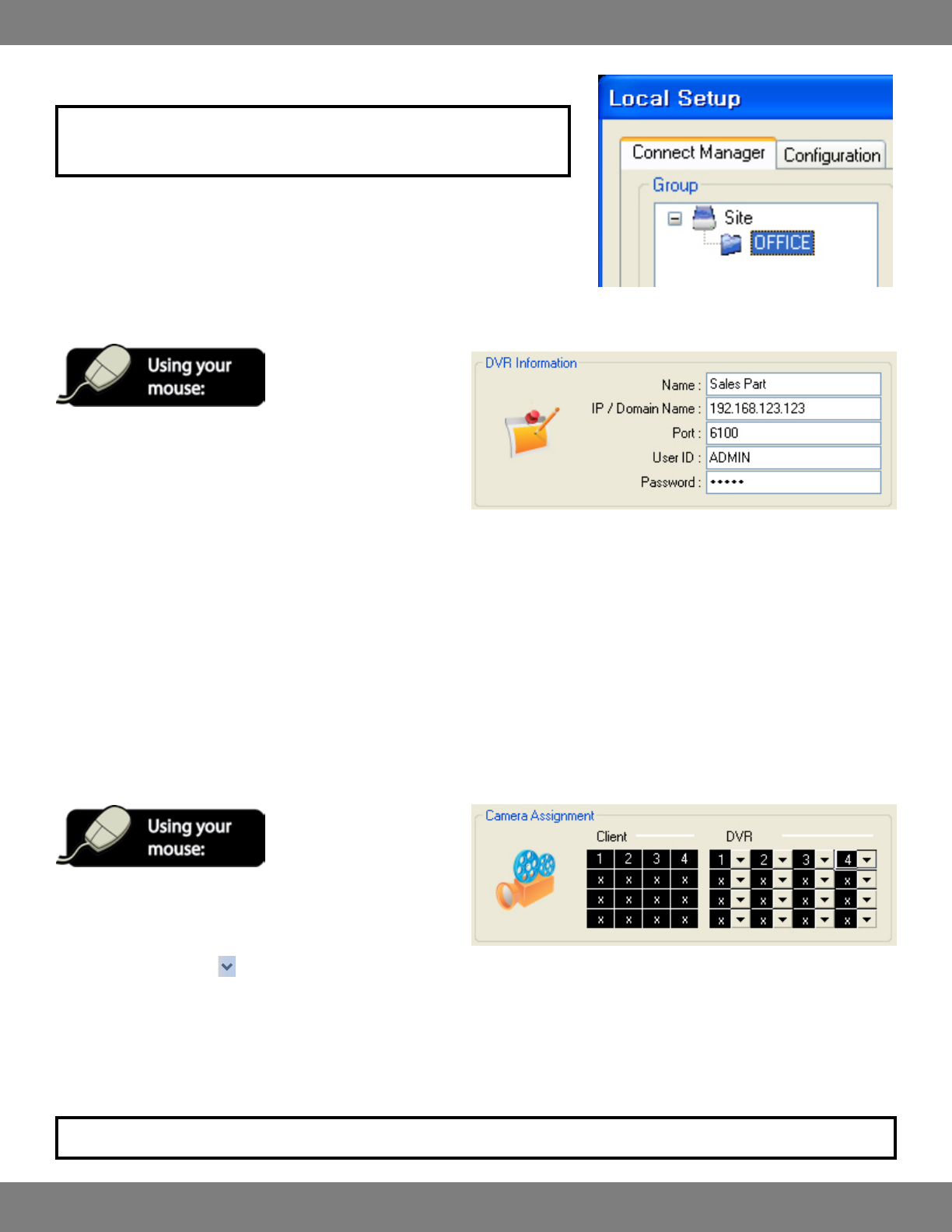
80CLEARVU10
SVAT ELECTRONICS
now you can see
3. The new group is now created.
NOTE: Once you have created a connection group, you can add up to 4 DVRs to
this group.
ENTERING THE DVR’S INFORMATION
1. After creating a connection group, you will need to refer back to
the DVR’s information that you wrote down earlier in the manual
(pg.74) and input it accordingly.
2. Click the group you just created so that it is highlighted and enter
the following information in the “DVR Information” window.
Name: Choose a name that will easily identify the DVR.
IP/Domain Name: Enter the IP address of the DVR.
Port: Enter the network port of the DVR.
User ID: Enter a valid user ID already set up on the DVR. (The default User ID is ADMIN).
Password: Enter the password assigned to the User ID (The default password for ADMIN is ‘1234’).
ADJUSTING YOUR DISPLAY ON SCREEN
Like the Multi-Screen option on the DVR, the Remote Viewing software allows you to create a preferred display mode by choosing where on the
screen you want each camera to be displayed. You can even remove certain cameras from the viewing window, if desired.
1. Under the DVR Information section, there is a ‘Camera
Assignment’ area which you will make changes to.
2. In the DVR section you will see 16 drop down buttons with ‘x’
assigned. Pressing the will bring up numbers 1-16 and allow
you to choose which camera you want displayed in that frame.
Note that each camera can only appear once (you can not have
the same camera appear in multiple frames).
3. To remove a camera from being displayed, choose the drop down
marked as ‘x’.
NOTE: In some instances, you may have be prompted to disconnect and reconnect to the DVR for the changes to take eect.