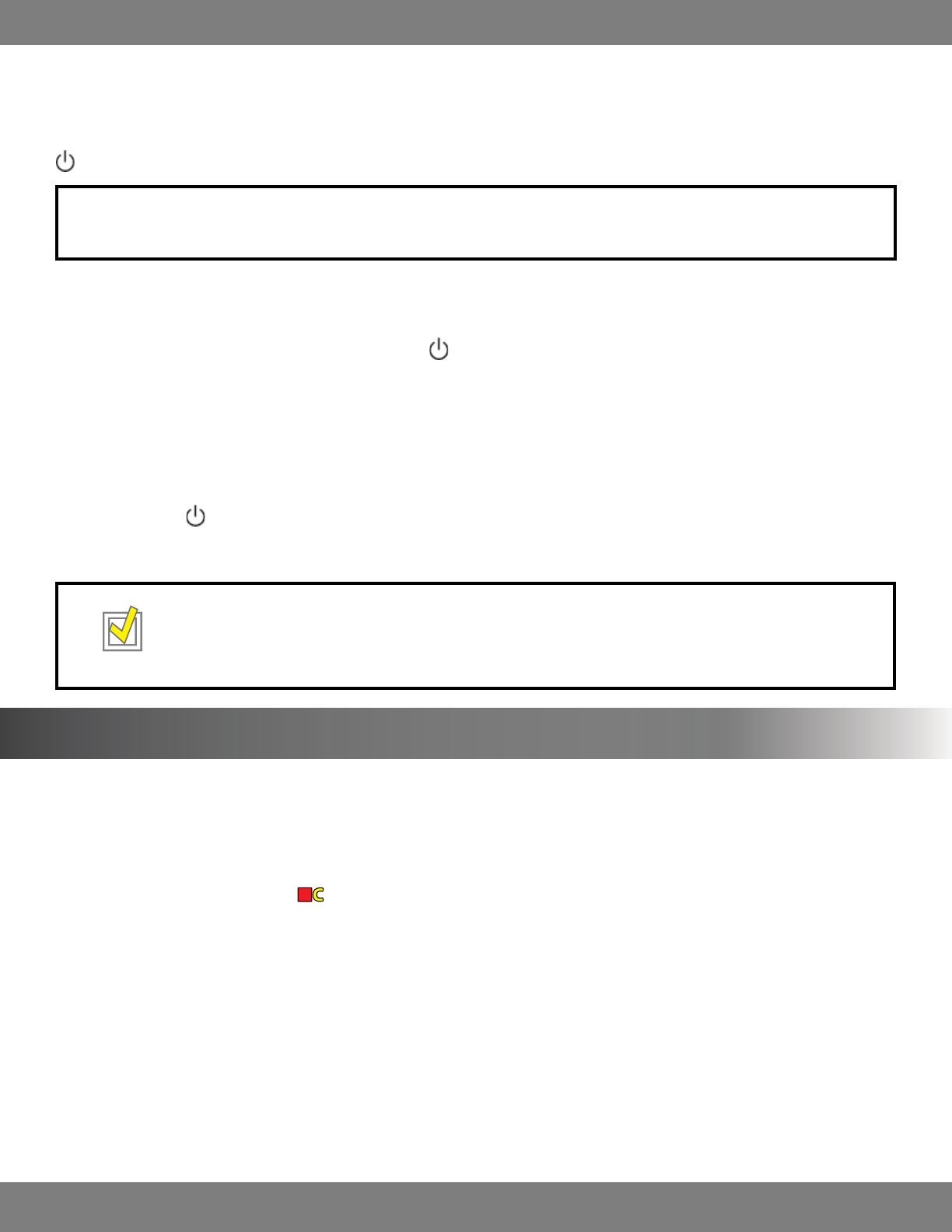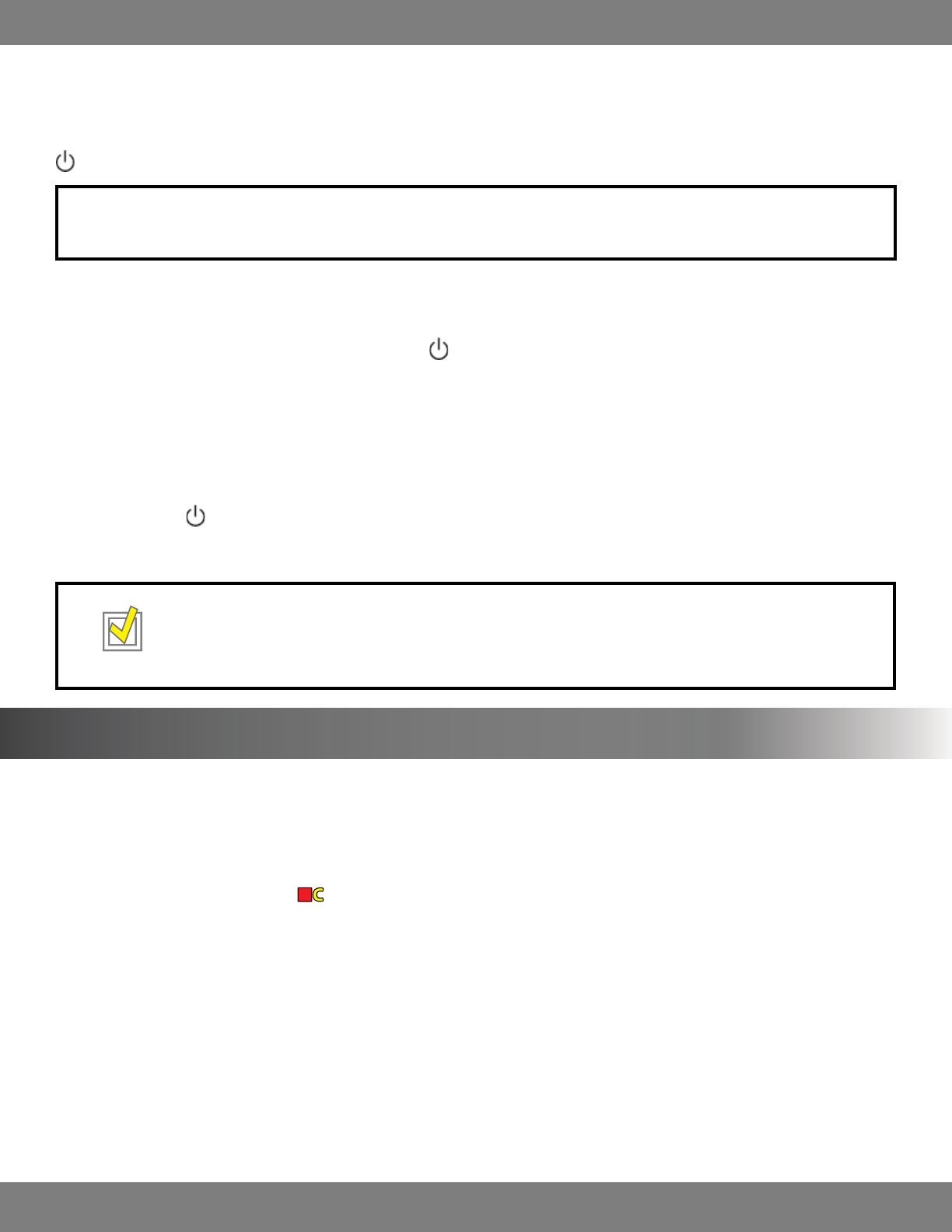
18CLEARVU10
SVAT ELECTRONICS
now you can see
SHUTTING DOWN
With this DVR you have the option to shut down the entire unit and stop the DVR from recording, or to turn o the LCD screen but continue
recording. For security reasons, you must enter your password to power o the system and halt recording. In either of these situations, pressing the
button again will turn the DVR or LCD screen back on.
NOTE:OnlyuserswithADMINpermissionlevelscanturntheunitOFF.Formoreinformationonpermissionlevels,pleaserefertoMAKING
CHANGES TO THE USER MANAGEMENT MENU, pg.33.
TO POWER OFF THE DVR (RECORDING STOPS)
1. When on the Live Display screen, press and hold the button on the DVR until the password window pops up.
2. You must then log o of the system. Use the Channel Selection buttons (or the number pad on the remote control) to type in your
password and press the ENTER button. (The default password is “1234”)
3. The DVR will turn o, disabling recording and remote viewing of your cameras.
TO TURN OFF THE LCD SCREEN (RECORDING CONTINUES)
1. Press the button on the DVR.
2. The screen will turn o, but recording will still continue and you will still be able to access the DVR remotely.
TIP: You can set up a screen saver so the LCD screen turns o after a certain period of inactivity, but will continue recording. You
can also set the screen saver to activate for a specic period of time (for example, at night when you are asleep). For more
informationonscreensaversettings,pleaserefertoMAKINGCHANGESTOTHESCREENSAVERMENU,pg.33.
LIVE DISPLAY
Live Display Mode allows you to view your cameras and gives you options of which cameras you want to view, when you want to view them, and
how you want the footage displayed on the screen. This is the default view when you power on the DVR.
A status bar at the bottom of the screen shows you the current date and time, as well as the percentage of hard drive space used.
A title for each camera will be shown, and
next to each camera title shows that the camera is continuously recording. For more information on
changingthetitleforeachcamera,pleaseseeMAKINGCHANGESTOTHECAMERATITLEMENU,pg.35.Formoreinformationondierentrecording
modes, please see RECORDING MODES, pg.22.