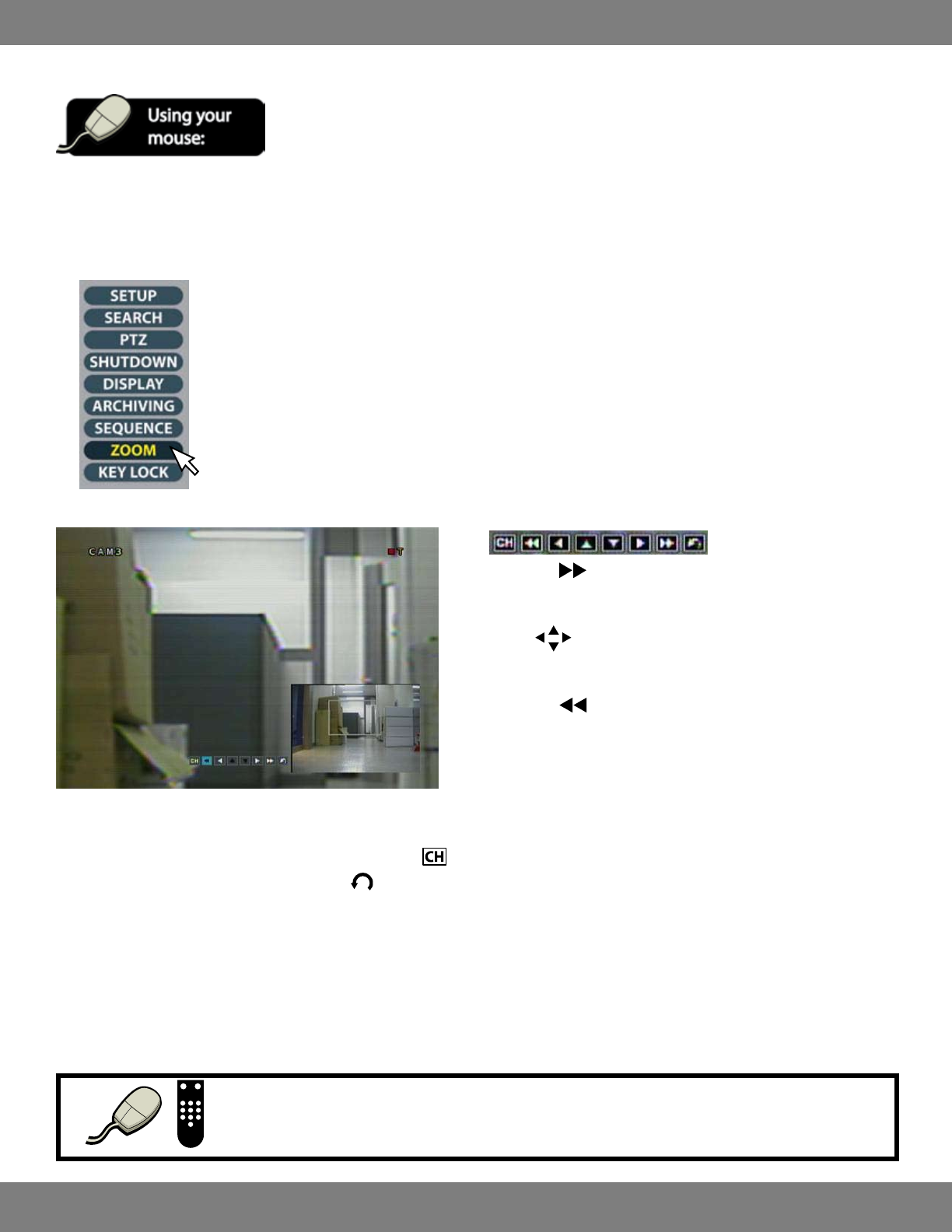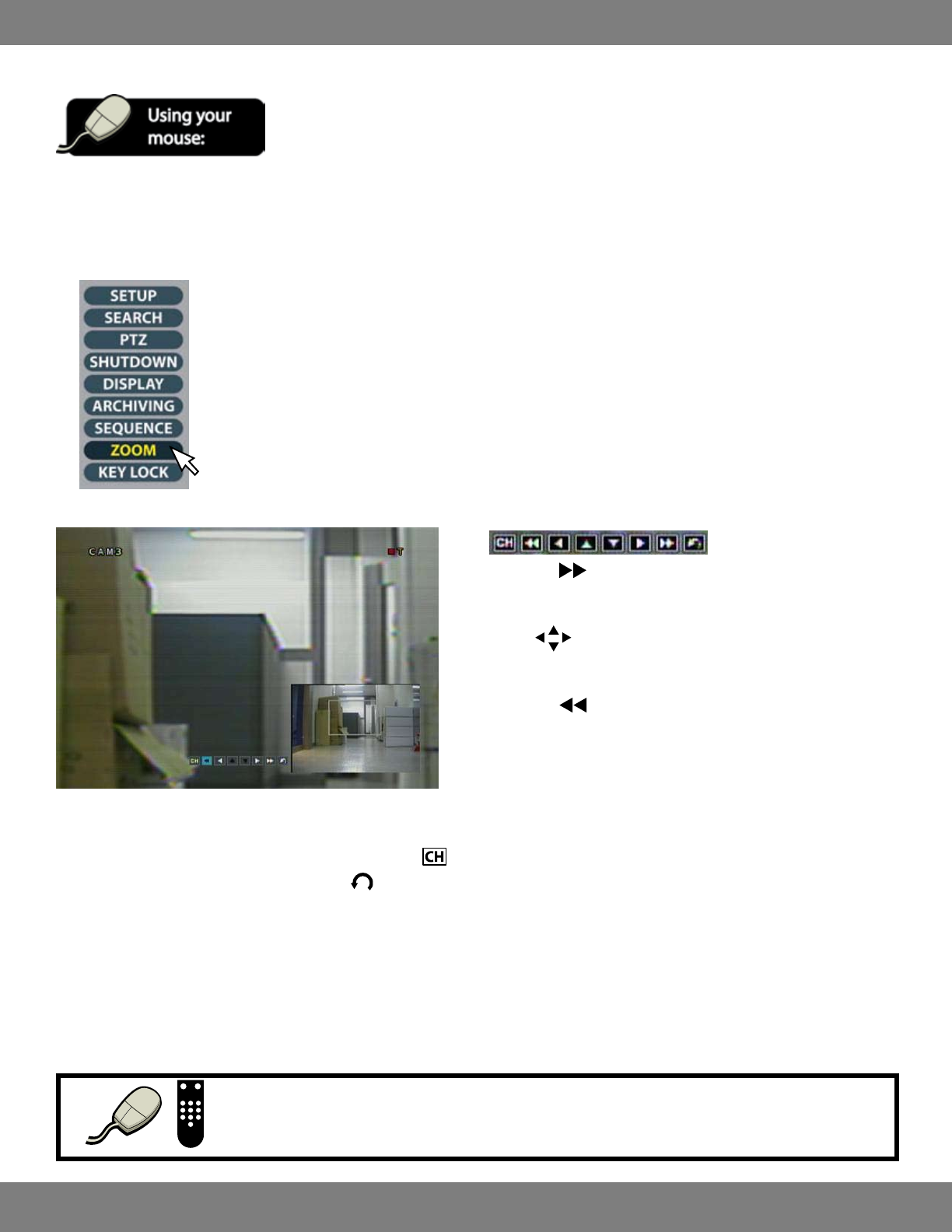
21CLEARVU10
SVAT ELECTRONICS
now you can see
USING ZOOM MODE
1. If you are not currently in full screen mode, choose the camera you want to zoom in on and double click the mouse.
2. Click the right mouse button on the Live Display screen.
3. Click the Zoom icon.
4. A toolbar and an inset picture with a grey zoom square will appear on screen.
5. Clicking the button zooms the yellow square one step closer.
Holding down this button will zoom in further at a much faster rate.
6. Use the buttons to change the position of the zoom square.
Zoom in more, as necessary.
7. Clicking the button zooms the yellow square out by one step.
Holding down this button will zoom back out at a much faster rate.
8. If you want to view another camera in Zoom Mode, click the
button.
9. When you are done using the Zoom Mode, click
to exit Zoom Mode and return to normal live display mode.
KEY LOCK FUNCTION
Any user with ADMIN rights can choose to lock the use of the DVR, restricting unauthorized access or system shut down. This function is useful if the
DVR is in a shared room. The DVR can only be locked and unlocked with a password.
ForadditionalinformationonADMINrightsandotherusersettings,seeMAKINGCHANGESTOTHEUSERMANAGEMENTMENU,pg.47.
NOTE:AmouseorremotecontrolisrequiredinordertodeactivateKeyLockMode.