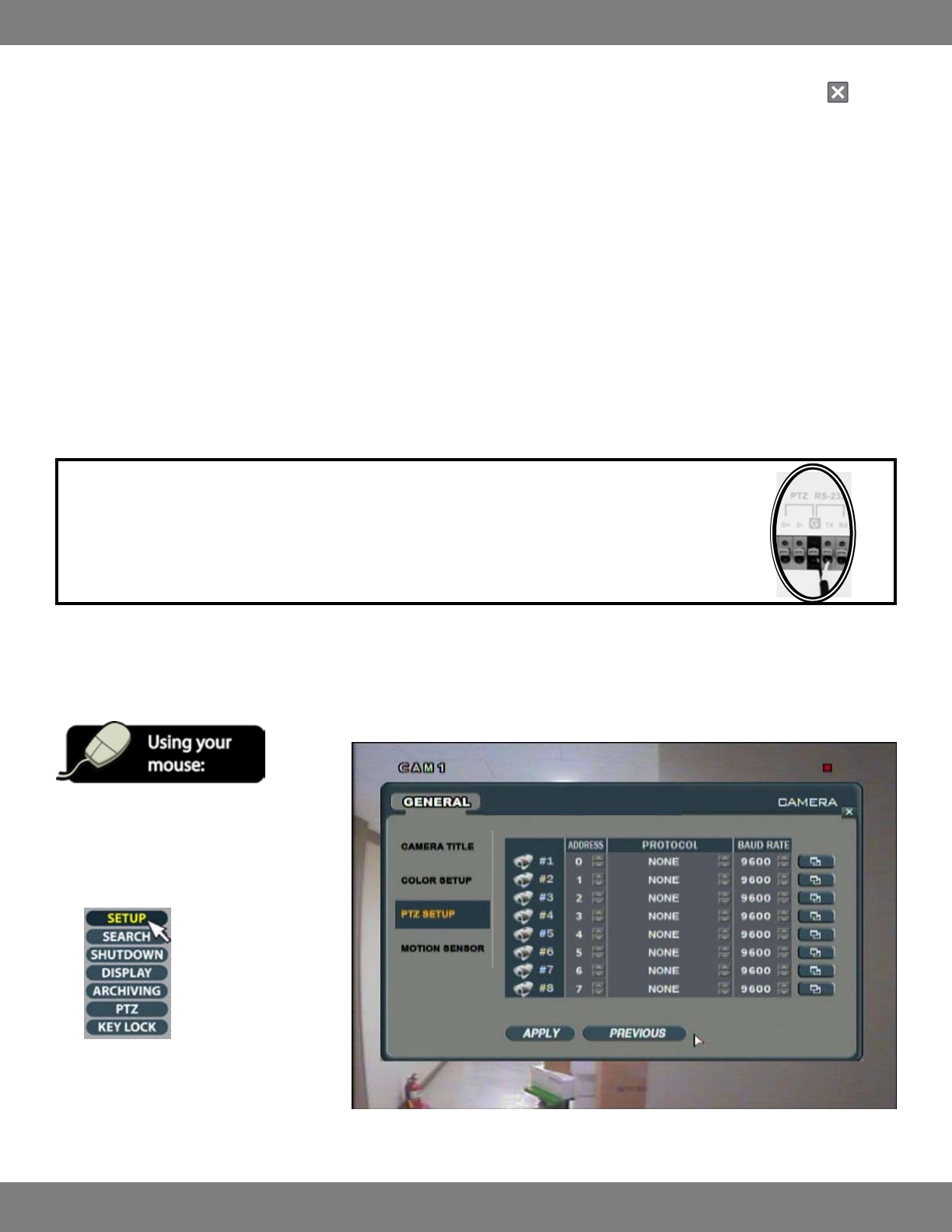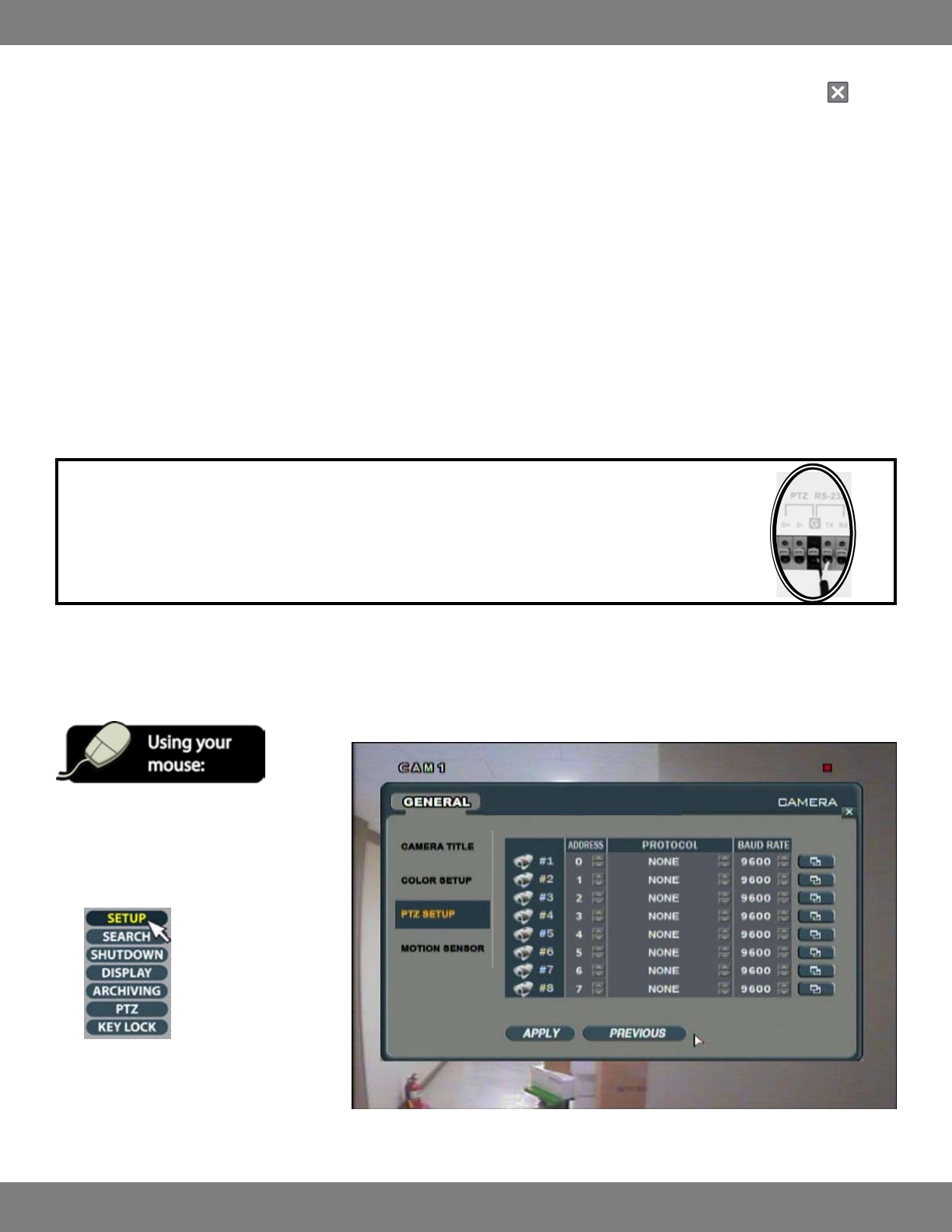
37CLEARVU10
SVAT ELECTRONICS
now you can see
11. You will return to the list of cameras, and any changes you made to the numbers will appear in the proper columns.
12. When you have made all the desired changes to cameras, click APPLY. If you wish to exit without saving changes, click the in the
top right corner of the window.
13. You will be prompted to save these changes.
MAKING CHANGES TO THE PTZ SETUP MENU
This section is applicable to Pan Tilt Zoom (PTZ) Cameras ONLY. PTZ cameras are not included with this system and must be purchased additionally
from a third party retailer.
Before connecting the PTZ camera, be sure that it is compatible with this DVR system. A complete list of 20 PTZ protocols (brand and model
number) is available on pg.109 for reference.
SETTING UP THE PTZ CAMERA
1. Turn DVR o and unplug the power to the unit.
2. Assemble the PTZ camera and connect it to the DVR according to its instruction manual.
NOTE: Please see the image below for help with wire connections. In this picture, the camera is an RS-485 PTZ.
Make sure that the + wire is plugged into D+ (picture)
Make sure that the – wire is plugged into D – (picture)
(Consult your manual for instructions on which wire is + and which wire is – )
3. Connect the camera to any of the BNC Channels on the back of the DVR (the DIN channel must not have a camera connected).
4. Turn on the DVR, your camera should display in appropriate area.
CONFIGURING THE PTZ MENU OPTIONS
1. To get to the PTZ Menu, access the
GENERAL menu by clicking the right mouse
button on the Live Display screen.
2. Click the SETUP icon.
3. Enter your password (the default password
is‘1234’)andselectOK.
4. Click the GENERAL button.