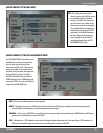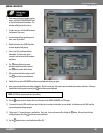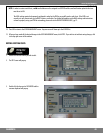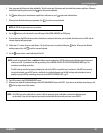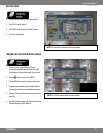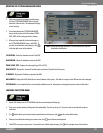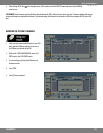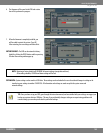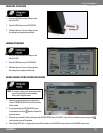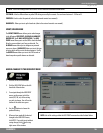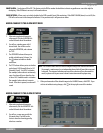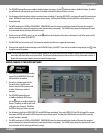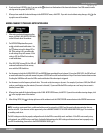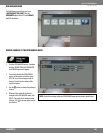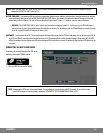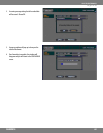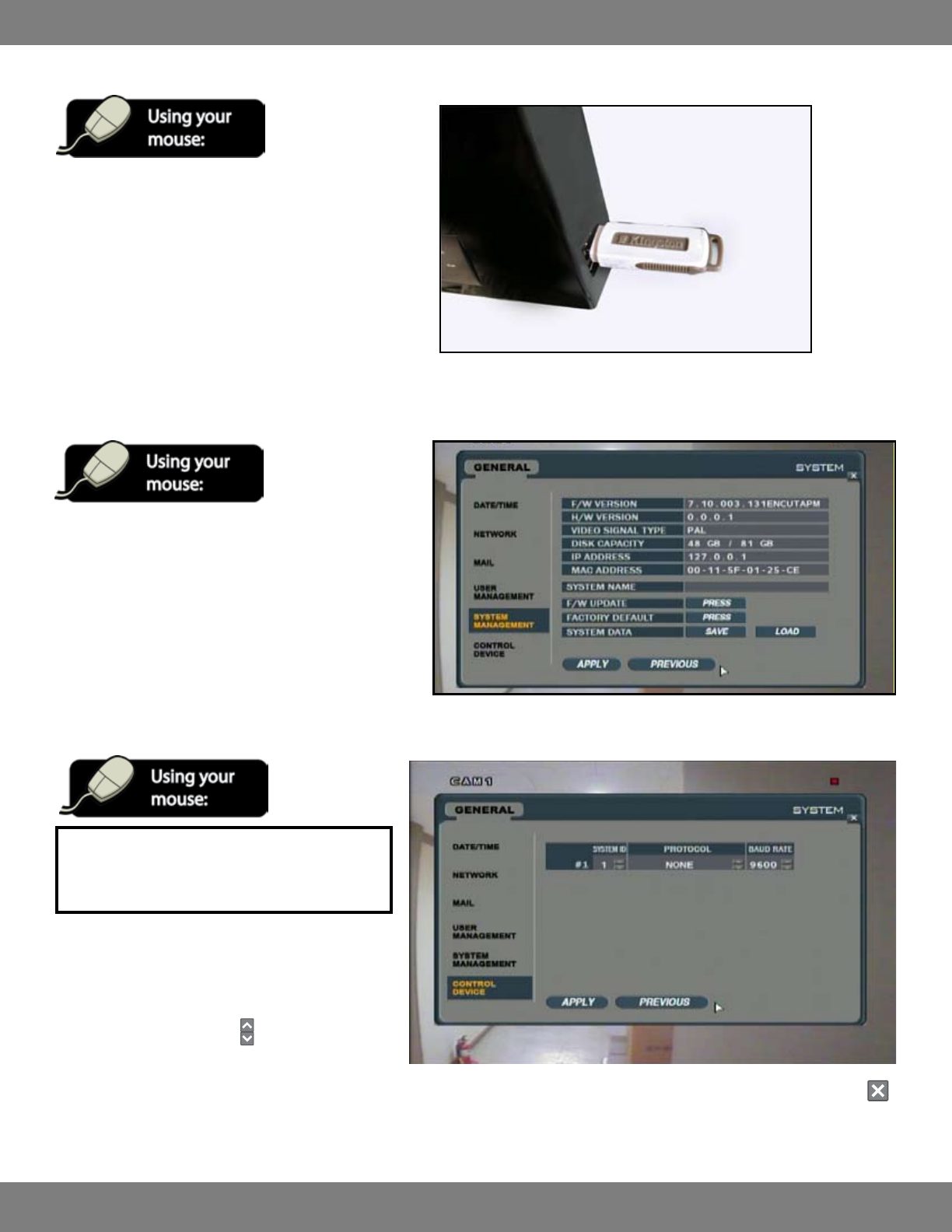
55CLEARVU10
SVAT ELECTRONICS
now you can see
SAVING THE SYSTEM DATA
1. Insert your USB drive into the USB port on the
side of the DVR.
2. Press the SAVE button next to SYSTEM DATA.
3. A Window that says “Success” will pop up when
the settings have completed transferring.
LOADING SYSTEM DATA
1. Insert your USB drive into the USB port on the
side of the DVR.
2. Press the LOAD button next to SYSTEM DATA.
3. A Window that says “Success” will pop up when
the settings have completed transferring.
MAKING CHANGES TO THE CONTROL DEVICE MENU
NOTE: This menu is used to set up an external remote
control (not included) to control multiple
devices with a singular remote.
1. After saving any desired changes to other menus,
click the CONTROL DEVICE title on the left hand side
of the window.
2. To navigate through the CONTROL DEVICE menu,
use the mouse to click the
buttons to choose the
preferred setting.
3. When you have made all the desired changes to the CONTROL DEVICE menu, click APPLY. If you wish to exit without saving changes, click
in the top right corner of the window.
4. After clicking APPLY, click in the top right corner of the window to exit the DISPLAY menu and return to the GENERAL menu screen.