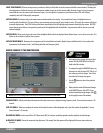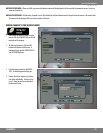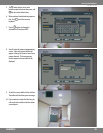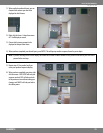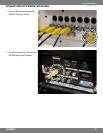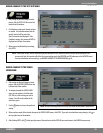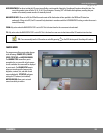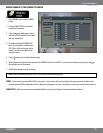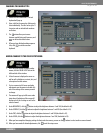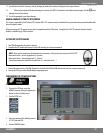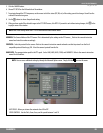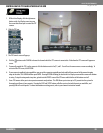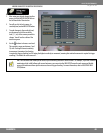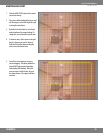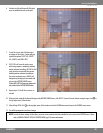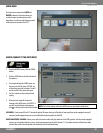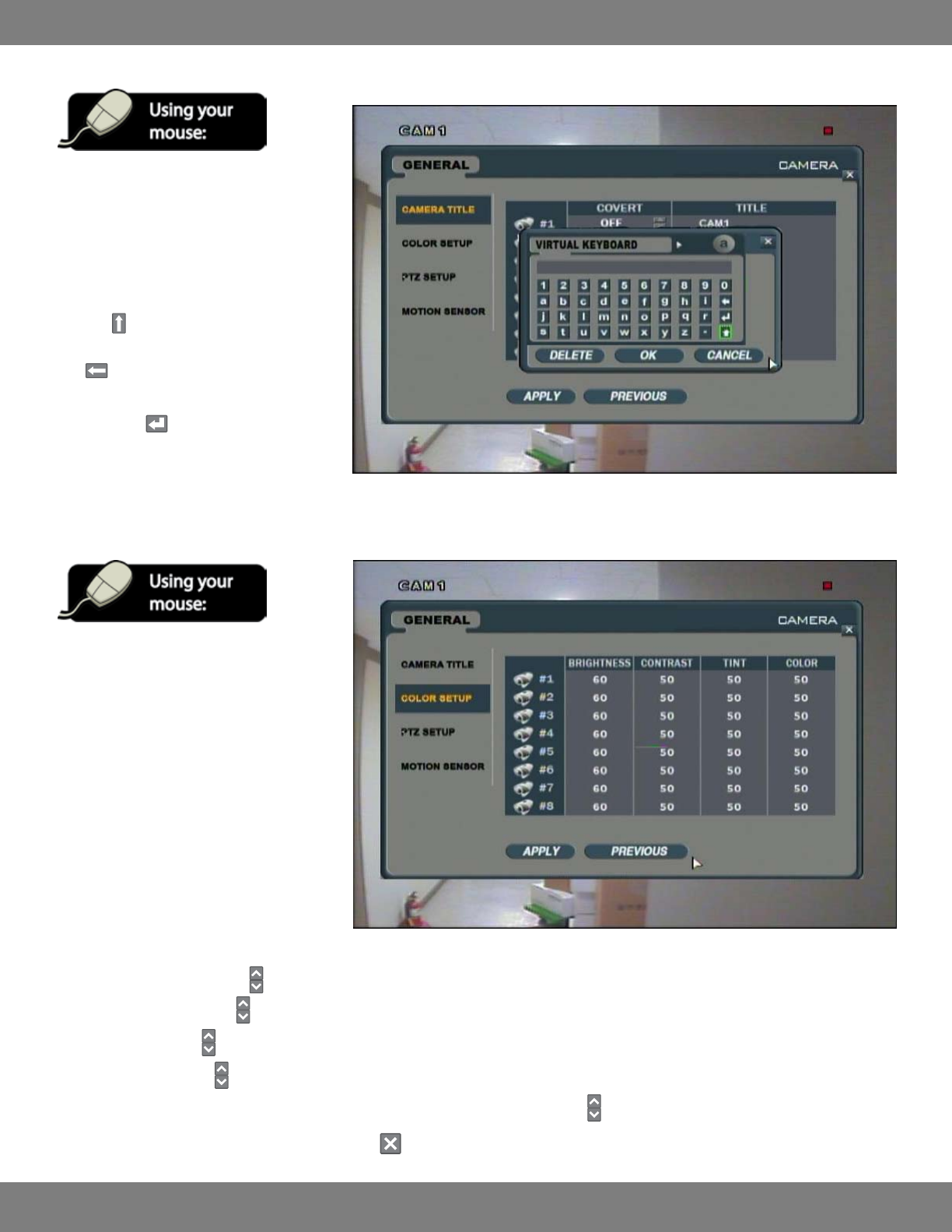
36CLEARVU10
SVAT ELECTRONICS
now you can see
CHANGING THE CAMERA TITLE
1. Double click the camera title. A virtual
keyboard will pop up
2. Enter a title for the camera by clicking each
letter individually. The title can be up to 11
characters and can include both numbers
and letters.
3. The
button allows you to move
between capital letters and lowercase, and
can be used to delete letters.
4. When you have nished making sequence
title, click to exit the onscreen
keyboard.
MAKING CHANGES TO THE COLOR SETUP MENU:
1. After saving any desired changes to other
menus, click the COLOR SETUP title on the
left hand side of the window.
2. A list of cameras is displayed on screen as
well as well as brightness, contrast, tint, and
color options for each camera.
3. To view a camera in full screen and make
adjustments use the mouse to double click
one of the settings of the camera you wish
to change.
4. The camera will pop up in full screen and a
status bar at the bottom of the screen will
display each of the 4 settings as well as the
camera channel.
5. Under BRIGHTNESS, click the
buttons to adjust the brightness between 1 and 100 (the default is 60).
6. Under CONTRAST, click the
buttons to adjust the brightness between 1 and 100 (the default is 50).
7. Under TINT, click the buttons to adjust the brightness between 1 and 100 (the default is 50).
8. Under COLOR, click the buttons to adjust the brightness between 1 and 100 (the default is 50).
9. When you have completed changing settings for that particular camera, you can use the buttons to select another camera channel.
10. When you have made all desired adjustments, click to exit the setup screen.