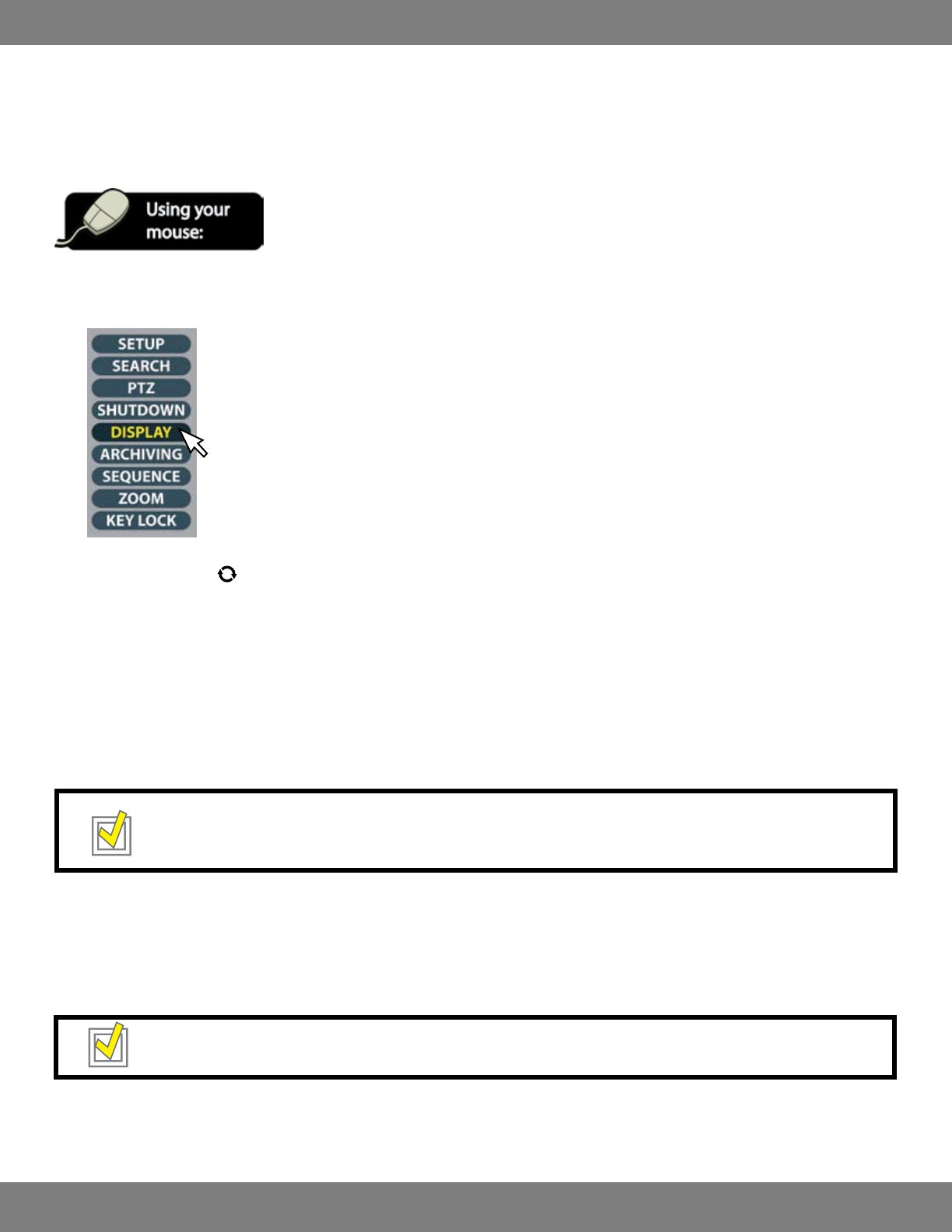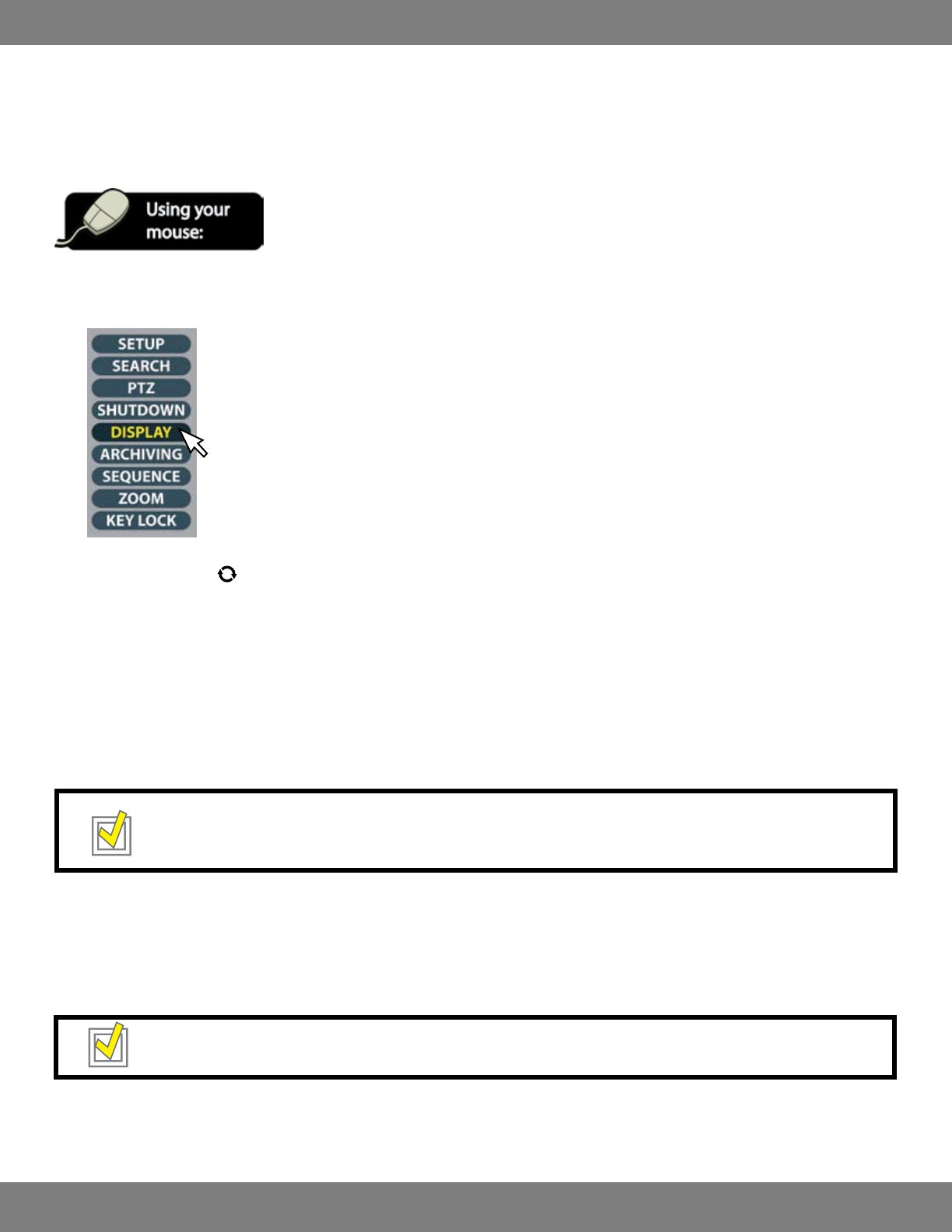
19CLEARVU10
SVAT ELECTRONICS
now you can see
MULTI-SCREENS
The CLEARVU10 gives you several dierent viewing options for your cameras. You can choose between Sequence Mode, Single camera, Quad (4
camera), 6 camera, 8 camera, and 8 Camera (Grid).
TO CHANGE YOUR CAMERA DISPLAY
1. To change your camera display, click the right mouse button on the Live Display screen.
2. Click the DISPLAY icon.
3. The Sequence Symbol is displayed and Sequence mode will be activated. In sequence mode, the DVR will show each camera in full screen
for 3 seconds (default time) before switching to the next channel. This sequence will repeat until a dierent display mode is chosen. To
changethedefaultdisplaytime,seeMAKINGCHANGESTOTHEMONITORMENU, pg.28.
4. To choose a dierent Display mode, repeat steps 1 and 2. This time, Single Display mode will be activated.
5. If you do not wish to view in Single Display mode, repeat steps 1 and 2 to view a dierent display option.
6. Continue repeating steps 1 and 2 until you nd a preferred layout.
TIP: To view an individual camera in full screen at any time, simply double click the camera you wish to view. To exit and return
back to your previous viewing mode, double click the screen again.
CUSTOMIZE THE MULTI- SCREEN DISPLAY
Once you have chosen a preferred display mode, you can change the placement of cameras on the screen. Changing camera positions is achieved
in a “remove and replace” method. For example, If you want Camera 6 to be displayed in Camera 1’s frame, you have to Remove Camera 1 from the
display and then set Camera 6 to display in its place. You can then set Camera 1 to display in a dierent frame.
TIP: You can also access the Display menu by clicking the “Display” button on the DVR’s button panel.