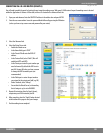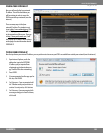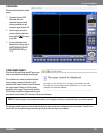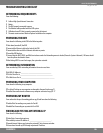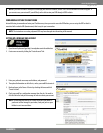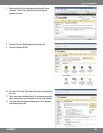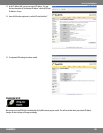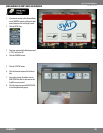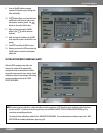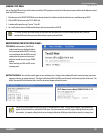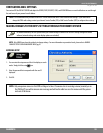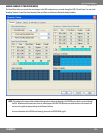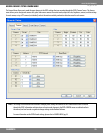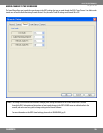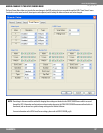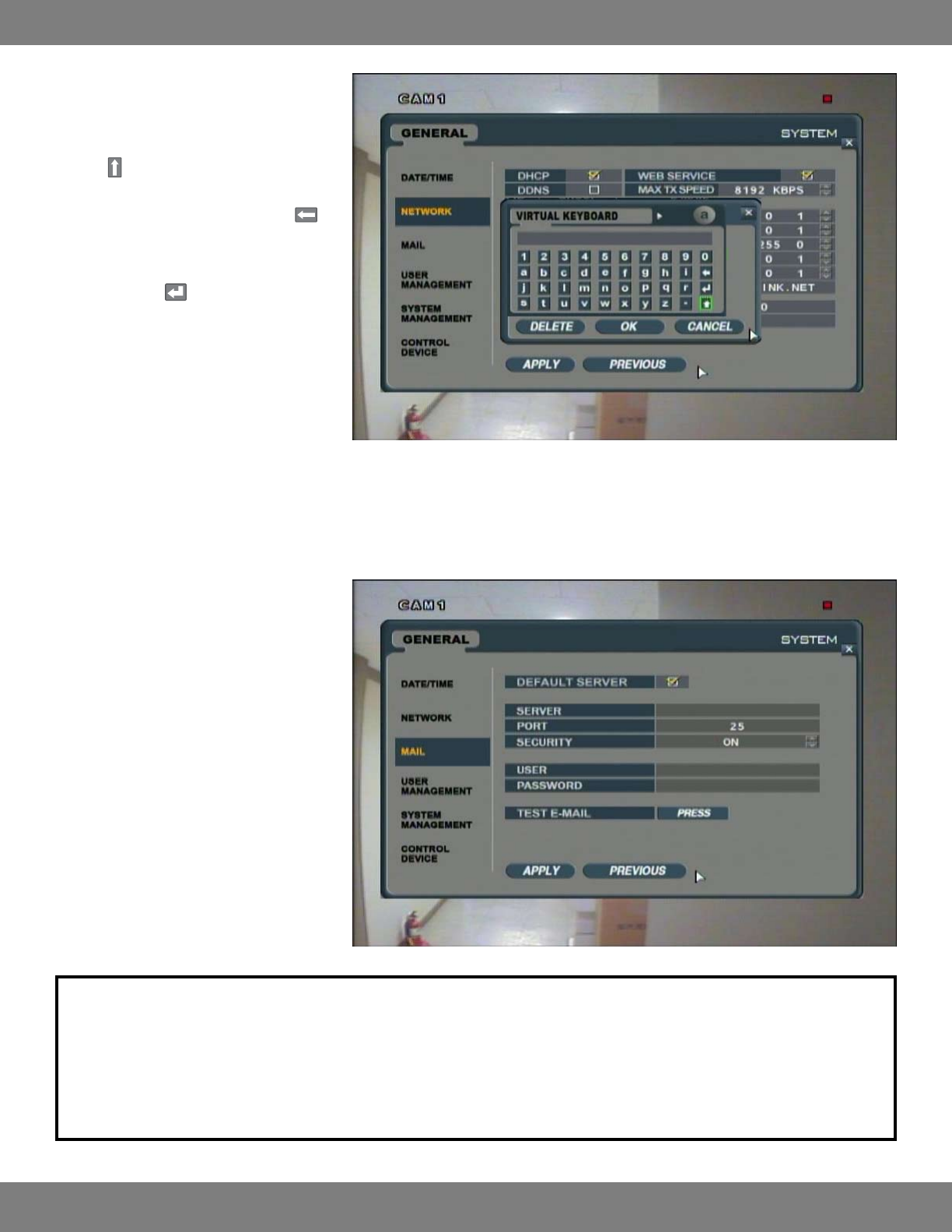
91CLEARVU10
SVAT ELECTRONICS
now you can see
9. Enter the DynDNS address (example:
myname1234.dyndns.org) by clicking each
letter individually.
10. The
button allows you to move between
capital letters and lowercase and accesses
the character menu for periods. The
button can be used to delete letters.
11. When you have entering the DynDNS
address, click
to exit the onscreen
keyboard.
12. Make sure that the checkbox next to DDNS
at the top of the screen is checked if it is not
already.
13. Click APPLY and allow the DVR to restart.
14. Now you can access the DVR by entering the
DynDNS address into the Internet Explorer
address bar.
SETTING UP YOUR DVR TO SEND EMAIL ALERTS
When the DVR is properly connected to the
Internet, the system will be automatically
congured to send email notications without
any need to enter any mail server settings. Email
notications will be sent according to the settings
you have created previously in the E-MAIL
NOTIFICATION MENU.
NOTE: In order to receive email alerts, a valid email address must be assigned to a USER ID and the email notication option for that user
mustbesettoON.Ifyouhavenotsetthisuppreviously,refertoMAKINGCHANGESTOTHEUSERMANAGEMENTMENU,pg.47for
instructions on enabling email alerts.
You must also have notications enabled in the E-MAIL NOTIFICATION MENU. For more information on making changes to the E-MAIL
NOTIFICATION and enabling notications, please see pg.59.